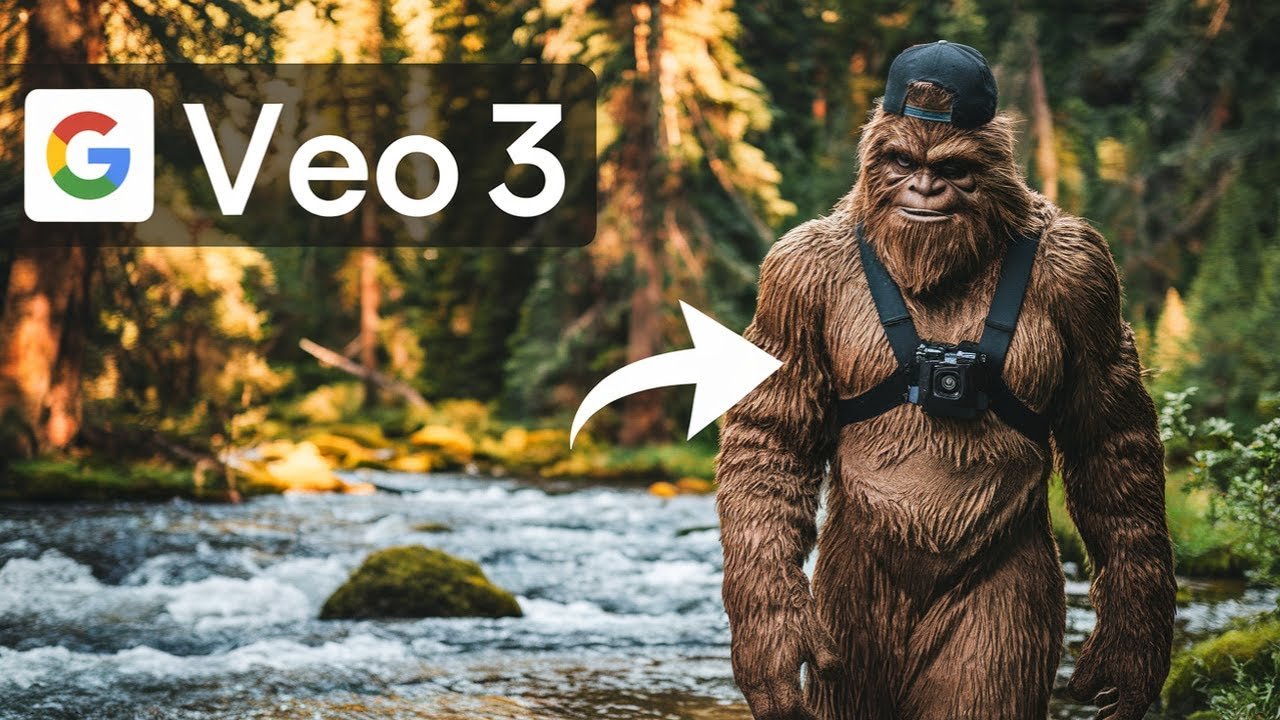Curious about making AI videos from text for free? Today, I’ll walk you through how to use Google Veo 3 AI video generator, covering everything from how to access the latest version to pro tips for getting the most out of your free credits. If you’re wondering what sets Veo 3 apart, how to get started, or just want real examples, you’re in the right place.
What Is Google Veo 3?
Google Veo 3 is an advanced AI video generator designed for creators, marketers, and anyone curious about artificial intelligence. Building on the progress of Google Veo 2, Veo 3 adds better image quality, more cinematic outputs, and even supports audio in the beta rollout. That means you can now craft not just visuals, but full video clips with sound—just by describing what you want to see.
Compared to its predecessor, Veo 3 stands out with:
- Higher video resolution and dynamic visuals
- New audio generation features (beta)
- Easier prompt structuring and scene extension
Find out more about Veo’s features and how it’s empowering creators.
Legal Methods to Access Google Veo 3 for Free
You don’t need a big budget to try Veo 3. In fact, there are simple, legit ways to access Veo 3 for free (or at a deep discount), whether you go through Google Gemini or the Flow platform. I’ll explain both routes and point out the details to watch for.
Google Gemini Route: Free Trial and Free Plan Explained
You can try Veo 3 with Google Gemini, Google’s generative AI suite. Just visit the Gemini AI video generator powered by Veo 3. After logging in with your Google account:
- Check if you’re eligible for a free trial. Gemini often offers a limited number of free generations for new users.
- Start generating short video clips. If you’re a student, some tricks let you extend your trial—check community tips in threads like this Reddit guide for student discounts.
Gemini is fast but less stable and may sacrifice some quality for speed. If you just want to experiment or need rapid production, start here.
Google Flow Route: Free Trial and Subscription Options
For those focused on high-quality cinematic results, Flow is your friend. Go to the official Veo 3 Flow page and:
- Choose “Create with Flow.”
- Sign in or create an account.
- Select the free trial or see what credits are available for new users.
Flow often gives a small batch of credits to try premium features, like audio. Each generation costs credits (usually 20 to 40 per video output). When you use up your credits, you’ll need to pay or wait for refreshed free credits (if available). For the latest tricks on keeping your access affordable, see practical tips like this Medium student access hack.
What to Know About Free Trials and Avoiding Charges
- Always check how many credits you get and what actions reduce them.
- Students often have extra options by using a .edu email, as described in this Reddit guide.
- Set a reminder for your trial expiration to avoid surprise charges if you enter payment info.
- Monitor your credit balance after each video generation.
- You can purchase more credits, but always use your free trials first if you want to minimize costs.
Google Veo 3 Tutorial: How to Use the AI Video Generator
Let’s run through the basics of making your own AI video using Veo 3. Whether you’re new to this or want to get straight to results, these steps will help you skip the guesswork.
Getting Started: Account Setup and First Login
- Go to deepmind.google/models/veo and choose either Gemini or Flow as your platform.
- Sign in with your Google account. If you want to maximize free access, consider using a student email or starting a new trial.
- Pick the platform for your goals:
- Flow: For higher quality, more cinematic AI videos.
- Gemini: For quick experiments and faster processing, with some trade-offs in output stability.
Creating AI Videos: Text-to-Video and Image-to-Video Features
Once in Flow:
- Click “Create with Flow” then “New Project.”
- You’ll see a chat-style prompt window.
- Choose your desired model (VO3 for latest features).
- Decide on generation mode:
- Text to Video: Type out what you want to see. Example: “A futuristic city at sunset, with flying cars and bright neon lights.”
- Frames to Video: Upload static images to turn into video.
- Ingredients to Video: Available to Ultra users for more advanced mixing.
Paste your prompt and hit enter. The platform will generate your video and show your updated credit balance.
Tips:
- Go for clear, direct prompts for best results.
- Complex, multi-shot scenes are easier by building your video step by step.
Working with Advanced Options in Google Veo 3
Once your first video is generated, you can:
- Play, download, or upscale videos
- Add scenes using “Add to Scene”: This allows you to build out your story, add continuity between shots, and give more structure to your video.
- Use the scene builder to extend videos, switch angles, or show different actions/emotions.
- Export videos as animated GIFs at no credit cost.
All these features help you create detailed, professional videos—even if you’re just starting with generative AI.
Google Veo 3 Demo: Real Examples and Video Results
What can Google Veo 3 really do? Users have reported impressive results: realistic city scenes, fantasy landscapes, and slick short films generated from just a single sentence prompt. The addition of beta audio can bring scenes to life with ambient sounds or speech, making Veo 3 outputs stand out from previous iterations.
Popular use cases include:
- Social media content for brands
- Short demo reels for artists
- Quick storyboarding for animation or film
- Video ads or promotions
Community reactions (like those on this Motion Design thread) describe a huge leap in both quality and flexibility versus earlier AI video tools.
Comparing Google Veo 3 and Veo 2: What’s New?
Veo 3 brings a host of improvements over Veo 2:
- Higher resolution video output
- Cinematic scene transitions
- Audio generation (beta)
- Expanded prompt options and scene structuring
- Smoother interface and better credit tracking
If you’ve used Veo 2 or dabbled in early AI video, you’ll notice Veo 3 offers more control and produces footage that’s much closer to what you’d expect from a professional video tool.
Tips for Getting the Most from Google Veo 3 for Free AI Content Creation
- Sign up with a student or new Google account for extra trial benefits.
- Plan your videos before you start to stretch your credits. Write down your scenes and prompts in advance.
- Use the “Add to Scene” feature to break down complex stories into manageable parts, instead of trying to fit everything in one prompt.
- Watch your credit count closely and only use premium options like audio when needed.
- Share feedback on outputs—the platform sometimes offers bonus credits or improvements for active users.
- Download in original or GIF format for free, keeping flexibility for editing or sharing elsewhere.
If you run into snags or want more detailed walkthroughs, the official Veo 3 overview can help troubleshoot or spark new project ideas.
Conclusion
Google Veo 3 is shaping up to be the best AI video generator tool for creators who want quality, speed, and a chance to try next-generation generative AI without breaking the bank. Now that you know how to use Google Veo 3 AI video generator, give the free trial a spin, try both Gemini and Flow, and experiment with prompt engineering to get standout results. Remember, Veo 3 for free is totally within reach—just sign up, track those credits, and see what cinematic magic you can dream up.
Running Low on Funds but You Still Want to Use VEO 3, Here’s How to Get Google Veo 3 for Free