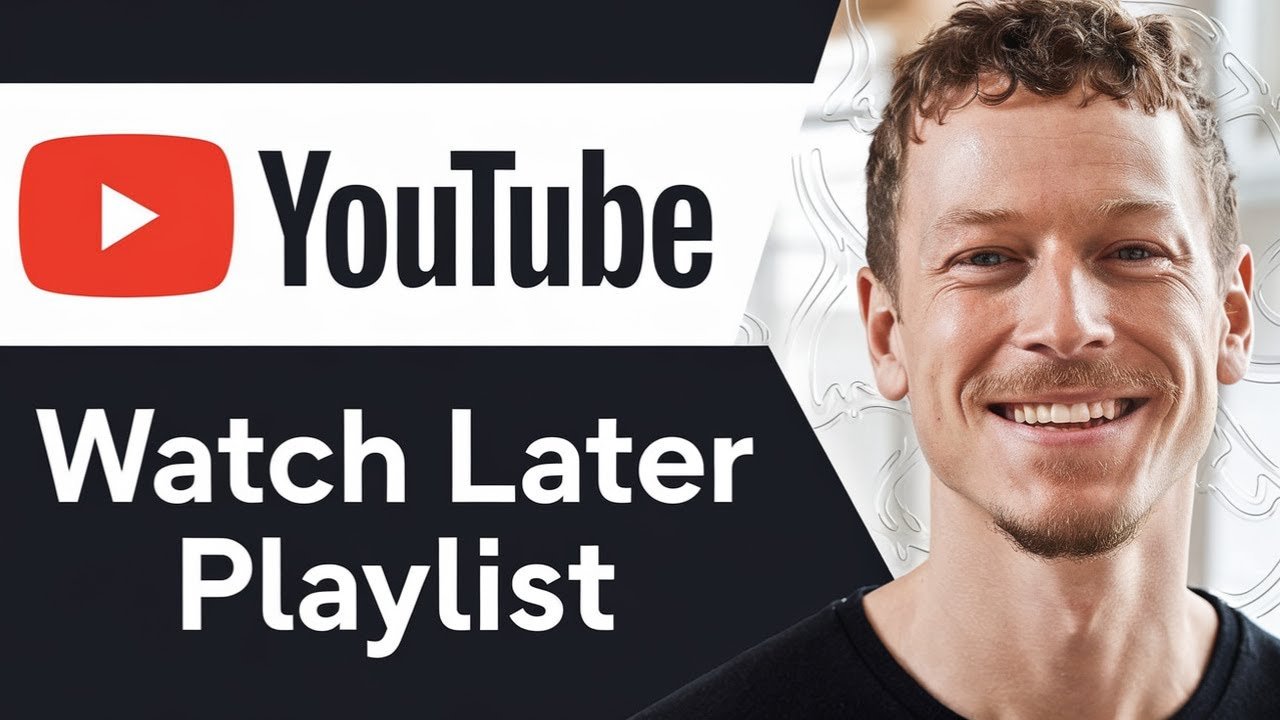Have you ever spotted a YouTube video that you wanted to watch but couldn’t at the moment? Maybe you were rushing out the door or finishing up another task. YouTube’s Watch Later playlist is your personal queue for these moments. This guide will show you exactly how to find your Watch Later playlist on YouTube, whether you’re on your phone, tablet, or desktop. You’ll also pick up some practical tips to keep your saved videos organized and ready whenever you are.
You’re about to discover the simplest way to find, use, and manage your Watch Later playlist. No more searching through menus or wondering where your saved videos went. Let’s get started.
Why Use the Watch Later Playlist?
YouTube’s Watch Later playlist is designed to solve a simple problem. You come across a video you want to see, but the timing isn’t right. Instead of searching for it later or letting it get buried by new uploads, you save it with a tap. This playlist is only visible to you and works across all your devices, meaning you can add a video on your phone and watch it later on your laptop.
Some key benefits of using Watch Later:
- Easy access to videos you don’t want to forget
- Syncs across your phone, tablet, and desktop
- Saves time and reduces clutter in your subscriptions and history
- Lets you prioritize what you really want to watch
You can use it to track tutorials, music, documentaries, or fun clips for break time.
How to Find Your Watch Later Playlist on YouTube
Let’s break it down step by step for both mobile and desktop. The experience is nearly identical, and once you’ve done it, you’ll remember it the next time.
Finding Watch Later on Mobile (YouTube App)
- Open the YouTube app and sign in if you haven’t already.
- Tap your profile icon in the bottom right corner. This opens your account options.
- Go to your playlists. In this menu, you’ll see your playlists along with options for Library and History.
- Tap “View all.” This will list every playlist you’ve created or saved.
- Scroll down until you find the playlist labeled “Watch Later.”
- Tap the Watch Later playlist to see all the videos you’ve saved.
You’ll now see every video you’ve set aside to watch later. Just tap any video to start watching.
Pro tip: You can organize videos within the playlist for even easier access. Hold and drag videos to reorder them.
Accessing Watch Later on Desktop
- Open YouTube.com in your preferred browser.
- Sign in to your Google account.
- Navigate to the left sidebar and look for “Library.”
- Inside Library, find “Watch Later.” It’s usually toward the top of your playlists.
- Click on Watch Later to see your saved videos.
Whether you’re on a computer or your phone, the steps are designed to be quick and intuitive. Still not finding the playlist? The Watch Later playlist sometimes moves to different sections with updates. If you run into trouble, check out community resources such as this helpful Reddit guide on finding your Watch Later playlist.
How to Save Videos to Your Watch Later Playlist
Once you know where the Watch Later playlist lives, adding videos is easy. You can add from search results, video pages, or even while watching a video.
- On mobile: Tap the “Save” icon (three lines and a plus), then select “Watch Later.”
- On desktop: Hover over a video thumbnail and click the clock icon (“Watch Later”). Or on a video page, use the “Save” button under the player.
You’ll get a quick confirmation, and the video will appear in your Watch Later playlist.
Adding Entire Playlists to Watch Later
Maybe you want to binge-watch a series or a playlist of tutorials. You can add a full playlist to your Watch Later queue.
- Open the playlist you want.
- Click or tap the “Save” button.
- Select “Watch Later” from the menu.
All videos in the playlist are now safely stored for you. Perfect for multi-part educational videos or your favorite artist’s album.
Advantages of the Watch Later Playlist
The Watch Later feature isn’t just a parking lot for forgotten videos. Used well, it can help you learn, relax, or keep up with trends without losing track of what matters.
Here’s why you’ll want to use it:
- Keeps your learning and entertainment organized
- Allows cross-device convenience (add on one device, watch on another)
- Saves you from endless scrolling or searching later
- Lets you curate a custom feed tailored just for you
Common Issues and Easy Fixes
If you’re new to Watch Later, or if YouTube makes design updates, you might run into a couple of hiccups. Here are quick solutions to common problems.
| Issue | Solution |
|---|---|
| Playlist is missing | Log out and back in, or check under the Playlists section |
| Videos disappear | They may have been deleted by creators; check for availability |
| Watch Later icon not visible | Update your YouTube app or clear browser cache |
| Unable to save new videos | Check your internet connection and app permissions |
For official guidance, visit the YouTube support page on finding your Watch Later list in the app.
How to Keep Your Watch Later Playlist Organized
Sometimes, the Watch Later playlist fills up with dozens of unfinished videos. Here’s how you can keep things tidy:
- Remove watched or unneeded videos: Tap the three dots next to a video and select “Remove from Watch Later.”
- Reorder videos: On mobile or desktop, you can rearrange videos to prioritize what you want to watch first.
- Create themed sub-playlists: While you can’t create folders inside Watch Later, you can make other playlists for specific topics and move videos there.
If you want to create a custom playlist out of your Watch Later items, user forums like this guide on moving Watch Later to a new playlist offer practical solutions.
Tips for Making the Most of Watch Later
- Use it as your YouTube to-do list. Only save what you intend to watch, then clear it out regularly.
- Sync up with your interests. Add entire playlists, lecture series, or how-to guides for efficient learning.
- Keep your content moving. Don’t let it become a graveyard for lost intentions. Schedule time to revisit your playlist and enjoy what you’ve saved.
Conclusion
The Watch Later playlist can make YouTube much more enjoyable and efficient for you. Instead of losing track of interesting videos, you’ll always have them handy—organized, available across all devices, and easy to manage. Now you know exactly how to find your Watch Later playlist on YouTube, how to save videos, manage them, and unlock the full potential of your YouTube experience.
Start building your own Watch Later playlist today and never lose track of your next must-see video!
Frequently Asked Questions
Want To Learn How to Turn on Auto Dubbing on YouTube as a Viewer. Here’s a Step-by-Step Guide Article on how to do so.