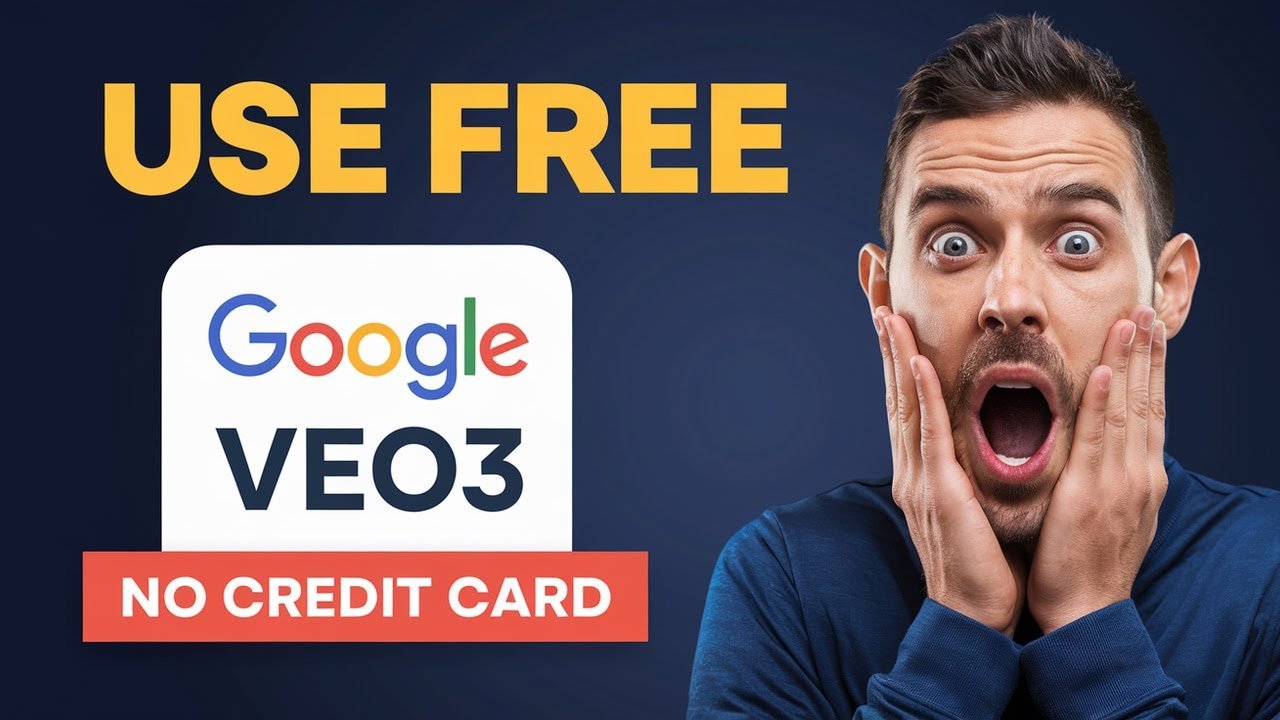Ready to see what Google Veo 3 can do? Whether you’re a content creator, video enthusiast, or AI explorer, this post will walk you through exactly how to get Google Veo 3 for free, legally. You’ll also learn hands-on tips for using Google’s best AI video generator, see real results, and find out how Veo 3 compares to earlier versions. If you want to try out free AI content creation or just explore leading-edge AI video tools like Gemini Veo 3, this is the guide you need.
What Is Google Veo 3?
Google Veo 3 is an AI video generator built to let anyone create realistic and creative videos using advanced artificial intelligence. It took center stage at the recent Google I/O, showing off powerful new features to generate videos just from text prompts or images.
With Google Veo 3, users can:
- Turn written ideas into videos with text-to-video
- Convert images into dynamic video clips (image to video AI free)
- Adjust styles, visuals, pacing, and much more
- Create content at a level that used to require a whole team
Compared to Google Veo 2, Veo 3 brings improved quality, more control, and a smoother process. The AI better understands prompts, delivers more realistic visuals, and works faster. It’s designed for everyone from YouTubers and filmmakers to business owners and casual users.
Gemini Veo 3 and Google Flow are the main ways you’ll interact with Veo now, and both are part of the Google AI ecosystem. Veo 3 makes free AI video generation quicker, more creative, and surprisingly user-friendly.
Legal Methods to Access Google Veo 3 for Free
If you want to access Google Veo 3 for free, there are official methods—a big relief if you don’t want to risk shady downloads or pay upfront. There’s no hack or loophole, just legal options straight from Google.
Google Gemini Route: Free Trial and Free Plan Explained
The simplest way to try Google Veo 3 for free is through Google Gemini. Here’s how to get started:
- Search for Google Veo 3: Open Google and type “Veo 3.”
- Visit Google DeepMind’s Veo Page: Look for the official Google DeepMind link about Veo. Click to enter.
- Try in Gemini: Choose the “Try in Gemini” option.
- Sign Up for the Free Plan or Trial: If it’s your first time, you’ll be offered a 1-month free trial (Google AI Pro trial). You’ll need to provide payment info to start the trial, but you won’t be charged until the month ends.
- Skip the Paid Plan: If you don’t want to upgrade, simply stick with the free plan available in Gemini. This isn’t always available, so check if you see the option.
Gemini lets you test Veo 3’s features with little risk, making it one of the best ways to start generating AI videos for free.
Google Flow Route: Free Trial and Subscription Options
Google Flow offers a slightly different way to use Google Veo 3. Here’s how it works:
- Open Google Veo 3 on Google DeepMind’s site: Same as before, search for Veo 3 and enter the official page.
- Choose Flow: Click the “Try in Flow” or “Create with Flow” button.
- Start Getting Set Up: Sign in with your Google Account. Click “Next” through the setup prompts.
- Continue to Flow Workspace: Scroll and select “Continue” until you reach the main interface.
- Subscription Requirement: To use Veo 3 in Flow, you must be a Google AI subscriber. You’ll see an option to subscribe, with a 1-month free trial if you’re a new user.
- Check Plans: All Flow users need to have a subscription (Google One Plus, or Google AI subscription plans), so remember the trial period.
Unlike Gemini, Flow does not offer a continuously free plan, but the trial is generous enough for real projects.
What to Know About Free Trials and Avoiding Charges
A few things matter when using these free trials:
- Payment Info Needed: Google asks for your card during signup, even for the free trial.
- You Won’t Be Charged Until Trial Ends: Make a note of your trial’s end date.
- How to Avoid Charges: Cancel your subscription before the trial ends to avoid getting billed. There’s no penalty for canceling.
- Trial Limited to First-Time Users: If you’ve used the trial before, you may not get it again.
Always read the fine print. Set a calendar reminder to cancel if you’re only testing.
Google Veo 3 Tutorial: How to Use the AI Video Generator
Getting started with Google Veo 3 is much easier than you might think. The latest version blends creative control with a friendly interface. Here’s everything you need to know to start making AI videos with both Gemini and Flow.
Getting Started: Account Setup and First Login
- Sign In with Google: Both Gemini and Flow require a Google account. Use your main account or create a new one.
- Choose Your Tool: Decide if you want the free Gemini plan or to try Flow’s workspace.
- Complete Initial Setup: Follow the prompts in either app. This sets up your profile and basic preferences.
Creating AI Videos: Text-to-Video and Image-to-Video Features
- Text-to-Video: Type out your story, idea, or scene. Veo 3 will turn this prompt into a full video.
- Example: “A puppy playing with a ball in a sunny park.”
- Image-to-Video AI Free: Upload an image as inspiration. Veo 3 transforms it into a matching video clip.
- Editing and Adjustments: Use built-in tools to change style, pacing, or add effects. Veo 3 offers sliders and preview options so you can tweak results as you go.
Working with Advanced Options in Google Veo 3
- Project Workspaces: Especially in Flow, you can organize multiple projects, save drafts, and collaborate.
- AI Controls: Some plans add extra settings for lighting, camera moves, or video duration.
- Export and Sharing: Download finished videos to use on YouTube, TikTok, Instagram, or anywhere.
Google Veo 3 Demo: Real Examples and Video Results
What kinds of videos does Google Veo 3 actually make? Early demos and public trials show that Veo 3 produces high-quality, realistic video clips that often surprise users with their depth and creativity.
- Realistic scenes: Wildlife, people, cars, landscapes—the transitions are smooth and details are sharper than earlier versions.
- Creative output: Surreal art, animations, and storytelling video that reflect the full range of your prompts.
- Popular with creators: Many YouTubers and small studios use Veo 3 for making intros, shorts, promos, and even experimental films.
Compared to Google Veo 2, the jump in quality and realism stands out. You rarely see jarring cuts or awkward movement. Veo 3’s AI nails lighting and movement with more consistency.
Comparing Google Veo 3 and Veo 2: What’s New?
If you’ve tried or heard about Google Veo 2, here’s a quick side-by-side comparison:
| Feature | Google Veo 2 | Google Veo 3 |
|---|---|---|
| Prompt accuracy | Good | Much better |
| Video quality | Basic HD | Highly realistic, sharper details |
| Control options | Few | Expanded (style, pace, effects) |
| Free access | Very limited | Free plans and trials, easier access |
| Export/share tools | Minimal | Full suite, easy download |
Simply put, Veo 3 gives you more control, better looking videos, and a friendlier way to start.
Tips for Getting the Most from Google Veo 3 for Free AI Content Creation
Making the most of your trial and free access isn’t just about testing a few clips. Here are practical tips:
- Plan Projects Before Registering: List video ideas so you can create them within your trial window.
- Experiment with Prompts: Try descriptive text, vivid scenes, or unusual ideas to test the AI’s range.
- Track Your Trial Period: Use calendar alerts to remind you when the free month is ending.
- Start with Short Clips: Render quick videos first to get a feel for output, then make more ambitious projects.
- Test Both Gemini and Flow: See which one fits your workflow best. Gemini is easier for quick tests, Flow is better for full projects.
- Collaborate: If possible, work with friends or team members within the project dashboards.
- Download Everything: Before your trial ends, export all generated videos.
Conclusion
Getting Google Veo 3 for free is simple and risk-free when you use Google’s official paths—either Gemini’s free plan and trial or Flow’s subscription with a trial month. With easy setup, a friendly interface, and plenty of controls, even first-timers can start making amazing videos with this best AI video generator.
If you’re curious about how to use Google Veo 3 or want a quick Veo 3 tutorial, follow the steps above and start generating. The process is quick, and the results can take your creative projects to new heights.
Now’s the time to access Veo 3 for free—try it out, see what it creates, and dive into AI content creation before your free trial runs out. If you’ve wanted to see what Google AI video generators can really do, you have everything you need to get started.
If you’re facing other VEO 3 Related Issue, here’s a complete Google Veo 3 AI Video Generator Guide