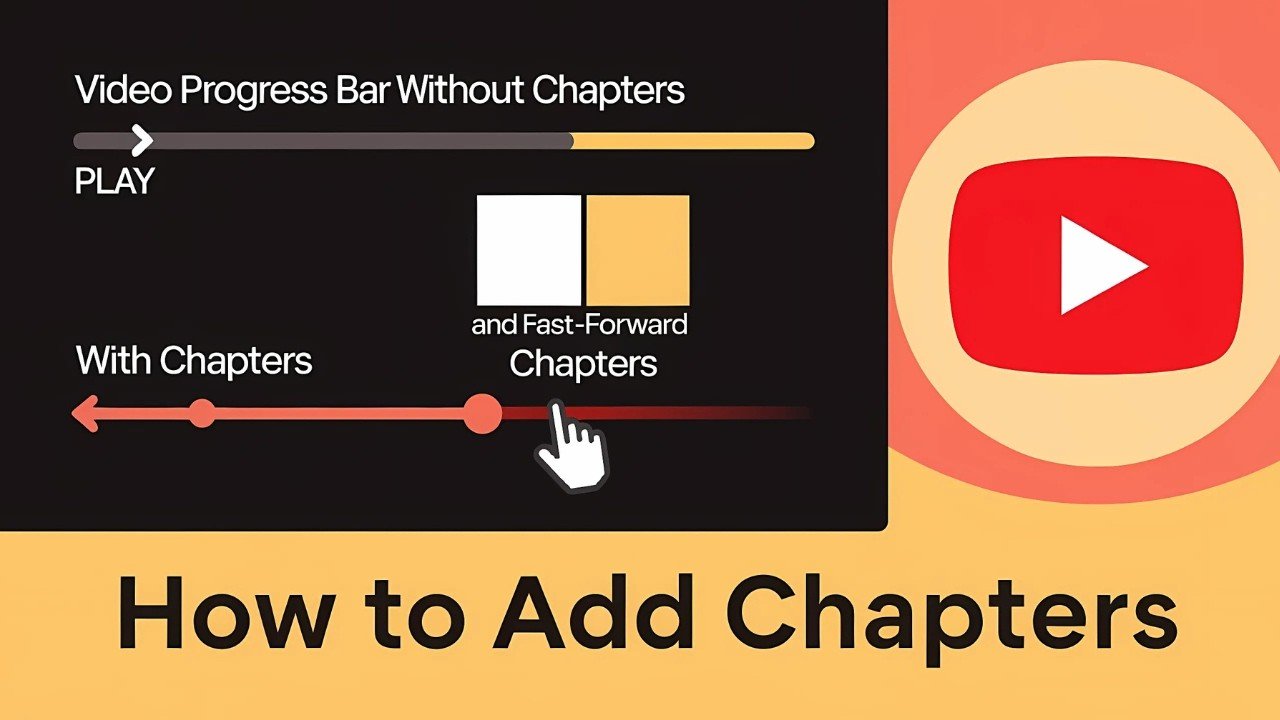A well-structured YouTube video grabs attention. Keeping your viewers watching from start to finish is the real challenge. Adding YouTube video chapters and timestamps gives your audience control, improves the viewing experience, and helps your content stand out. If you’ve ever wondered how to add chapters to YouTube videos or why creators use timestamps, you’re in the right place.
You’ll find every proven method covered here, with simple steps and practical tips. No jargon, no confusing settings, just clear instructions any creator can follow—whether you upload from desktop or mobile, want automation, or need deep customization.
Let’s make your videos easier to watch and more professional, one chapter at a time.
Why YouTube Video Chapters Matter
Viewers have short attention spans. When you break your video into clear sections using chapters, you solve a big problem—navigation.
- Chapters help viewers skip to the part that matters most.
- They boost engagement because people can re-watch or find information fast.
- Search engines and YouTube itself use chapters to surface your video in more places.
Imagine a three-minute how-to with no clear breaks. Compare that to a tutorial divided into labeled steps, easy to find and re-watch. Which video would you choose? The chaptered one wins every time.
In short, YouTube video chapters aren’t just a nice touch. They’re a smart move to gain more viewers, better search visibility, and a polished look. Now, let’s talk about how you can set them up.
Automatic vs. Manual: Two Ways to Add Chapters to Your YouTube Videos
You can add chapters two ways. YouTube offers both automatic and manual options, each with pros and cons. Pick the one that best fits your workflow and goals.
Automatic YouTube Chapters
Don’t want to bother with timestamps? YouTube can generate chapters for you—if your video qualifies.
How to Turn on Automatic Chapters
Automatic chapters are best for:
- Creators who upload content regularly and want to save time
- Videos with clear segments and structured content
Follow these steps:
- Open YouTube Studio.
- Click on your profile icon (top right) and select YouTube Studio.
- Go to the video you want to edit. Click the pencil or edit icon.
- Scroll down to the Details tab, then click Show More.
- Find the Automatic Chapters option. Make sure it’s checked.
When this box is checked, YouTube scans your video’s audio and visuals to create chapters automatically in the timeline and description. You can also set automatic chapters as the default for all uploads:
- Click on Settings
- Open Upload Defaults
- Go to Advanced Settings
- Check the automatic chapters box and hit Save
From here on, every new video gets this handy feature by default.
When Automatic Chapters Won’t Work
YouTube’s automation is helpful but not always available. Automatic chapters do not appear if:
- The video is less than 30 seconds
- The video or channel is set as “made for kids”
- You’ve already added manual timestamps in the description
- The video lacks clear audio or visual segmentation
If your video is missing chapters, double-check these factors.
Manual YouTube Chapters
Want full control? The manual method lets you customize every chapter title and timestamp.
How to Manually Add Chapters (With Examples)
Manual chapters require adding timestamps and labels to your video description. Here’s how:
- Open YouTube Studio and pick the video you want to edit.
- Click the edit icon and scroll to the description field.
- Add your chapters using this format (each on a new line):
00:00 Introduction
01:15 Step 1: Setting Up
03:30 Step 2: Recording
05:45 Step 3: Editing and Uploading
- The first timestamp must be 00:00 or your chapters won’t work.
- Each timestamp should look like minutes:seconds (or hours:minutes:seconds for longer videos).
- Give each chapter a short, clear title.
Example:
00:00 Intro
00:57 Unboxing
02:34 First Impressions
03:56 Detailed Review
05:12 Final Thoughts
- Click Save when finished.
Tip: If you want YouTube to pick up chapters every time, make this part of your normal upload process.
Chapter Format Table
Here’s a quick table you can refer to when adding manual chapters:
| Timestamp | Chapter Title |
|---|---|
| 00:00 | Introduction |
| 01:20 | Getting Started |
| 02:40 | Main Tutorial |
| 04:05 | Tips & Tricks |
| 05:30 | Q&A Session |
| 07:00 | Conclusion |
All you need: timestamps in order and clear titles.
Choosing the Best Option for Your Channel
Automatic chapters save time but may miss nuances. Manual chapters take a few extra minutes but let you shape the viewer journey. If you’re running a channel with lots of tutorials or detailed walkthroughs, manual chapters give the best experience. For vlogs or simple updates, automation is often fine.
Still unsure? Try both and see what works for your audience.
Troubleshooting: Why Aren’t My YouTube Chapters Showing?
Ran into issues? Here’s a checklist to fix the most common problems:
- Is the video at least 30 seconds? Chapters won’t appear on anything shorter.
- Is your channel or video marked “for kids”? YouTube disables chapters in this case.
- Did you add manual timestamps in your description? This will override any automatic chapters.
- Is the automatic chapters box checked under Advanced Settings? Double-check in YouTube Studio.
- Is your content structured? If your audio or visuals jump around without clear breaks, YouTube’s system may struggle to segment the video.
If you run through this list and still can’t get chapters working, consider editing your video for a clearer structure or always use manual chapters.
Best Practices for Adding YouTube Chapters
Get the most out of video chapters by following these tried-and-true tips:
- Keep titles short and relevant. Each chapter should tell viewers what to expect.
- Place the first timestamp at 00:00. The chapter feature requires this to work.
- Use consistent formatting. Stick with mm:ss or hh:mm:ss.
- Break your video into natural sections. Think about how viewers search for information.
- Avoid overwhelming with too many chapters. Four to eight chapters are plenty for most videos.
- Test your chapters after saving. Play your own video and check the chapter bar and description.
These tweaks help maximize the usefulness of your chapters and enhance the experience for every viewer.
Pros and Cons of YouTube Video Chapters
Before you change your video descriptions, here’s a short summary of what’s good and not-so-good about using chapters:
| Pros | Cons |
|---|---|
| Easier navigation | Takes extra time if done manually |
| Higher engagement and retention | Automation isn’t perfect on all videos |
| Better SEO and search features | Only works if videos follow guidelines |
| Professional, organized look | “Made for kids” disables chapters |
Conclusion: Make Your YouTube Videos Easier to Watch With Chapters
YouTube chapters are a simple feature that delivers real value. They save your viewers time, make your content easier to navigate, and can even improve your search results. Whether you let YouTube generate them or you draft each section yourself, every chapter is a step toward a more professional and user-friendly channel.
Start with your next upload. Break the video into logical sections, add clear labels, and double-check with a quick test. Your viewers will thank you.
Looking for more actionable YouTube tips and tutorials? Keep exploring for trusted advice and step-by-step walkthroughs on growing your channel, optimizing engagement, and mastering every feature that YouTube has to offer. You’ve got the tools—now make your videos shine with chapters.
Frequently Asked Questions About YouTube Chapters and Timestamps
If you’re trying to solve issues like How to add a thumbnail to your YouTube Shorts, check out this complete step-by-step guide that walks you through the only working method—simple, practical, and up to date.