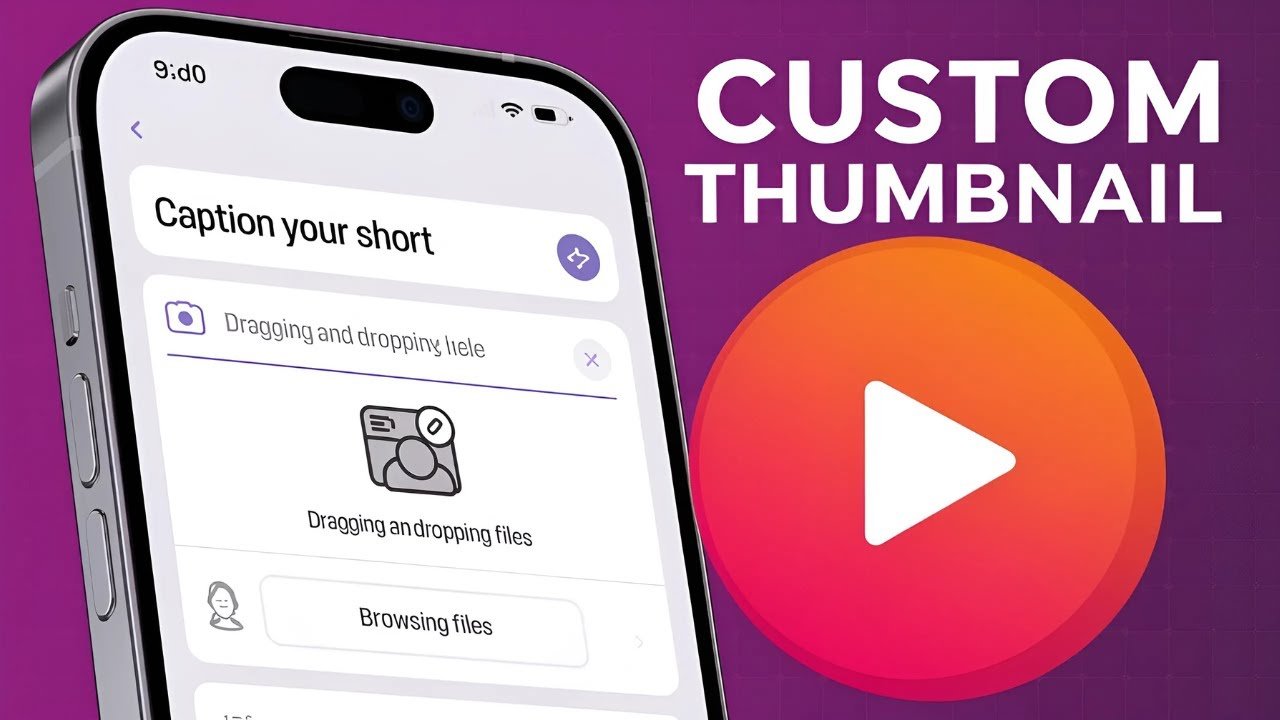Adding a custom thumbnail to your YouTube Shorts is the secret sauce for catching more eyeballs. If you’ve ever tried to make your Shorts stand out, you know the thumbnail game is no joke. Here’s the challenge, though—YouTube still doesn’t let you upload a classic custom image like you can for standard videos, and you can’t even set a custom Shorts thumbnail from your computer. It’s easy to get tripped up, but if you’re ready to learn how to add thumbnail in YouTube Shorts, you’re in the right spot.
This guide covers every essential step to add or change your Shorts thumbnail using only the YouTube mobile app. Whether you’re on Android or iOS, you’ll get a process that actually works, tips for fixing common problems, and best practices for creating eye-catching thumbnails. Let’s make your Shorts pop in the feed and turn those swipes into clicks.
Can You Really Add a Custom Thumbnail to YouTube Shorts?
Absolutely, yes—you can add a custom thumbnail for Shorts, but there’s a catch. As of 2025, the only way to set a Shorts thumbnail is from the YouTube mobile app, not from your computer. That means no uploading a separate image like for your regular videos, and no desktop editing. You pick a frame from inside the video itself while uploading on your phone.
YouTube Shorts thumbnails work differently than the ones you’re used to on standard uploads. On regular videos, you can upload a perfect, designed image. With Shorts, you have to select a moment from your actual video, and you get some simple text styling tools. Sounds like a limitation? Maybe. But with a smart approach, you can still create a click-worthy look that gives your Short a fighting chance in a crowded feed.
Key Terms To Know:
- YouTube Shorts thumbnail: The preview image users see before playing your Short.
- Custom thumbnail for Shorts: Not a separate image, but a video frame plus optional text/overlay.
- Shorts thumbnail change: Picking or updating the chosen frame/text.
- YouTube Shorts thumbnails iOS: Works the same on Android and iOS, but always from the app, never desktop.
Step-by-Step: How to Add or Change YouTube Shorts Thumbnail on Mobile
You don’t need any special tools or extra apps. You just need your video ready to upload in the YouTube mobile app. Here are the steps that work right now.
Upload Your Short and Prepare for Thumbnail Selection
- Open the YouTube App: Fire up the app on your phone. Make sure you’re signed in.
- Tap the Plus (+) Icon: You’ll find this at the bottom center. Tap it, then pick ‘Create a Short’ or ‘Upload a Video’.
- Choose Your Video: Browse your gallery for the video you want to upload as a Short.
- Trim and Edit: Before moving forward, trim your clip as needed. Make cuts to keep only what you want seen, and set the duration (60 seconds or less).
- Add Effects or Text (Optional): You can layer on some text or stickers if you want, to draw attention.
- Tap ‘Next’: Do this once your content and quick edits are set. Don’t upload yet.
Pro Tip: If you’re focused on the thumbnail, it’s smart to think ahead—maybe include a strong pose, bright colors, or a clear subject early in your video.
Selecting the Best Frame as Your Thumbnail
- Add Details Screen: After editing, you’ll land here. Don’t rush to upload yet.
- Tap the Pencil/Edit Icon: Look for the pencil (or edit) icon at the top left corner. Tap it to start picking your thumbnail.
- Scrub Through Your Video: Slide your finger along the video timeline. Find the single best moment that tells your story or grabs attention.
- Add Text or Overlays (Optional): If you want to add text, tap the text (T) icon. Enter your words, pick a color and font, and move the text to the best spot.
- Style Choices: You can try different fonts and colors, keeping your text bold and readable even at small sizes.
Your chosen frame (with or without text) will become the Youtube Shorts thumbnail.
Example for Smart Selection:
If your video is about a tech gadget, pick a frame that clearly shows the product. If it’s a reaction or comedy Short, grab the frame with the most expressive face.
Finalizing and Uploading With Your New Thumbnail
- Review Your Work: Double-check the chosen frame, make sure text looks sharp and nothing important is cut off.
- Tap the Check/Done Icon: This usually appears at the top right. This finalizes your thumbnail selection.
- Finish Details: Add your Short’s title, and any other details YouTube requires.
- Upload Your Short: Now hit ‘Upload Short’.
That’s it. You’ve set your YouTube Shorts thumbnail before posting. If you ever want to see how others do it, platforms like Reddit’s NewTubers forum offer more user stories and tips.
Troubleshooting: Common Thumbnail Problems with YouTube Shorts
Even when you follow all the steps, you might run into frustrating glitches. Here are some common problems and what to do about them.
Problem: The edit/pencil icon for thumbnail selection doesn’t show up.
Solution: Update your YouTube app. This feature only works in the latest app version. If it’s missing, it’s often a simple update issue.
Problem: The thumbnail reverts or doesn’t save.
Solution: Sometimes changes don’t stick. Try reselecting your thumbnail, save, and check your Drafts section before final upload. Wait for processing to finish before exiting.
Problem: Can’t select a custom frame on desktop.
Solution: This is normal. As of 2025, custom thumbnails for Shorts are mobile-only. Don’t waste time searching on PC or YouTube Studio Desktop.
Problem: The thumbnail looks different after upload.
Solution: YouTube may crop the thumbnail depending on where it displays. Always check how it appears in both the main Shorts feed and your channel grid.
If you want more details on fixing Shorts thumbnail problems and best practices, check out resources like vidIQ’s guide on uploading Shorts thumbnails for real-world examples and extra tips.
Tips and Best Practices for Eye-Catching YouTube Shorts Thumbnails
The right thumbnail can boost your Short’s performance more than almost any other factor. But what makes a thumbnail that works on a tiny screen?
Best Practices for Creating Effective Shorts Thumbnails:
- Pick a Bright, High-Contrast Frame: Bold visuals stand out in the fast-moving Shorts feed.
- Use Close-Ups: Faces and clear subjects perform better than distant or cluttered shots.
- Add Large, Readable Text: Keep words short and to the point. Make them a color that pops.
- Avoid Clutter: Don’t overload your thumbnail with too many shapes, colors, or words.
- Test How It Looks in Feed Size: Tiny details will get lost. Zoom out or screenshot your preview to check clarity.
- Match Thumbnail to Content: Make sure the frame matches what your Short delivers to avoid viewer drop-off.
- Update Your App Often: YouTube sometimes tweaks features.
What to Avoid:
- Using frames where nothing is happening
- Gray backgrounds or muddy colors
- Small or fancy fonts that get blurred
- Off-center important details
Following these basic steps on how to add thumbnail to YouTube Shorts can help you get discovered and improve your click-through rate.
Conclusion
You can set a custom thumbnail in YouTube Shorts on both iOS and Android, as long as you use the mobile app. Everything happens while uploading—pick your best frame, add any text, and lock in your choice before posting. Avoid common pitfalls by double-checking your selection and updating your app.
Take some time to experiment. Try different thumbnail frames, text combinations, and check what grabs more attention. Even small tweaks can have a big impact on your Shorts’ click rate and channel growth.
Ready to improve your Shorts results? Review these steps each time you upload, and you’ll consistently roll out Shorts that catch the eye and inspire more views. For more how-tos and proven tips, be sure to check out the tutorials on our site or join the broader discussion with other creators online.
Start optimizing your YouTube Shorts thumbnails now, and you’ll be seeing more engagement in no time!
FAQ: YouTube Shorts Thumbnails
Want To Use Videos on YouTube but You are Afraid of Getting Copyrighted, Here’s How to Find Creative Commons Videos on YouTube