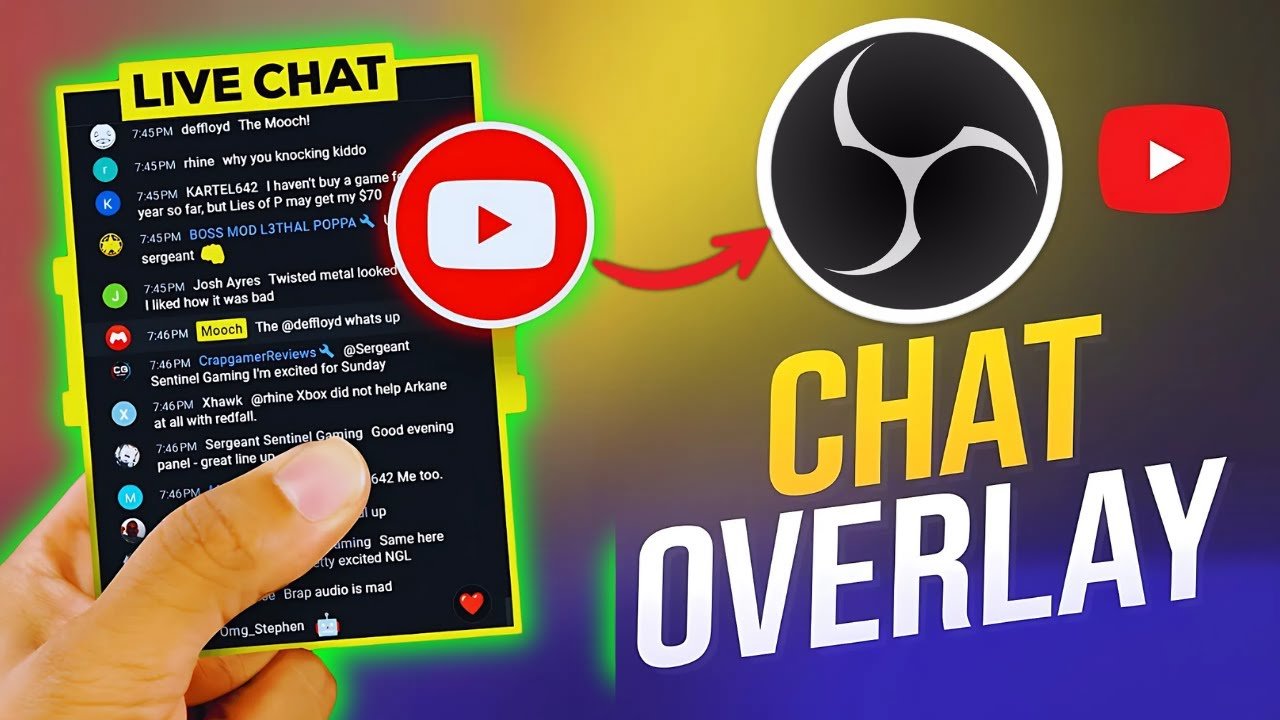Ever wanted your YouTube live chat directly in your OBS Studio workspace or visible on your stream? If you’re streaming to YouTube, seeing and engaging with your chat is a must. In this tutorial, you’ll walk through the full, beginner-friendly process of adding YouTube chat to OBS, customizing its look, and making your stream both more interactive and visually sharp. You’ll also find practical tips, common mistakes to avoid, and resources for next-level streaming.
Let’s get your YouTube chat on screen, right where you need it.
Why Add YouTube Chat to OBS Studio?
Seeing your live chat inside OBS Studio isn’t just about convenience. It transforms your stream by helping you:
- Respond faster to your audience
- Stay on top of questions in real time
- Never miss a super chat or a key moment
- Control your overlays and workspace in one window
Whether you want your chat open for your eyes only, or you want viewers to see it on screen, adding chat boosts engagement and gives you a direct link to your community.
What You’ll Need
Before you dive in, make sure you have:
- OBS Studio (installed and opened)
- A running or scheduled YouTube live stream
- Your computer’s web browser
You don’t need any extra plugins for this method. Everything’s built into OBS Studio.
How to Add YouTube Chat to OBS Studio: Step-by-Step
This walkthrough takes you from popping out your YouTube chat to embedding it in both your OBS workspace (using a custom dock) and your live stream scene (using a browser source).
Step 1: Pop Out Your YouTube Live Chat
- Open your YouTube livestream page in your browser.
- Look to the chat window (usually on the right side of your YouTube Live page).
- Click the three vertical dots in the top right of the chat box.
- Select “Pop out chat” from the dropdown menu.
This opens your chat in a new browser window. This window’s URL is what you’ll need for OBS.
Step 2: Copy the Chat URL
- In the new window with only your live chat, copy the full URL from the address bar.
- You can right-click on the address bar and select “Copy” or use Ctrl+C (Cmd+C on Mac).
Keep this URL handy—you’ll use it for both the custom dock and overlay in OBS Studio.
Step 3: Add YouTube Chat to OBS as a Custom Dock
- Switch to OBS Studio.
- In the top menu, click View.
- Select Docs, then Custom Browser Docks.
- A settings window pops up. Here’s how to fill it out:
- Dock Name: Enter something clear, like “YT Chat.”
- URL: Paste the link you copied from YouTube.
- Click Apply.
OBS will now open a new panel (or “dock”) showing your YouTube chat. You can drag, resize, and position this dock wherever you like within the OBS workspace. Make it full screen, keep it on the side, or float it—whatever’s most comfortable for you.
Step 4: Add YouTube Chat to Your Live Stream (On-Screen Overlay)
If you want your viewers to see your chat as part of your stream, here’s how to display it as an overlay:
- In OBS, look under the Sources box and click the plus (+) button.
- Select Browser from the list of source types.
- Name your new source (“YouTube Chat Overlay” or similar) and click OK.
- In the URL box, paste the same YouTube chat link.
- Adjust the width and height. A common size is 400 (width) by 600 (height) pixels, but you can tweak this later.
- Click OK.
Now, YouTube chat appears directly on your stream preview. Drag to reposition, or resize as desired. You have control.
Customization Tips:
- Use color keying or chroma key settings for a transparent chat overlay look.
- Layer your chat overlay above your background but below your main scene elements.
- Adjust font size and background opacity in your YouTube chat’s browser source properties for a cleaner look.
Table: Custom Dock vs. Browser Source in OBS
| Feature | Custom Browser Dock | Browser Source Overlay |
|---|---|---|
| Who Sees It | Only you (in OBS workspace) | Everyone (on-stream) |
| Setup Complexity | Easy | Easy |
| Customization Options | Basic (OBS window size) | Moderate (CSS styling, filters) |
| Workflow Impact | Boosts monitoring & engagement | Boosts on-screen interaction |
Common Mistakes and How to Avoid Them
- Using the Wrong Link: Always use the “pop out chat” link, not just the YouTube video link.
- Forgetting to Apply Settings: In the “Custom Docs” window, hit Apply or new docs won’t appear.
- Resizing Issues: If your chat isn’t readable, try making the dock full screen or increasing the browser source size.
- Invisible Chat on Overlay: Make sure your chat source isn’t hidden or layered behind another media source.
Want more setup ideas or troubleshooting? Resources like the Tom’s Hardware guide on adding chat to OBS can give new perspectives and extra visuals.
Pro Advice for the Best OBS Chat Overlay
- Stream Aesthetics: If you want a transparent background (so chat blends naturally with your stream), use a browser source plugin or advanced CSS. Some third-party chat widgets offer even more customization.
- Control Spam: Moderate your YouTube chat (in a separate browser) so your overlay doesn’t display spam or bots.
- Multi-Platform Streaming: If you stream to Twitch and YouTube, consider tools like Multi-Chat overlays to combine chats in one place.
Alternatives and Extra Features
If you want more than the basics, you could:
- Use scripts or plugins like the automated chat browser sources in the OBS Studio forums to automate chat display and moderation.
- Explore third-party widgets designed for streaming overlays to add chat boxes with custom style presets, emojis, or even alerts.
These are handy if you’re after advanced layouts or want Twitch chat side-by-side with YouTube — or even want chat highlights in real time.
Final Tips for a Smooth Streaming Experience
Adding YouTube chat to your OBS workflow saves you from window switching and helps you connect more deeply with your audience. Whether you’re live streaming for the first time or are an experienced host, integrating chat into your scene and workspace can make you more effective and responsive.
Keep experimenting until you find a dock and overlay style that fits your workflow. Check your streaming setup before you go live, and test your chat window’s visibility both in OBS and on your public stream.
By adding an OBS chat overlay, you’ll be ready for more engaging, interactive, and professional live streams — whether you’re answering questions, moderating discussions, or hyping up your next big event.
Ready to set up your YouTube or Twitch chat in OBS Studio? Try these steps out in your next stream and see how much easier your workflow becomes.
Happy streaming!
FAQ: YouTube Chat in OBS Studio
Want To Use Videos on YouTube but You are Afraid of Getting Copyrighted, Here’s How to Find Creative Commons Videos on YouTube