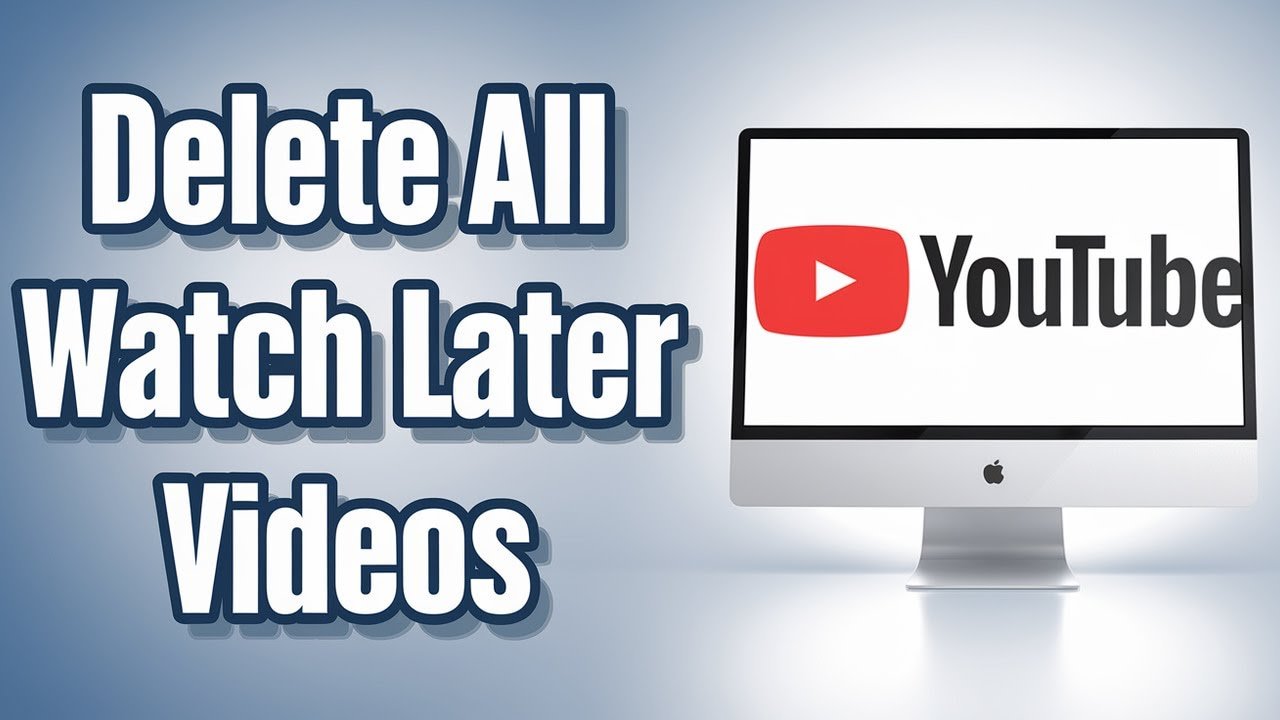YouTube’s Watch Later feature is a handy tool for saving videos you want to view when you have more time. If you’re like many users, though, your Watch Later list can get out of hand fast. Before you know it, you’ve got dozens or even hundreds of videos waiting for your attention—and no easy way to restore order. Ready to clear out your entire Watch Later list, whether you want to remove just the ones you’ve already watched or wipe the slate clean? You’re in the right spot.
In this guide, you’ll learn how to delete all YouTube Watch Later videos, including seen and unseen videos. This walkthrough works whether you’re on desktop or mobile, and you’ll pick up a couple of handy shortcuts along the way.
Why Your Watch Later List Gets Out of Control
Watch Later is perfect for stashing away must-see videos with a few clicks. The trouble starts when you keep saving new content without taking time to watch or remove anything.
No one wants an endless backlog. Besides being tough to scroll, a cluttered Watch Later list makes it hard to find the videos that matter. Plus, it can mess with your recommendations, since YouTube may treat these saved videos as interests even if you never watch them.
If you’re feeling overwhelmed by your overflowing Watch Later pile, you’re not alone. Many users want to know the fastest, safest way to remove everything at once.
Understanding How the Watch Later List Works
Before getting hands-on, it’s helpful to know a few things about how the Watch Later playlist functions:
- The playlist is private by default, so only you can see what’s there.
- There’s no official “delete all” button for your Watch Later list, but there are workarounds.
- You can remove watched videos in bulk, but need to remove unwatched ones individually.
Knowing these points up front saves you time and avoids frustration.
Adding Videos to Your Watch Later List (And Why You Might Want to!)
Sometimes you add something to Watch Later on purpose—maybe it’s a long documentary, a how-to, or a music playlist. Other times, it’s a rabbit hole of trailers, product reviews, and trending videos.
To add a video:
- From the thumbnail: Hover over the video, click the three-dot menu, then select Save to Watch Later.
- From within the video: Click the Save button below the video player, then choose Watch Later.
Being familiar with these steps helps, since you’ll use the reverse action to remove videos.
How to Access Your Watch Later Playlist
To start cleaning up your saved videos, first get to the right spot:
- Open YouTube.
- Click the three horizontal lines (hamburger menu) in the upper left.
- Select Watch Later from the sidebar. This opens the full playlist, showing everything you’ve saved.
If you’re on mobile, tap your profile photo, then tap Library and find the Watch Later section.
How to Delete All Watch Later Videos on YouTube
YouTube hasn’t provided an official one-click “delete all” function. But there are fast ways to remove large numbers of videos from your list, depending on whether they’ve been watched or not.
Removing All Watched Videos in Bulk
YouTube lets you quickly clear watched videos from your Watch Later list:
- Open your Watch Later playlist as described above.
- Look for the three-dot menu (sometimes labeled More) at the top of the playlist.
- Click Remove watched videos.
This option will quickly clear every video you’ve finished. Missed this step? Now you’re in the know.
Note: This won’t remove any unwatched content from the list. If you want to wipe out everything, including unviewed videos, keep reading.
Removing Unwatched Videos (No Bulk Option… Yet)
For unwatched videos, unfortunately, you’ll need to remove them one by one. Here’s the fastest way to do it:
- In your Watch Later playlist, locate the three vertical dots next to each video (on mobile, look for a similar menu icon).
- Click Remove from Watch Later.
Yes, it’s tedious if you’ve got a big list, but there’s no way around it within the YouTube interface. Some users look for browser extensions or scripts to automate this (as discussed on Reddit), but these aren’t officially supported.
Table: Summary of Removal Methods
| Method | Videos Removed | Bulk Option? | Speed |
|---|---|---|---|
| Remove watched videos | Only videos already watched | Yes | Fast |
| Remove each unwatched | Any video, one at a time | No | Slower |
| Third-party scripts | Both watched and unwatched | Some scripts | Fast (riskier) |
Important: Be careful with browser scripts or extensions. Stick to official YouTube features to protect your account.
Pro Tips for Managing Your YouTube Watch Later Efficiently
Keeping your Watch Later list manageable doesn’t have to be a constant chore. Try these habits for a tidier experience:
- Regularly review your playlist. Set a reminder to check it weekly or monthly.
- Remove watched content as soon as you’ve finished.
- Add only what you’re likely to watch. Skip saving every interesting thumbnail.
- Use playlists wisely. If you want to save lots of videos for deeper dives, consider creating custom playlists instead of overloading Watch Later.
Sometimes, a bit of digital housekeeping goes a long way.
Alternatives to Removing Videos One by One
If you have hundreds or thousands of videos and removing each isn’t realistic, power users sometimes turn to browser scripts. These scripts can bulk-remove items from your playlist, but they come with caution flags:
- Account Safety: Never enter your login info or provide account access to untrusted software.
- Risk of Breaking Terms: YouTube discourages automation scripts that mess with their service.
- Manual Errors: Even if a script works today, it could break tomorrow after a YouTube update.
Many users ask about these on forums like Web Apps Stack Exchange, but if you’re not comfortable with code, stick to manual removal.
Final Thoughts and Next Steps
Keeping your YouTube Watch Later playlist organized doesn’t have to be difficult. With a few regular habits and a little patience for removing videos, you’ll enjoy a less cluttered viewing experience.
You don’t need any special skills to take back control of your Watch Later list. Start with bulk-removing watched videos, then tackle the unwatched items when you have a few spare minutes.
Ready to get started? Take a few minutes today and see how much cleaner your playlist feels.
FAQ: Clearing Up Your Watch Later Concerns
Want To Learn How to Block Unwanted YouTube Channels. Here’s a Step-by-Step Guide Article on how to do so.