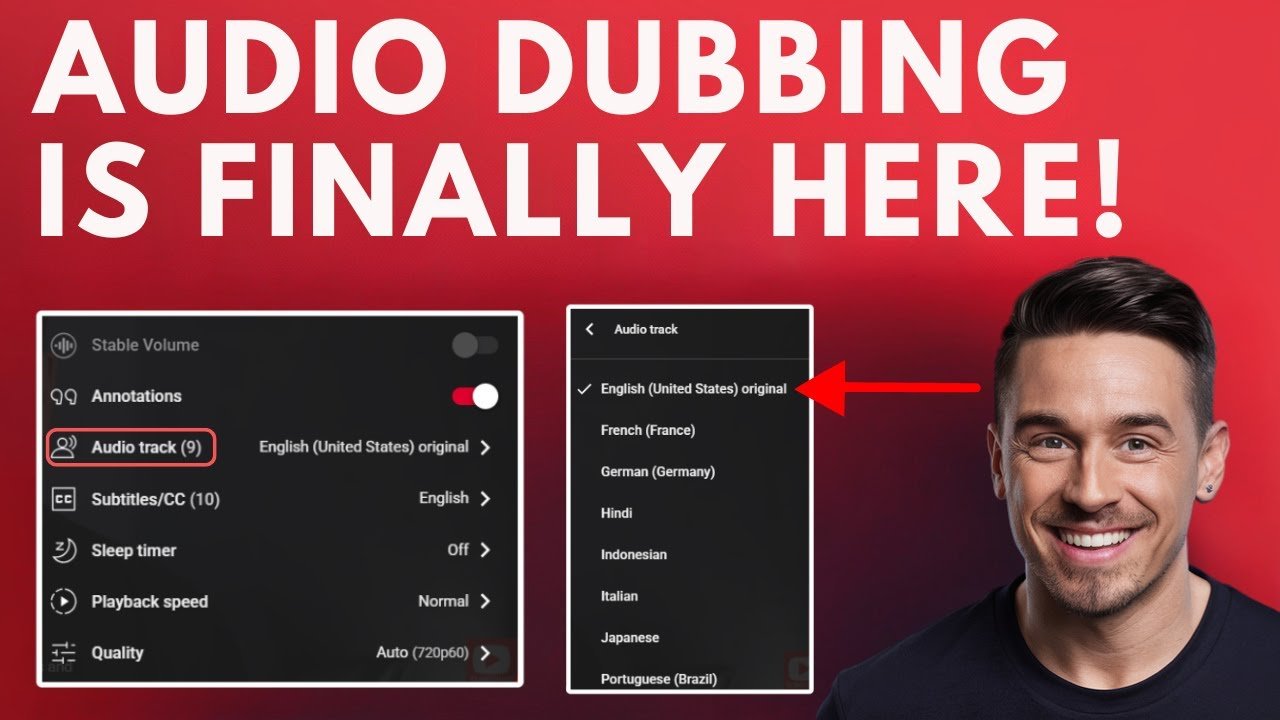YouTube’s auto dubbing feature is changing how you watch videos from around the world. Thanks to recent advances in AI and machine translation, you can now enjoy content in languages you don’t even speak. If you’ve ever wondered, “How do I turn on auto dubbing on YouTube?” or “How can I disable annoying dubbed audio tracks?” you’re not alone.
Auto dubbing makes videos more accessible by automatically translating and dubbing them into supported languages. It’s a huge win for viewers who want to catch international content, but it can also be confusing if you suddenly hear a random voiceover or want to switch back to the original audio track. In this guide, you’ll get clear, step-by-step instructions on how to turn on auto dubbing on YouTube, how to turn it off, and fixes for common issues.
What Is YouTube Auto Dubbing and How Does It Work?
YouTube auto dubbing is an AI-powered service that automatically translates and dubs a video’s audio into different languages. Think of it as an instant voice replacement: instead of reading subtitles, you hear the content in your own language. It’s a powerful option for breaking down language barriers and making global video content much more accessible.
How auto dubbing works:
- YouTube uses advanced AI to detect the video’s original language, then generates audio tracks in new languages.
- When you watch a video that supports auto dubbing, you’ll see an “Audio Track” or “Language” option in the settings menu.
- You can switch between the original track and available dubbed tracks. The experience is similar to picking a dubbed language on Netflix or Disney+.
- Not all videos have auto dubbing. Right now, only channels in the YouTube Partner Program with the feature enabled can offer dubbed tracks.
How is this different from subtitles? Subtitles only display text at the bottom of the screen. With AI dubbing, you actually hear the video in your preferred language, making it easier to follow along if you’re doing other things or if you prefer listening over reading.
YouTube continues rolling out more auto dubbing languages. At the moment, only a set of supported languages is available, and you may need to wait for more options in future updates.
If you’re curious about the technical details or want to check language support, YouTube shares periodic updates on their official blog post about auto dubbing.
How to Turn On Auto Dubbing on YouTube as a Viewer
Enabling auto dubbing as a viewer is straightforward—as long as you’re watching a video that has this feature turned on. Here’s what you need to do:
Step-by-Step: Turning On YouTube Auto Dubbing
- Make sure the video supports AI dubbing: Only certain videos (typically those uploaded by YouTube Partners with auto dubbing enabled) provide the dubbed audio track option.
- Open the video: Log in to YouTube on your desktop or mobile device and play the video you want to watch.
- Go to video settings: Click or tap the gear icon (⚙️) at the corner of the video player.
- Find ‘Audio Track’ or ‘Language’ option: If the feature is enabled for that video, you’ll see a new menu called “Audio Track” or similar.
- Select your language: Click on your preferred language from the list. The video will switch to that dubbed audio track instantly.
What if you don’t see the audio track option? It likely means the video or channel doesn’t have auto dubbing enabled, or the feature hasn’t rolled out to that channel yet. Only YouTube Partners with the proper settings can offer this for now.
If you’re new to the process or want more visuals, check out this step-by-step auto-dubbing on YouTube guide.
Supported devices: Auto dubbing is available on desktop, mobile apps, smart TVs, and most platforms that support the current YouTube app.
Pro Tip: Some users notice a “dubbed” label or icon in the language menu, while others get a full list of languages depending on the device or account type.
If your favorite channel doesn’t offer dubbed tracks yet, keep an eye out for future feature expansions. Creators need to enable the feature in YouTube Studio under Settings > Upload Defaults.
How to Turn Off or Disable Auto Dubbing on YouTube
Sometimes you just want to hear the original audio. Auto dubbing can be handy, but it might default to a dubbed track if your device language or region matches one of the supported dubbed options.
How to Turn Off YouTube Auto Dubbing
- Open the video settings: While watching any video, click the gear icon (settings) on the video player.
- Locate the audio track menu: Find the “Audio Track,” “Language,” or similar option.
- Switch to the original language: Select “Original” or the language in which the video was first uploaded.
This will revert the audio back to what the creator uploaded. If you continue to get the dubbed version by default, you may need to repeat this step for each video.
Common issues when disabling auto dubbing:
- Some videos don’t display an audio track selector at all if the channel hasn’t enabled multiple languages.
- On a few devices, you may need to update your YouTube app to access the latest features.
- In rare cases, YouTube might default to a dubbed language if your profile settings match its region, so make sure your platform and device language are set correctly.
For additional support and troubleshooting tips, the official YouTube Community thread on how to disable auto dubbing is a handy resource.
Conclusion
YouTube’s auto dubbing feature is a big leap forward for global video accessibility and language translation. With just a few clicks, you can now watch your favorite channels in a language you understand—even if the original video is in something completely different.
To get the most out of this feature, remember:
- Not every video supports AI dubbing (yet), but the feature is expanding fast.
- Switching audio tracks is simple: Just use the gear icon or settings menu while watching.
- You always control the language—switch to original or dubbed audio at any time.
Don’t forget to explore more YouTube tips and guides to help personalize your viewing experience.
Take charge of your YouTube audio settings, test things out, and enjoy your favorite content from creators around the world—on your own terms.
Troubleshooting and Frequently Asked Questions About YouTube AI Dubbing
YouTube auto dubbing is powerful, but it’s not perfect. Here are answers to the top questions users have about managing dubbed tracks and language translation features.
Still having trouble? You might get more answers from YouTube’s official help page on using automatic dubbing.