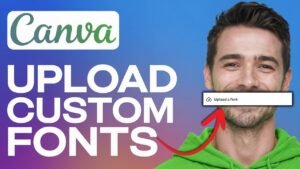Ever stumbled upon a stunning design and wondered, “What font is that?” Identifying fonts can be tricky. Luckily, Canva offers a simple solution. Its “Grab Text” feature lets you identify fonts from images in a few clicks. This guide shows you how!
Why Identify Fonts From Images?
There are several reasons to identify fonts from images, let’s take a look at some of them:
Maintaining Brand Consistency
Knowing the font helps keep a consistent look across designs. Imagine you’re recreating a logo for your business cards. Knowing the exact font is crucial for a professional, unified look.
Inspiration and Design Ideas
Identifying fonts can spark new design ideas. It can lead to discovering fonts you might not have found otherwise. Seeing how a particular font is used can inspire you in your own designs.
Recreating Existing Designs
Identifying fonts is super useful for recreating designs, like YouTube thumbnails or marketing materials. If you love the fonts used in a design element you can easily duplicate it for your own work.
Understanding Font Psychology
Certain fonts evoke specific emotions or feelings. Identifying fonts can help you understand the design choices behind a brand. Fonts help create a brand identity.
Canva: A Font Identification Tool
Canva is a great way to identify fonts, let’s explore why:
Why Canva?
Canva is easy to use, especially for beginners. It’s a readily available tool for many people with many capabilities. And, this method is free (Canva Pro required for Grab Text, try the free trial!).
Introducing Canva’s “Grab Text” Feature
The “Grab Text” feature is the key to font identification in Canva. It’s a text recognition tool that pulls text from images. It saves you having to manually search for fonts.
Step-by-Step Guide: Find a Font From an Image Using Canva
Here’s how to identify a font in an image using Canva:
Step 1: Capture the Screenshot
First, capture a screenshot of the design with the font you want to identify. Make sure your screenshot is clear and high-quality. Crop the screenshot to focus on the text. Use your computer’s built-in screenshot tools (Print Screen on Windows, Command+Shift+4 on Mac).
Step 2: Open Canva and Create a New Design
Open Canva and create a new design. You can use custom dimensions or a pre-set template (like a “YouTube Thumbnail”).
Step 3: Upload the Screenshot
Upload the screenshot in one of two ways. Either drag the image onto the canvas, or use the “Uploads” tab. Find the uploaded image in the “Uploads” section.
Step 4: Select the Image and Click “Edit Photo”
Select the image by clicking on it. In the top toolbar, click the “Edit Photo” button.
Step 5: Use the “Grab Text” Feature
Find and select the “Grab Text” option, you may need a Canva Pro account or trial to use this feature. Canva will process the image and extract the text.
Step 6: Identify the Font
Canva will display the extracted text in a new text box. Click on the text box to select it. You can see the identified font name in the top toolbar. Canva might suggest a “matched” font if it can’t identify the exact font.
Troubleshooting and Tips
Here are some tips for identifying fonts:
Image Quality
A blurry or low-resolution image can hinder the “Grab Text” feature. Use a clear, high-quality image for best results.
Complex Fonts
Canva might struggle with very stylized or unusual fonts. Try different screenshots or sections of the image.
Alternative Font Finders
There are other online font identification tools. WhatTheFont and Fontspring Matcherator are great alternatives if Canva doesn’t work.
“Grab Text” Not Working
“Grab Text” requires Canva Pro. Make sure you are a Canva Pro user, or using a free trial, this is not a free feature.
Working With Non-Latin Fonts
Identifying fonts in languages other than English might be less accurate. The feature works best with Latin-based fonts.
Beyond Identification: Using Your Found Font
Once you’ve identified the font you were looking for, now what?
Applying the Font in Canva
Select a text element in your Canva design. Choose the identified font from the font dropdown menu to update your text to the identified font.
Finding Free Alternatives
Search for similar free fonts within Canva if the exact font isn’t available for free use. Also be mindful of font licenses.
Downloading the Font (If Available)
If the font is available outside Canva, download and install it on your computer for use in other design software. Note: Be mindful of font licenses!
Conclusion
Canva’s “Grab Text” feature makes font identification easy and fast. Identifying fonts is great for design consistency and inspiration. Give it a try and share your experiences! Also, if you ever wanted to learn how to add shadows in canva you can either read the article on the website or watch the video on YouTube.