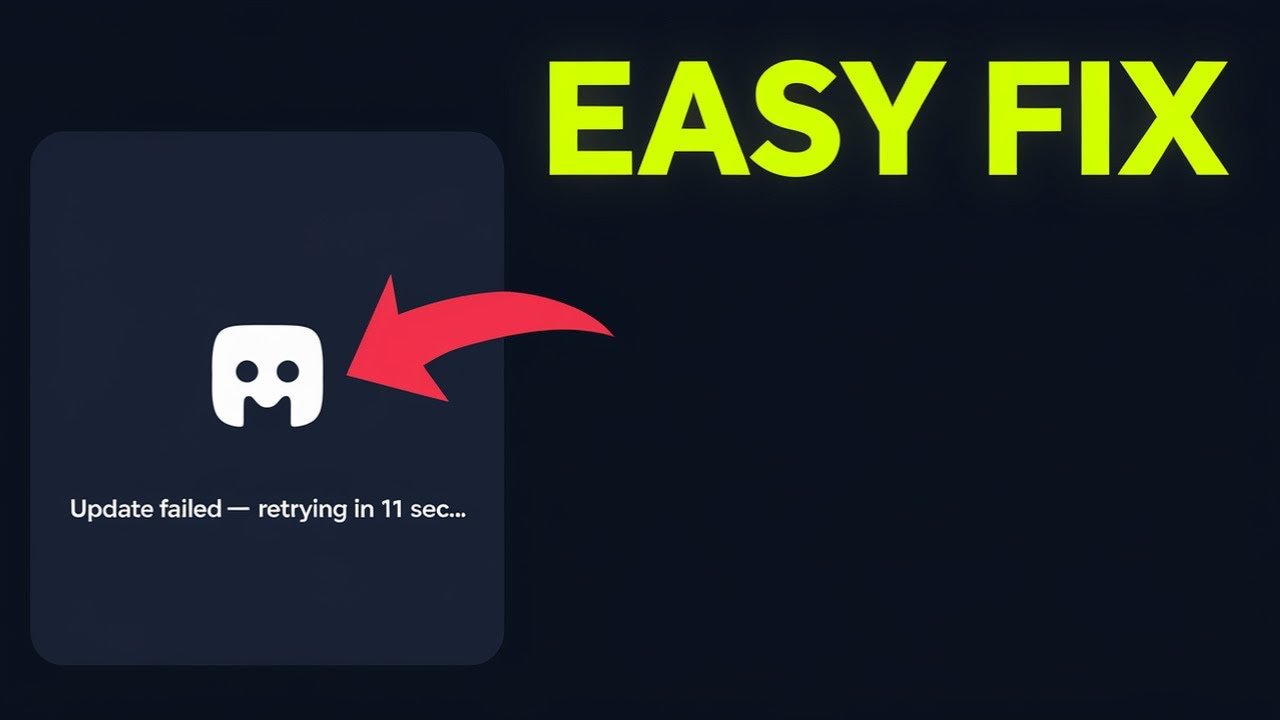When Discord refuses to update, you hit a wall. That dreaded “update failed” message keeps popping up. You’re stuck in a Discord update failed loop, and it feels like the app wants nothing to do with you. If Discord won’t update or keeps failing on Windows 10 or Windows 11, don’t worry—you’re not alone, and this doesn’t have to be the end of your chat with friends or game night plans. This guide shows you exactly how to fix Discord update failed errors, stop the Discord update loop for good, and reinstall or repair your Discord installation step by step.
Below, you’ll find clear instructions you can follow, even if you don’t consider yourself tech-savvy. These solutions cover both common and rare causes of Discord update errors, including the Discord update failed fix on Windows 10, Discord update failed fix on Windows 11, and the classic Discord update failed retrying mistake. Let’s jump in and get your Discord running again.
Restart Your Device: The Fastest Discord Update Loop Fix
If you see Discord update failed or update retrying errors, start with a simple but powerful trick—restart your device. This can resolve all sorts of software glitches, including Discord update loop issues.
- Click on the Start menu.
- Hit the power icon.
- Select “Restart.”
Once your PC boots back up, relaunch Discord. Many users find that this alone stops the Discord update failed loop and gets the app updating smoothly. Don’t skip it just because it sounds basic.
Check and Reset Your Internet Connection
Your network could be the main reason for a Discord update failed loop or Discord won’t update problem. A weak or unstable connection blocks updates and keeps Discord stuck.
Try these steps:
- Switch to a different Wi-Fi or Ethernet network if possible, and relaunch Discord.
- If you don’t have another network handy, switch off your modem/router.
- Wait at least 30 seconds (grab a drink or stretch).
- Switch the modem/router back on.
- Once fully restarted, connect your computer and try Discord again.
Changing Wi-Fi networks often bypasses whatever’s stopping the update. Even just turning your modem off, waiting, and turning it back on can jump-start the process. This update error fix is quick and simple but feels like magic when it works.
Confirm Date and Time Are Correct on Your Computer
Incorrect date and time mess with all sorts of apps, including Discord. If your system clock is off, Discord updates may fail or stall out in a loop.
- Type “date” into your Windows search bar.
- Open the “Date and Time” settings.
- Make sure both “Set time automatically” and “Set time zone automatically” are switched on.
Once you’re sure the time and date are right, close and reopen Discord. This small tweak fixes Discord update error problems that seem random.
Reinstall Discord: Clean Installation for a Fresh Start
If Discord still shows the update failed or update loop message after trying the simple fixes, it’s time for a clean reinstall. This step cleans out any damaged files or settings.
Here’s how to reinstall Discord and clear update errors:
- Close Discord completely.
- Open the Windows search bar and type “Add or Remove Programs”.
- Find Discord in the list of installed apps.
- Select it, then choose “Uninstall”.
- Wait for the uninstall process to finish.
Now, to put Discord back:
- Head to the official Discord download page.
- Click “Download for Windows” (or the version that fits your OS).
- Run the installer you downloaded and follow the steps.
A new install after a reboot often erases the Discord update failed loop and lets updates finish with zero headaches.
Tip: If you’ve tried reinstalling in the past without luck, do it again after you’ve followed all the steps above. Bringing your system and connection back to their best state makes this solution work when it might have failed earlier.
Extra Troubleshooting Tips for Discord Update Failed and Discord Update Loop Problems
Sometimes, the fix is something small or unexpected. If you’re still seeing update errors, try these bonus tips:
- Run Discord as administrator: Sometimes, the app needs special permissions. Right-click the Discord shortcut and choose “Run as administrator.”
- Check for system updates: Outdated Windows versions can block Discord updates. Open Settings, go to “Update & Security,” and make sure you’ve installed all the latest system updates for Windows 10 or Windows 11.
- Temporarily disable antivirus/firewall: Rarely, aggressive security software blocks Discord updates. Disable it just long enough to run the update, then turn it back on right away.
Why Does the Discord Update Failed Loop Happen?
You might wonder why Discord won’t update in the first place. Here are the most common reasons:
- Poor or unstable internet connection.
- Corrupted Discord files from a crash or forced shutdown.
- Incorrect date or time on your device.
- Antivirus or firewall blocking Discord’s update servers.
- Windows settings or updates interfering with application updates.
Knowing this helps you spot where things go wrong and pick the right fix faster. Keep these in mind if Discord acts up again.
Prevent Future Discord Update Errors
The best fix is one you never need. Keep these tips in mind for smooth Discord updates in the future:
- Restart your computer every so often, especially after installing new software or updates.
- Check your internet speed and stability regularly.
- Install Windows updates when available.
- Keep your computer’s time and date set automatically.
- Avoid force closing Discord unless it’s frozen with no other way out.
A little routine maintenance makes the Discord update process almost invisible.
When To Seek More Help
If all else fails and Discord update failed or update loop problems still block you, consider:
- Searching for help on the official Discord support page.
- Checking community forums where others share recent fixes for stubborn update issues.
- Contacting Discord support directly for deeper troubleshooting.
Chances are, the steps above solve your problem, but if not, help is just a few clicks away.
Conclusion
Don’t let a Discord update failed error or relentless Discord update loop keep you out of your favorite chats and servers. With the steps in this guide, you can fix Discord update failed problems, repair a broken installation, stop Discord not updating, and get your app back to normal. Remember to try each solution—restart your device, reset your network, double-check your system time and date, and if needed, reinstall Discord using a clean installer.
Updating Discord shouldn’t mean a headache. The more you know about how to fix Discord update failed errors, the less time you spend staring at a progress bar. Next time Discord update failed retrying or Discord update errors pop up, you’re ready to tackle them head-on. Enjoy smooth chats and worry-free updates!
Want To Learn How to Make Your Own Guild Tag in Discord. Here’s a Step-by-Step Guide Article on how to do so.