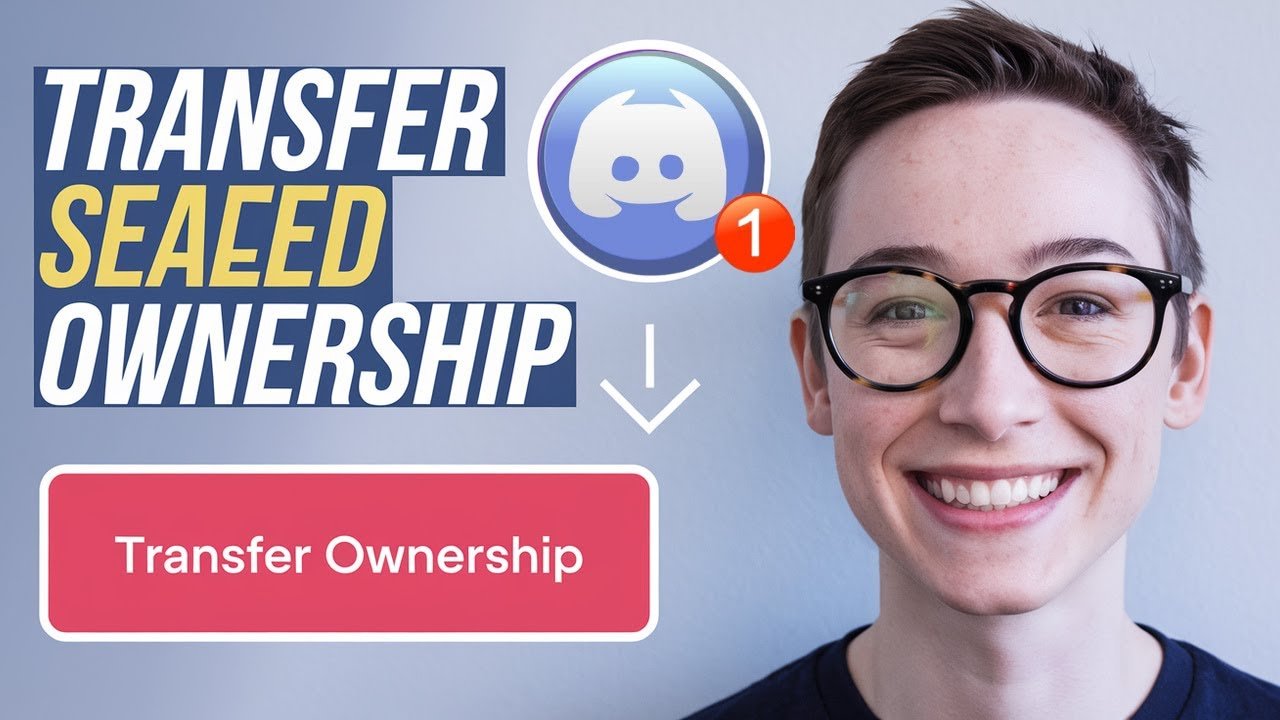Thinking about stepping away from your Discord server or handing the reins to someone else? You’re in the right place. Figuring out how to transfer ownership on Discord server isn’t as complicated as it sounds, and you can do it easily on both mobile and desktop. Whether you’re switching to a new project, sharing leadership, or just taking a break, this straightforward guide will show you how to transfer ownership of Discord server step by step.
Let’s walk through everything you need to know to give up ownership of your Discord server, avoid common problems, and make sure the process goes smoothly.
Why Transfer Discord Server Ownership?
Maybe you’re moving on, need help managing your growing server, or a trusted friend is ready to take the lead. Changing Discord server owners is a safe, official process that keeps your community running smoothly. Once you transfer Discord server ownership, the new owner gains full control—this includes managing settings, members, and features like bots or roles.
A couple things to keep in mind:
- Only the current owner can transfer ownership on Discord.
- This move is permanent unless the new owner decides to give it back.
- You’ll still be able to stay in the server and participate as a regular member.
How to Transfer Discord Server Ownership on Mobile
Transferring ownership on Discord mobile is quick once you know where to tap. These steps work for both Android and iOS devices.
Step-By-Step: Transfer Discord Server Ownership on Mobile
- Open the Discord app and log in to the account that currently owns the server.
- Tap the server name at the top of your Discord screen.
- Select Settings (the gear icon or three dots on the right).
- Scroll down and tap Members. Here, you’ll find a list of everyone in your server.
- Find and select the member who should receive ownership.
- Tap Transfer Ownership at the bottom of the menu.
- Acknowledge the transfer by tapping the circle or checkbox shown.
- Tap Transfer to proceed.
- You’ll be prompted to enter a verification code sent to your email—check your inbox (and spam folder, just in case).
- Enter the code and tap Transfer Ownership again to finalize.
Important: Once you confirm, you can’t undo the Discord server ownership transfer unless the new owner hands it back.
Visual Guide Table
| Step | Action |
|---|---|
| 1 | Log in as current owner |
| 2 | Tap server name at the top |
| 3 | Enter server Settings |
| 4 | Scroll to and tap Members |
| 5 | Choose the new owner |
| 6 | Tap Transfer Ownership |
| 7 | Confirm and enter email verification code |
| 8 | Complete the transfer |
How to Transfer Ownership on Discord PC/Desktop
Not everyone manages their server on mobile. If you’d rather use a computer, here’s how to transfer discord server ownership on PC:
- Launch Discord and log in as the current owner.
- Click the server icon on the left sidebar.
- Click the server name at the top left, then choose Server Settings.
- In the settings menu, find Members under the User Management section.
- Hover over the name of the person you want to make the new owner. Click the three dots next to their name.
- Click Transfer Ownership.
- Confirm that you want to transfer ownership. You’ll get a prompt to check your email for a verification code.
- Enter the code and click Transfer Ownership to finish.
Once complete, your member will have full access as the new owner.
Tips to Keep in Mind When Transferring Discord Ownership
Giving up server ownership is a big deal. Here are a few key things to remember before you hand over the keys:
- Only owners can start the transfer. Admins and moderators don’t have this right.
- Double-check the recipient. Only choose someone you trust completely.
- Keep your email secure. Ownership transfer uses your Discord-linked email to verify the process.
- Transfers are permanent unless the new owner gives you back ownership.
- It’s a good idea to communicate with your community before making the switch, especially for larger servers.
Common Problems and How to Solve Them
Sometimes the process doesn’t go as planned. Here are a few common hiccups:
- Can’t find the transfer option? Only the server owner can see it. Make sure you’re logged into the correct account.
- No verification email? Check your spam/junk folder and double-check your Discord-linked email.
- Wrong person picked? Stop before confirming. If you’ve already transferred, only the new owner can give it back.
- Lost access to email? Update your Discord email before starting the transfer.
If you’re still stuck, you may want to look for Discord’s own support documentation.
Frequently Asked Questions: Transfer Discord Server Ownership
Here’s a concise list to clear up any confusion you might have.
- Can I transfer ownership to an account that isn’t in my server?
- No, the person must be a member of the server.
- Can I get ownership back after transferring?
- Only if the new owner transfers it back to you.
- Do I lose my roles or permissions after transferring?
- You stay in the server, but you’ll lose “owner-only” permissions. You can remain as admin or mod if you have those roles.
- Is it instant?
- Yes. Once verification is complete, the new owner has control.
When to Consider Transferring Ownership
Wondering if it’s time to change Discord server owners? Here are a few examples of when you might want to:
- You’re taking a break, and the server needs a new leader.
- The server is growing fast and needs a more active owner.
- You’re moving to a new project and want someone else to take over.
- Trust issues or disagreements make a management change necessary.
If you recognize yourself in any of these, it may be smart to begin a Discord server ownership transfer.
Safety Best Practices for Discord Ownership Transfers
Keep your server safe by following these quick tips:
- Transfer only to people you trust completely.
- Maintain up-to-date security info on your Discord account and email.
- Announce the change clearly to server members to avoid confusion.
- Don’t ignore verification steps or skip double-checking recipient details.
What Happens After You Give Up Ownership?
Once you’ve finished the transfer, your role in the Discord server changes. You’ll no longer have the highest level of admin powers, but you’ll still be a server member. The new owner can promote or demote you, change roles, or remove you from the server. Pick your successor carefully.
Conclusion
Transferring Discord server ownership isn’t something most users do every day, but it’s very easy once you know how. Whether you’re passing the torch or planning an exit, just follow the simple steps above and you’ll avoid hassle or mistakes. Take your time, use the right account and email, and always double-check who you’re giving ownership to.
Learning how to transfer discord server ownership, how to transfer ownership of discord server, and how to give up ownership of Discord is simple with clear steps. Share this guide with friends or fellow admins for a safer, more informed community—and keep your Discord running strong, no matter who’s at the helm.
Below Are Some Frequently Asked Questions
-
Q1: Can you transfer Discord server ownership to anyone?
Yes, you can transfer ownership to any member of your server as long as they are part of the server. It’s best to give ownership to someone you trust.
-
Q2: Do you lose admin rights after transferring ownership?
Yes, once you transfer ownership, you will no longer be the server owner. You will keep any roles you had, but the new owner will have full control.
-
Q3: Can you transfer Discord server ownership on mobile?
Yes, you can transfer ownership using the Discord mobile app. Go to Server Settings → Members, tap the member’s name, and select “Transfer Ownership.”
-
Q4: How many times can you transfer server ownership?
There is no limit on how many times ownership can be transferred, but only the current owner has the ability to do so.
-
Q5: What happens if the server owner is inactive?
If the server owner is inactive and does not transfer ownership, Discord Support may help active members claim ownership after a review process.
Want To Learn How to Make a Guild on Discord. Here’s a Step-by-Step Guide Article on how to do so.