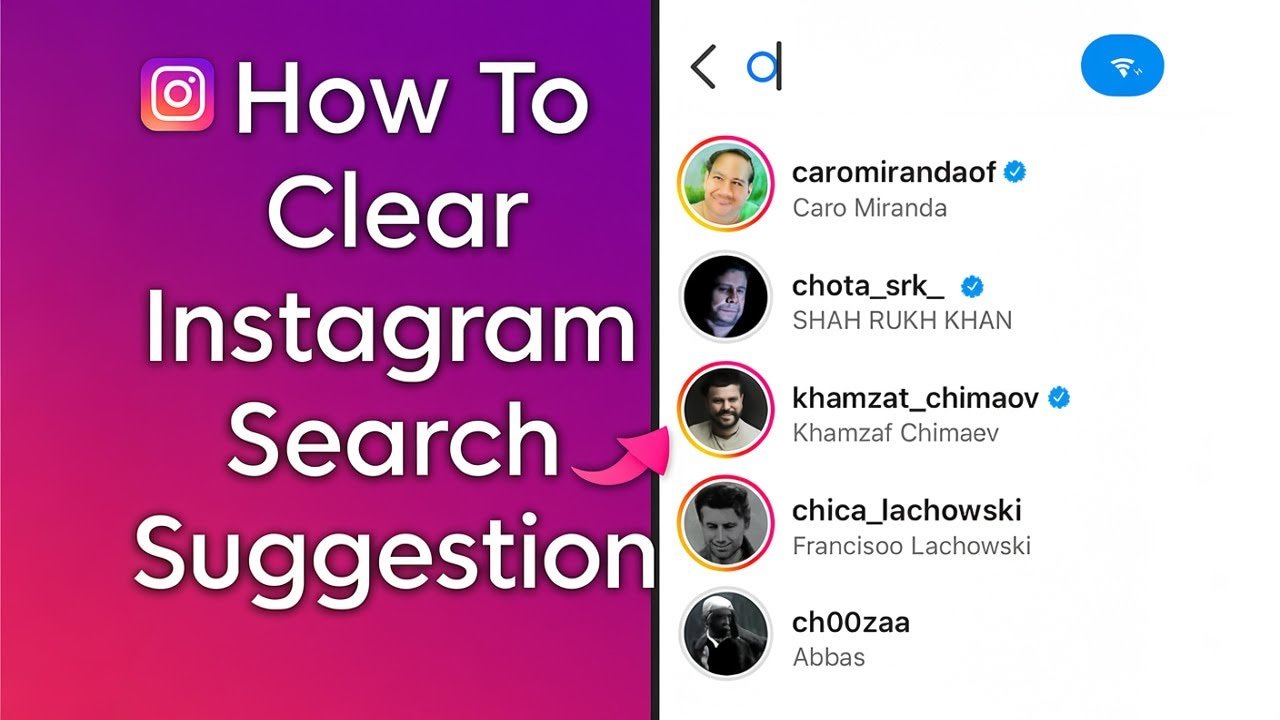Tired of seeing Instagram recommend accounts you don’t want to follow? You’re not alone. Many users want privacy or just less clutter in their feeds. In this guide, you’ll learn exactly how to disable similar account suggestions on Instagram—whether you’re on iPhone or Android. You’ll get clear steps for mobile and find out how to turn off those recommendations from your phone settings or profile. No more surprises in your notifications or “suggested for you” lists.
Why Disable Similar Account Suggestions on Instagram?
Instagram’s similar account suggestions can help you find friends, but sometimes the feature feels invasive. The app often recommends people you don’t know or, even worse, people you’d rather not connect with. Instagram uses algorithms to suggest these accounts based on who you follow, search history, or mutual contacts.
If you’re looking for more privacy, want to control your social circle, or just don’t want a clutter of unnecessary suggestions, you’ll want to turn this off. The good news? You can do it in just a few taps.
How to Disable Similar Account Suggestions on Instagram from Mobile
You can turn off similar account suggestions for your Instagram account using only your phone. This method works for both iPhone and Android devices. Follow these simple steps and you’ll no longer get those annoying recommendations.
Step-by-Step Instructions
- Open Instagram and Log In
- Tap the Instagram icon and enter your account if you aren’t already signed in.
- Go to Your Profile
- Tap your profile photo at the bottom right corner to open your account page.
- Open Menu Options
- Find the three horizontal bars at the top right (sometimes called the “hamburger menu”) and tap them.
- Access Settings
- In the menu, tap on “Settings” (sometimes this is called “Settings and privacy” depending on your version).
- Tap on Notifications
- In the settings list, select “Notifications” to customize how Instagram contacts you.
- Go to Following and Followers
- Find the “Following and followers” option and tap on it.
- Toggle Off Account Suggestions
- Look for the “Account suggestions” switch. Turn this off so that Instagram will stop sending you similar profile recommendations.
Now you’re done. Instagram will no longer show you those pesky similar account suggestions. This saves you from clutter and helps keep your feed focused on what you care about.
Quick Reference Table: Disabling Suggestions by Device
| Device | Where to Find It | Setting to Change |
|---|---|---|
| iPhone/Android | Profile > Menu > Settings > Notifications | Toggle off “Account suggestions” |
How to Disable Similar Account Suggestions on Instagram Profile
Maybe you want to control your recommendations right from your profile. Here’s how you can do that:
- Go to your profile page (tap your photo bottom right).
- Tap the menu (three-bar icon), then settings.
- Select “Notifications” and then the “Following and followers” option.
- Look for “Similar account suggestions.” Turn it off.
When you do this, people who view your profile won’t see prompts to follow similar accounts. It’s a quick way to give yourself more privacy and avoid Instagram suggesting your account to others as well.
Remove Suggested Accounts on Instagram: What Actually Happens
When you turn off similar account suggestions on Instagram, you’ll notice:
- You stop seeing suggestions for random profiles in your notifications.
- Your profile won’t be advertised as a “similar account” when someone follows a friend or mutual contact.
- Unwanted recommendations stay off your feed, so your experience feels more private and less cluttered.
Instagram’s algorithm also stops using your profile for “People you may know” after you disable these suggestions. However, you may still see promoted posts or ads, since that’s a different system.
How to Turn Off Instagram Suggested Posts
Suggested posts are different from account recommendations but can feel just as intrusive. To put your feed back in your control, follow these tips:
- Tap the three dots above a suggested post.
- Select “Not Interested” to hide similar content.
- If you keep marking posts as not interested, Instagram will learn your preferences and suggest fewer of these accounts.
While there’s no universal switch for all suggested posts, using these steps regularly trains the algorithm to stop showing content you don’t want.
Stop Instagram from Suggesting Your Account
If you want to stop Instagram from recommending your profile to strangers, turning off similar account suggestions from your settings is the main step. Additionally, making your profile private adds another layer of privacy.
Here’s what to do:
- Make your account private via profile settings.
- Only approve new followers you know.
- Regularly review your followers and remove anyone you don’t recognize or trust.
These steps help prevent your profile from showing up as a recommendation to people you don’t know.
Extra Instagram Privacy Tips
Disabling similar account suggestions on Instagram is just the start. Want to tighten your privacy even more? Try these extra steps:
- Turn off message requests from strangers under “Privacy” settings.
- Hide your online activity by managing activity status.
- Restrict who can mention or tag you in posts.
- Clear your search history to keep recommendations relevant and minimal.
A focused Instagram feed brings peace of mind and a sense of control over your online space.
Troubleshooting: When You Can’t Find the Setting
If you’re having trouble locating the “Account suggestions” toggle or options look different on your device, try the following tips:
- Update your Instagram app to the latest version.
- Log out and log back in to reset your settings menu.
- Check Instagram’s help center for any layout changes due to app updates.
- If you use business or creator accounts, some settings may shift. Switch to a personal account if options are missing.
Instagram occasionally changes menu names or locations, so you might need to look under similar settings if the labels don’t match perfectly.
Recap: How to Disable Similar Account Suggestions on Instagram from Phone
Here’s a quick summary:
- Open your Instagram profile on your mobile device.
- Tap the menu, enter settings, and go to notifications.
- Find “Following and followers.” Tap and turn off “Account suggestions.”
- Enjoy a cleaner feed and better privacy.
For more advanced Instagram how-tos, check out related guides on posting or managing your content.
Conclusion
It’s easy to disable similar account suggestions on Instagram from your phone or profile in just a few taps. This frees up your notifications, gives you more privacy, and puts you in charge of what you see and who sees you. Ready to enjoy Instagram without the clutter? Update your settings today and focus on what matters most in your feed.
You don’t have to put up with unwanted suggestions anymore. Take a minute to adjust your notification settings and stop Instagram from recommending accounts you’re not interested in. Your feed, your rules.
-
What happens when I disable similar account suggestions on Instagram?
Instagram will stop recommending random profiles in your notifications, and your profile won’t appear as a “suggested account” to other users.
-
Can I stop Instagram from suggesting my account to others?
Yes. Go to your settings, find Following and followers → Account suggestions, and turn it off. Making your account private adds an extra layer of privacy.
-
Is turning off account suggestions the same as turning off suggested posts?
No. Account suggestions are profile recommendations. Suggested posts are content in your feed. To hide suggested posts, tap the three dots on the post and select Not Interested.
-
Can I still find new people to follow after disabling suggestions?
Yes. You can still search for users, hashtags, or explore pages. Disabling suggestions only removes automated recommendations.
-
Why don’t I see the option to disable account suggestions?
Instagram updates its menus often. Update your app, log out and back in, or check under Privacy or Notifications settings. Some options may also differ for business/creator accounts.
-
Will disabling account suggestions affect ads or promoted content?
No. Ads and promoted posts are managed separately. You may still see them even after turning off suggestions.