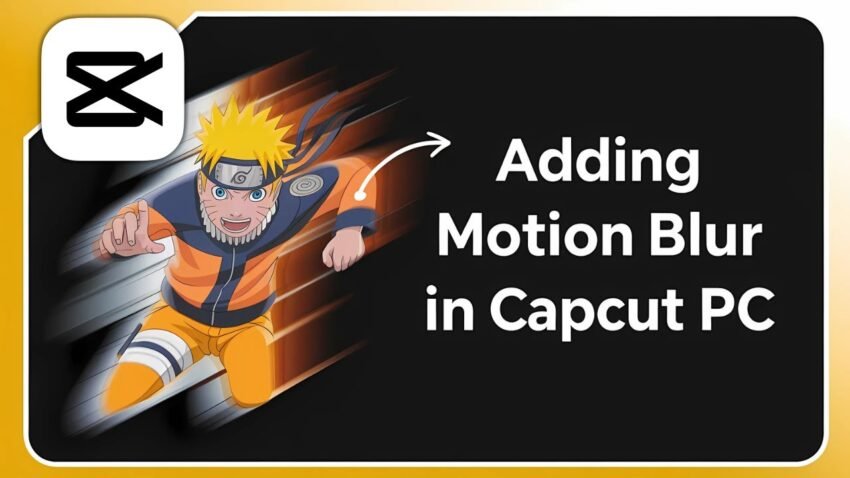Want to make your videos look smoother and more professional? If you’re searching for how to add motion blur in CapCut PC, you’ve landed in the right place. This step-by-step guide explains everything you need about unlocking, applying, and customizing the motion blur effect in CapCut PC. Ready to check out the motion blur CapCut PC feature and learn a few tricks to elevate your edits? Let’s get started.
CapCut has always been a favorite for mobile video editing, but things just got better. Yes, you can finally add motion blur on CapCut PC—no more workarounds or settling for basic edits. Whether you’re tired of choppy movements or crave that cinematic blur in your action shots, this update is for you.
What Is Motion Blur in CapCut PC?
Motion blur is the smooth blur effect you see in fast-moving videos, like sports reels, action clips, or dynamic edits. It helps make transitions and movements feel more natural, hides choppy frame edges, and instantly gives your project a professional vibe.
CapCut’s motion blur effect was first only available in the mobile version. Now, CapCut has rolled out motion blur for its PC version, letting you fine-tune blur intensity, direction, blend, and speed using the intuitive CapCut editing dashboard. This opens up new possibilities for any CapCut PC user, whether you edit vlogs, TikToks, YouTube videos, or creative shorts.
Key features of CapCut PC motion blur:
- Easily applies to any video or clip in your timeline.
- Adjustable blur settings for custom control.
- Real-time preview while tweaking the effect.
- Only available if you have CapCut Pro.
With motion blur, your edits look so much smoother. You’ll notice the difference right after enabling it.
What You Need Before Adding Motion Blur
Before you jump in and add motion blur on CapCut PC, set yourself up for the best experience:
- Update CapCut to the latest version. Motion blur is a new feature, and you must have the newest software version.
- Have a Pro subscription. CapCut motion blur is only available in the Pro version on PC. You can’t use this feature on the free version yet.
- Decide which clip you want to edit. You’ll apply motion blur to specific video clips in your timeline.
Already up to date? Got Pro? Let’s walk through each step for the CapCut PC motion blur tutorial.
How to Add Motion Blur in CapCut PC: Step-by-Step Guide
Adding motion blur in CapCut PC is simple—if you know where to look. Here’s the quick breakdown:
1. Open Your Project and Select the Clip
Start by bringing up your video project in CapCut PC. Pick the clip you want to work on by clicking it in your timeline. The selected clip should be highlighted.
2. Find Motion Blur Settings
Look to the top-right side of the CapCut PC editor. Under the “Video” tab, scroll down. In the recent update, you’ll see the motion blur section.
3. Enable Motion Blur (CapCut Pro Only)
Only paid Pro subscribers will see the motion blur toggle. If you’re on the Pro plan, simply turn it on.
No Pro? Unfortunately, you won’t be able to use this feature unless you upgrade.
4. Customize Your Motion Blur Effect
CapCut PC gives you several ways to tweak your motion blur for just the right look. You can mix, match, and try out different settings until your video feels spot-on.
- Intensity: Adjusts how strong the blur will appear.
- Blend: Controls how much the blur merges with the video.
- Direction: Choose forward, backward, or both directions for the blur movement.
- Speed: Set the acceleration—options like once, twice, four times, six times, and more.
Tip: Crank up the blend for dreamy, dramatic effects or keep it low for a subtle touch.
5. Let CapCut Process the Motion Blur
After setting everything up, CapCut PC will process your motion blur effect. The processing time depends on your computer hardware and the length of your chosen clip. Shorter clips process faster.
Just sit tight. When the processing indicator disappears, your video is ready.
6. Preview and Export
Play your edited clip and watch for the newly applied motion blur. If you want to make further tweaks, adjust the settings and let CapCut process your changes again. Once you’re happy, export your video as you usually would.
Here’s a quick reference for the process:
| Step | Action |
|---|---|
| Open Project | Select and highlight your preferred video clip |
| Find Motion Blur | Use top right “Video” menu and scroll to “Motion Blur” |
| Enable (Pro only) | Turn on if you have CapCut Pro |
| Adjust Settings | Set intensity, blend, direction, and speed |
| Processing | Wait for motion blur to fully process |
| Preview & Export | Review and export your final video |
Tips for Better Motion Blur Videos in CapCut PC
- Use short clips for faster processing. Longer videos take extra time.
- Experiment with settings. Sometimes, subtle changes make a huge difference.
- Preview before exporting. Double-check the effect under different settings.
- Upgrade if needed. If you don’t see the motion blur option, you likely need to update CapCut PC or subscribe to Pro.
- Keep your hardware in mind. Older PCs process video effects more slowly.
Is CapCut PC Motion Blur Worth the Upgrade?
If you want smoother, more engaging videos, absolutely. The motion blur feature offers professional polish in just a few clicks. No more jumping between programs or settling for basic effects. From action scenes to moving text and transitions, motion blur in CapCut PC helps bring your edits to life.
Final Thoughts: Try Motion Blur In CapCut PC Today
Now you know exactly how to add motion blur in CapCut PC. If you’re a CapCut Pro user, go ahead and give your clips a fresh, cinematic vibe using these steps. Don’t have Pro? Think about whether the effect fits your style and workflow—it’s a powerful tool for smoother edits.
Learning motion blur CapCut PC techniques doesn’t just make your clips prettier, it sets your work apart. The new PC update, combined with adjustable motion blur options, means you don’t have to stick with static, rough-edged videos ever again.
Start experimenting, find your favorite settings, and see how much more professional your edits can look with the right blur. Happy editing!
Want To Learn How to Easily Scan QR Codes in Capcut. Here’s a Step-by-Step Guide Article on how to do so.