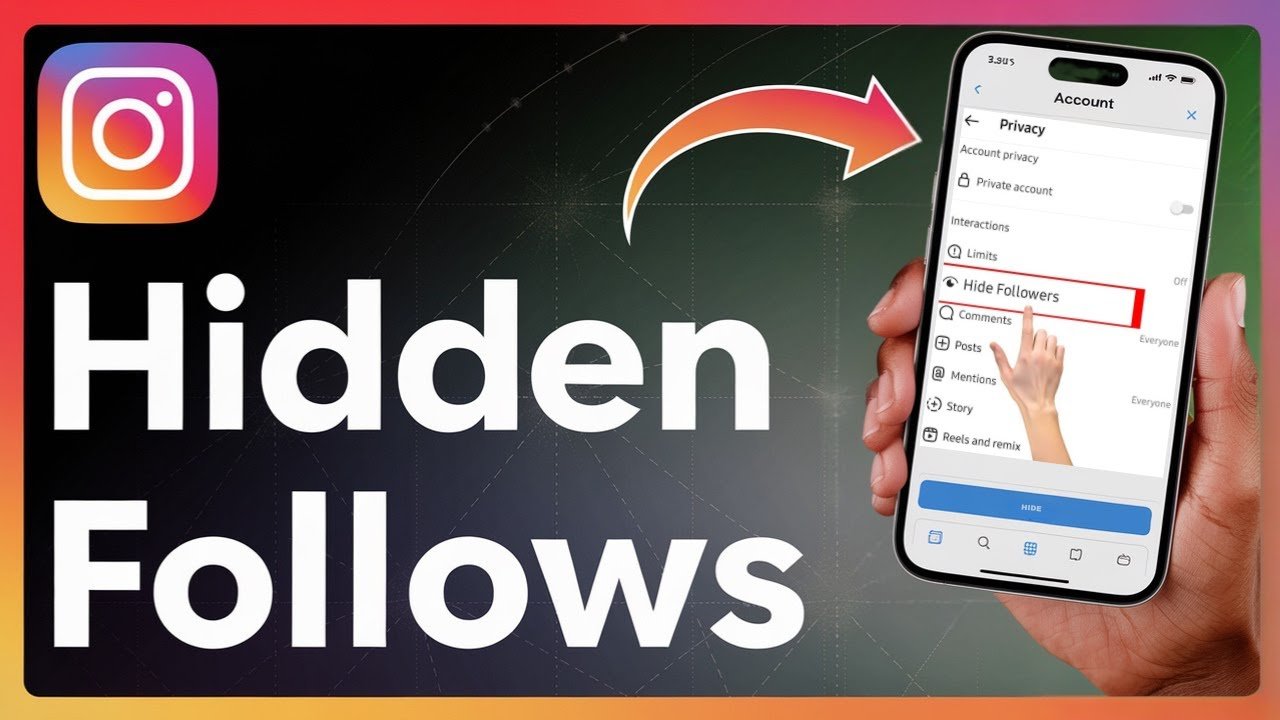Wish you could keep your Instagram follows to yourself? Maybe you want to avoid nosy friends, office gossip, or that one person who watches everything you do. If you’ve been searching for how to hide your following list on Instagram or how to hide followers on Instagram, here’s the straightforward truth: the only reliable way to hide your followers and following list from people who don’t follow you is to make your account private. There isn’t a hidden switch that hides those lists while keeping your profile public.
There is one catch. You need to be on a personal account to turn on the Private Account setting. If you’re using a business or creator account, you’ll have to switch back to a personal account first. Once private, only approved followers can see your posts, followers, and following lists. This puts you in control of who sees what.
In this guide, you’ll learn:
- Why hiding your following list helps your privacy and peace of mind
- How to switch from a business or creator account to a personal account
- How to make your account private, step by step
- What approved followers can still see, and smart privacy alternatives
If you are ready to protect your follower privacy and use simple privacy hacks that work, the steps below will help you lock things down quickly.
Why You Should Hide Your Instagram Following List
Your follows can say a lot about you. They can reveal interests, work connections, and relationships. Some people are fine with that. Others want more control. If you want to hide Instagram following list from strangers or the general public, going private is the path.
Here is why this matters:
- Reduce unwanted attention: Keep trolls, bots, or curious strangers from scanning who you follow.
- Boost Instagram security: Limit what non-followers can see about your network and activity.
- Protect personal boundaries: Your follows do not need to be public just because your profile exists.
- Maintain a cleaner reputation: If work and personal life overlap, you may prefer discreet follows.
- Lower drama: Fewer questions about who you follow, and less judgment from people who don’t know the context.
By following the steps in this guide, you will learn how to hide your following list on Instagram, ensuring your privacy and security on the platform.
For example, you might want to hide your follows from colleagues, especially if your account also features family photos. Or, you might want to keep your follows private from classmates or neighbors. A simple Instagram following hide sets a healthy boundary.
Common Reasons People Want to Hide Followers and Following on Instagram
- Personal security: If you have stalkers or spam accounts watching you, keeping your follows private helps cut exposure.
- Avoiding drama: If you follow influencers or pages you don’t want others to know about, privacy keeps it quiet.
- Maintaining a professional image: If clients or coworkers check your profile, you may want to limit what they can see.
- Protecting relationships: If friends, exes, or family dig through your follows, a private account prevents snooping.
- Better control: You decide who gets to see your followers and following list, not the public.
Switch to a Personal Account: The First Step to Hide Your Following List
If you are on a business or creator account, Instagram doesn’t allow those accounts to go private. To access the Private Account setting, you first need to switch to a personal account. This is the gate that unlocks the privacy you want.
Here is the key idea: business and creator accounts are designed for reach and discoverability. Personal accounts are designed for privacy and control. If your goal is to hide followers and following list on Instagram, you need to be on a personal account first.
Once you switch, you will be able to make your account private. Then non-followers will not see your followers or following list. This is the only direct method that works as of now.
How to Check If You’re on a Business Account
- Tap your profile photo to open your profile.
- Look near the top of your profile for “Professional Dashboard.”
- If you see “Professional Dashboard,” you’re using a business or creator account.
- If you don’t see it, you are likely already on a personal account.
Tip: Some accounts show “Professional tools” or similar wording. That still means you are not on a personal account.
Step-by-Step: Switching from Business to Personal Account on Instagram
Before you switch, note that business features like insights, boosted posts, and branded content tools will be disabled on a personal account. If privacy is your priority, the tradeoff is usually worth it.
- Open your profile and tap the three horizontal lines in the top right.
- Tap Business tools and controls, or a similar option labeled for professional features.
- Tap Switch account type.
- Choose Switch to personal account, then confirm.
If you don’t see the option, update your app and try again. If it still doesn’t appear, you may already be on a personal account.
Make Your Account Private to Hide Followers and Following List
Once you’re on a personal account, you can turn on the Private Account setting. This is the core step that limits your follower and following visibility to approved followers only. It is also the only real answer if you’re wondering how to hide following list on Instagram without private account. That is not possible on a public profile.
Follow these steps:
- Open your profile, then tap the three horizontal lines in the top right.
- Tap Settings and activity.
- Tap Account privacy.
- Toggle on Private account, then confirm.
After you go private, only people you approve can follow you and see your posts, followers, and following list. Anyone who doesn’t follow you will see your profile, but not your posts or your lists.
Navigating to Instagram Privacy Settings
- Profile icon, upper right menu.
- Settings and activity.
- Account privacy.
- Private account toggle.
It only takes a few taps, but the change is significant for your privacy.
Toggling Your Account to Private: What to Expect
When you switch to Private:
- Non-followers can’t see your followers or following list.
- Non-followers must request to follow you. You approve or decline.
- Your posts are hidden from the public.
- Your existing followers still see your posts, followers, and following list.
Pros:
- Stronger control over who sees your network and content.
- Quick and reversible setting.
Cons:
- Approved followers still see your followers and following list.
- If discoverability matters for your goals, privacy may limit reach.
If you want to confirm what privacy controls are supported by Instagram, see Instagram’s official guidance on controlling your visibility.
Limitations of Hiding Your Following List and Smart Alternatives
It’s important to set the right expectation. Going private hides your followers and following from the public and from non-followers. It does not hide those lists from people you approve. There is no native setting that fully hides your follower and following list from approved followers.
Here are smart alternatives to manage what approved followers see and reduce exposure:
- Prune your follower list: Remove followers you don’t trust. Clean up regularly.
- Use Restrict: Restrict problem accounts to limit interactions without blocking.
- Hide Stories from specific people: Use Story controls or Close Friends to limit who sees your stories.
- Review who you follow: Unfollow accounts you no longer want associated with your profile.
- Tighten tagging and mentions: Limit who can tag or mention you in Settings.
What Your Approved Followers Can Still See
Approved followers can:
- View your posts, followers, and following list.
- See comments and likes, based on your other settings.
- Send DMs and interact normally, unless restricted.
To keep control:
- Review follower requests carefully.
- Remove followers who cause issues.
- Use Restrict or Block for repeat problems.
Other Ways to Boost Privacy on Instagram Beyond Going Private
- Hide your Story or use Close Friends: Share selectively. You don’t have to show every follower everything.
- Restrict or Block when needed: Quietly limit interactions or cut them off entirely.
- Limit comments and tags: Control who can comment, tag, or mention you in Settings.
- Turn on two-factor authentication: Protect your account from unauthorized access, which supports overall Instagram security.
Quick Visibility Reference
| Scenario | Can non-followers see your followers/following? | Can approved followers see your followers/following? |
|---|---|---|
| Public account | Yes | Yes |
| Private account | No | Yes |
Common Mistakes to Avoid
- Assuming business accounts can be private: You need a personal account to use the Private setting.
- Forgetting to review followers: Going private helps, but you still need to approve carefully.
- Using third-party apps: Apps that promise hidden lists or extra privacy often risk your login and data. Avoid them.
- Ignoring tag and mention settings: People can still drag you into visibility through tags and mentions unless you control them.
Conclusion
You wanted a simple way to hide Instagram following list and hide followers on Instagram. The only method that works is to switch to a personal account, then make your profile private. This keeps non-followers from seeing your followers and following list, and puts you in control of who gets access.
Here is your move: switch to a personal account if needed, turn on Private Account, and clean up your follower list. Use restrictions, Story controls, and tagging limits to further tighten privacy. If you want another walkthrough with visuals, check out the video below.
Ready to take control? Make your account private today and decide who gets to see your network. You’ve got the power to keep your Instagram private.
Frequently Asked Questions
Want To Learn How to reply to comments on Instagram Story? Here’s a Step-by-Step Guide on how to do so.