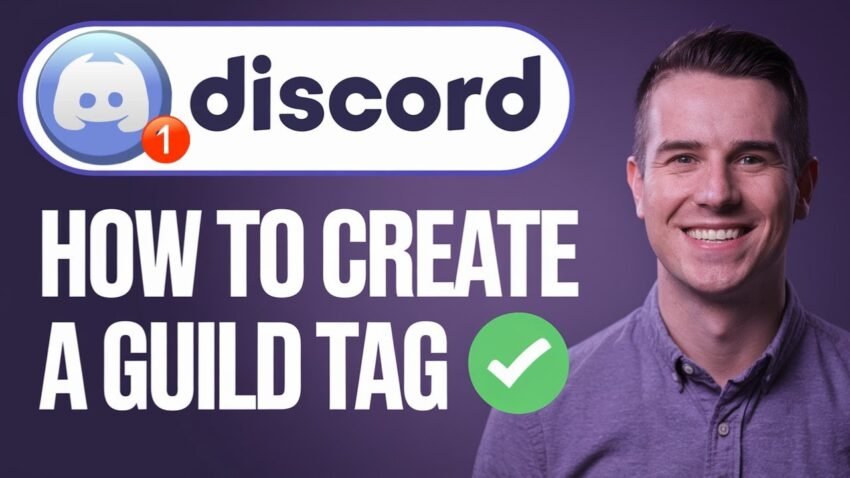Want to show off your group’s style or gaming clan with a Discord guild tag? You’re not alone. Many users are curious about “how to make your own guild tag in Discord working” and the steps for setting up a Discord guild. If you’re ready to set your squad apart, this straightforward Discord tutorial will help you understand everything about Discord guilds, from how to create a Discord guild to customizing your guild tag and badge. Get the inside scoop on server tags, Discord clan tags, pro Discord tricks, and tips to make your server stand out.
In this guide, you’ll find step-by-step tips, practical insight, and key updates about what’s working right now in 2025 for Discord guilds. Whether you game with friends, manage a community group, or want to build your own Discord clan, you’ll find answers on creating, customizing, and inviting members with your guild. Let’s get started.
What Are Discord Guilds and Guild Tags?
A Discord guild is another term for a community or group on Discord—basically, your server. Guild tags (sometimes called Discord server tags, Discord clan tags, or simply server tags) are special tags and badges you can set for your group. Think of them as quick, four-letter markers plus a unique icon, making your server easy to spot in invites and lists.
Guild tags and badges help you:
- Show off your group’s personality or theme.
- Make invitations look professional and polished.
- Build a sense of community with a shared identity.
You’ve probably seen these tags in large gaming Discords or clan servers. They draw the eye and add credibility. In the past, Discord tested this feature with select users to help communities stand out.
Can You Still Make Your Own Guild Tag on Discord?
Here’s the reality for 2025: Guild tags on Discord were part of an experimental feature. Discord only offered them to a small set of users to test out badges and tags for limited communities. As of now, the window for new guilds with tags is closed. Discord has ended the experimental phase. This means you can’t start a brand new guild with a custom tag right now.
If you already had a guild when the feature was open, you may still see the special badge and tag options in your server settings. Your setup and customization remain. But for most users, the option to create a new Discord clan tag or server badge isn’t available until Discord reopens access.
Here’s what you need to know:
- Creating a Discord guild is still possible, but the guild tag and badge feature isn’t widely available.
- If your server already has the feature, you can still show off your tag and badge.
- Discord may bring back this feature later, so keep an eye on official Discord support updates.
How Guild Tags Worked: Tag Format and Badges
Still curious about what guild tags look like and how they worked when available? Here’s a breakdown:
- Guild tags use up to four characters. That could be your group initials, game abbreviation, or any compact code.
- Each tag appears next to a badge icon chosen from a preset list. You can’t upload a custom image, but there’s a good variety.
- These tags and badges are not unique. Several guilds might have the same tag or icon. Discord only offers a set collection for this purpose.
- Tags and badges display on user invites, the server list, and sometimes profile popups.
If you want to get creative, think of four-letter combos that represent your community—something that’s easy to remember and fits your vibe.
How to Create a Guild Tag in Discord (If You Have Access)
If you were lucky enough to get access during Discord’s experimental phase, here’s how to set your guild’s tag and badge:
- Open your Discord server (guild) settings.
- Check for a “Guild Badge” or “Tag” option on the left sidebar.
- Enter your chosen tag—up to four characters.
- Pick an icon from the preset badge selection.
- Save your changes.
These settings usually appear during the initial guild setup or later in the server management panel if your guild is eligible.
Inviting People to Your Discord Guild
Once your tag and badge are set, you can invite new members effortlessly. Discord will show a special invitation banner with your guild tag at the top left of the screen. This is where members see your badge and tag right away.
To invite someone to your Discord guild:
- Look for your server’s invite prompt or “Your guild’s invite is ready” message at the top left.
- Click “Check it out” to customize and send your invite link.
- Share the unique invite link with your friends, teammates, or community.
Invitations with tags help your server look more official, making it clear people are joining the right group.
Discord Guild Tips, Tricks, and Customization Ideas
Even though new guild tag creation is paused, you can still take steps to polish your server’s image and increase engagement. Here are some practical Discord tips for server owners, clan leaders, or anyone keen on community building:
- Use server roles to organize members by activity, interest, or rank.
- Add clear server rules and a welcome channel to make new arrivals feel at home.
- Use server banners and icons to create a unique visual identity.
- Set up Discord bots for moderation, fun commands, or logging.
- Explore discord server tags for discoverability in the Server Discovery feature.
- For gaming groups, think about running regular events or tournaments.
And don’t forget: even if you can’t choose a four-letter guild tag today, you can still use custom channel names, emojis, and roles to bring your group to life.
What If You Want a Discord Guild Tag but Don’t Have the Feature?
At the moment, there’s no workaround for setting a tag or badge on a new server unless Discord reintroduces the feature. If you see guides or Discord tutorials promising you instant tags, be cautious—many are outdated or misleading.
Here’s what you can do while you wait for official updates:
- Watch for news in the Discord blog or Discord support pages.
- Join official Discord community forums to provide feedback on cool features you’d like returned.
- Stay creative with channel naming, custom emojis, server icons, and clever roles.
Frequently Asked Questions About Discord Guild Tags
Can anyone make a guild tag in Discord now?
Right now, no. Only servers created during the experimental phase retain guild tag features.
Do tags make my server unique?
Tags are not unique because multiple servers can pick the same four-letter code. The badge helps add a visual difference.
Can I copy an old server’s tag or badge?
You can’t transfer guild tag features to a new server unless Discord brings back the guild badge program.
Are Discord server tags the same as channel hashtags?
No. Guild tags are about server identity, while channel tags (#) help organize discussions and make channels easy to find.
Best Practices to Make Your Discord Stand Out
While waiting for Discord to update guild tag access, you can still build a standout community by:
- Setting clear guidelines and community themes.
- Using roles and permissions for structure.
- Engaging members with polls, Q&A sessions, or regular meetups.
- Personalizing your server icon and banner to reflect your group.
Pro tip for gaming communities: Run leaderboards, voice events, and regular check-ins. This keeps things fresh and fun even without new Discord server tags.
Conclusion
For now, making your own guild tag in Discord isn’t open to everyone, but there are still plenty of ways to make your Discord guild unique, grow your community, and keep things fresh with creative Discord server tags, pro Discord tricks, and strong community engagement. Watch for future updates—in the fast-moving world of Discord, features come and go, and you could have another shot at a custom guild badge soon.
Ready to level up your Discord clan, gaming guild, or community? Focus on what you can customize today, keep your group active, and check back for new tools. For more Discord tips, Discord server tag guides, or to learn about server management, explore the official Discord tutorials and updates. Your crew will thank you for staying ahead with every new Discord trick.
Want To Learn How to Fix the Discord “Loading Chunk Failed” Error. Here’s a Step-by-Step Guide Article on how to do so.
Learn how to make your own guild tag in Discord with this working 2025 guide. Get step-by-step instructions, understand Discord’s guild tag system, and discover pro tips for customizing your server even without tag access
Total Time: 6 minutes
Open Your Discord Server and Go to Settings
Begin by launching the Discord app or using the desktop version. Open the server where you’d like to create or manage a guild tag. Click the dropdown arrow beside your server name, then select “Server Settings.” This opens the panel where all major customizations are made.
Look for the Guild Tag or Badge Option (If Available)
In your server settings menu, check the left-hand sidebar for an option called “Guild Tag” or “Guild Badge.” This option only appears if your server was part of Discord’s guild tag experiment. If you don’t see this, your server likely does not have access to this feature.
Choose and Set Your Four-Letter Guild Tag
If the tag feature is available, enter your chosen four-character guild tag into the input field. Keep it simple—use group initials, a relevant acronym, or something fun and memorable. This tag will show up in invites and banners, so make it recognizable.
Select a Badge Icon from the Preset Options
Next, choose a badge to go along with your tag. Discord provides a selection of preset icons you can pick from. You cannot upload your own icon, but the existing ones offer good variety for most themes. Select one that reflects your server’s tone, then preview how it looks with your tag.
Save Your Tag and Badge Settings
Once your guild tag and badge are set, click “Save Changes” to confirm. Your guild tag will now appear on invites and possibly in the server list, depending on Discord’s latest display rules. You’ve officially customized your Discord guild with a unique tag and badge.