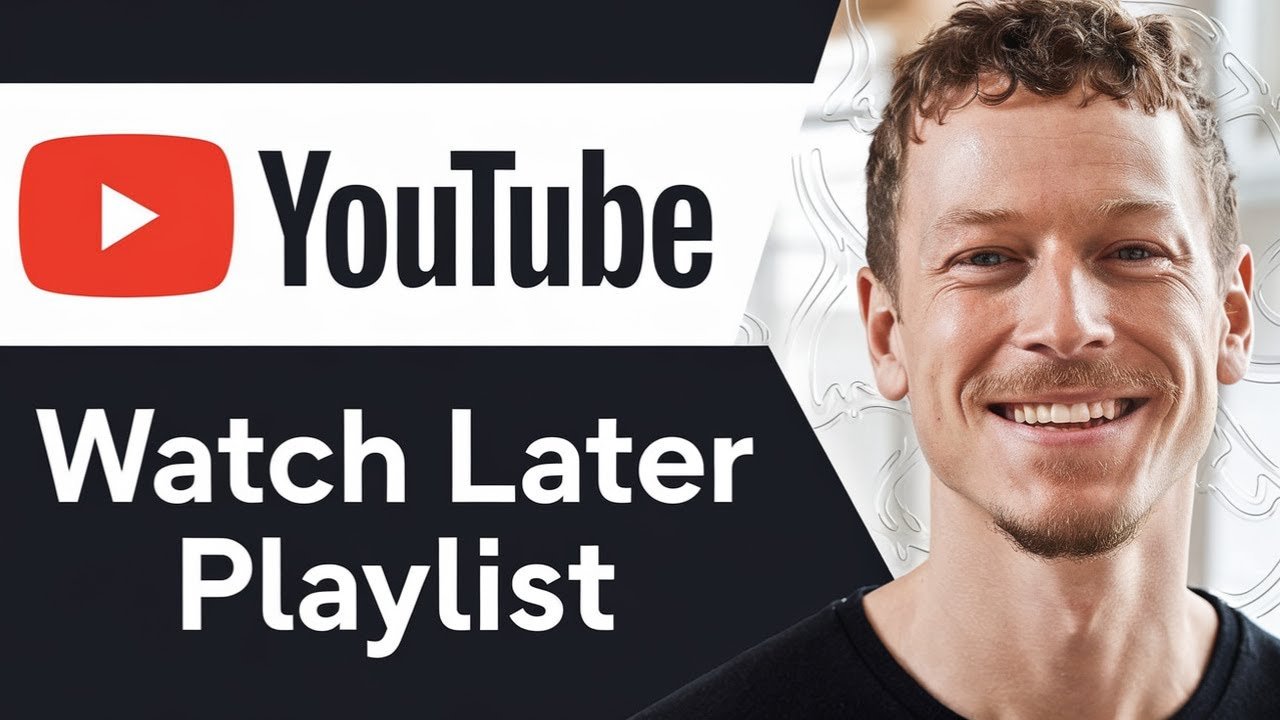Want to save videos on YouTube to watch later but can’t find your Watch Later playlist? You’re not alone. Many people run into this problem, especially with constant updates to the YouTube app and website.
This guide will show you step-by-step how to find your Watch Later playlist on YouTube, whether you’re using the mobile app or desktop browser. We’ll also explain how to save videos to Watch Later on YouTube, how to add entire playlists, and what to do if your Watch Later list seems to have disappeared. If you love staying organized or want to keep the best videos easily accessible for downtime, you’ll find all the answers right here.
Why Use YouTube’s Watch Later Playlist?
YouTube’s Watch Later playlist is its built-in feature for quickly bookmarking videos you don’t have time to view. It works like your own private queue, never crowding your other playlists or subscriptions. You can add individual videos or even save whole playlists for binge-watching later. The real power comes from how easy it is to find, organize and play your saved videos—if you know where to look.
How to Find Your Watch Later Playlist on YouTube
Finding your Watch Later playlist takes just a few taps or clicks. The steps are almost the same on every device, with a few tiny differences.
How to View Watch Later on the YouTube App (iPhone and Android)
- Open the YouTube app on your phone or tablet.
- Log into your account if you aren’t already.
- Tap your profile icon. It’s usually at the bottom right corner of the screen.
- Scroll to “Your channel” or “Your data in YouTube” section.
- Look for “Playlists” and tap “View all” if you don’t see Watch Later listed right away.
- Scroll down until you find the Watch Later playlist.
- Tap on Watch Later. Now you can see all videos you’ve saved for later.
This process works for both iPhone and Android devices. The menu layout may change slightly with updates, but the steps above will always be close.
How to Find Watch Later Playlist on YouTube Website (Desktop or Browser)
- Go to the YouTube homepage using your browser.
- Make sure you’re signed in.
- Look for the left sidebar menu. If it’s hidden, click the three horizontal lines in the top left to reveal it.
- You’ll see “Watch Later” listed (usually under “Library” or “Playlists”).
- Click Watch Later to open your saved videos.
If your playlist isn’t visible, click “Show more” in the sidebar or check under “Library”.
How to Save Videos to Watch Later on YouTube
Adding to Watch Later is simple and works on both mobile and desktop. Here’s how to save videos to Watch Later on YouTube:
- On Any Video Thumbnail: Hover or tap on the three dots menu, then choose “Save to Watch Later”.
- While Watching a Video: Tap or click the “Save” icon (looks like a plus or bookmark), then choose Watch Later.
If you want to save an entire playlist for binge-watching, visit the playlist’s main page, click “Save” or “+” icon, and select Watch Later.
How to Add a Whole Playlist to Watch Later
- Open the playlist page.
- Click or tap the “Save playlist” button.
- Select Watch Later from the list.
Now every video in that playlist moves to your Watch Later section for easy access any time.
Troubleshooting: If You Can’t Find Your Watch Later Playlist
Sometimes you might notice your Watch Later playlist is missing or doesn’t show your saved videos. Here are some quick fixes:
- Make sure you’re signed into the right YouTube account. Your Watch Later list is unique to each Google account.
- Refresh the app or browser. Sometimes it just needs a reload.
- Try reopening the menu, or click “View all” in the playlist section.
- If your Watch Later list is empty, you may have accidentally removed items—try re-saving some test videos.
For problems like “YouTube app Watch Later disappeared,” checking for app updates or restarting your device often helps.
Organizing Watched and Unwatched Videos
Your Watch Later playlist automatically separates videos you haven’t watched from those you’ve already played. Once you finish a video, you can manually remove it or leave it as a record of what you’ve seen.
If you’d like to keep your Watch Later list neat:
- After watching, click the three dots and pick “Remove from Watch Later”.
- To keep videos for reference, just leave them in the playlist.
Benefits of Using YouTube’s Watch Later Feature
Watch Later is more than a simple bookmark tool. It helps you:
- Save videos across all devices under one playlist.
- Never lose track of interesting content that appears on your feed.
- Build custom watchlists for learning, entertainment or research.
- Pause, resume or revisit saved content any time.
Whether you’re using iOS, Android, or desktop, these steps ensure you always have fast access to saved content.
YouTube Playlist Fixes: Common Issues and Solutions
Some users have reported problems where videos or playlists don’t save to Watch Later as expected. Here are some solutions:
- Playlist Exceeds Limit: There’s an upper limit to how many videos you can save to Watch Later (usually thousands). If you hit this limit, remove old videos.
- Saved Video Not Showing: Try checking “Liked videos” or your main Library page; sometimes the app delays updates.
- Playlist Sync Issues: Sign out and back in, or reinstall your app if sync fails after updates.
- Videos Become ‘Unavailable’: Sometimes videos get deleted or set to private by their creators. There’s nothing you can do about those except remove them.
Getting the Most Out of Watch Later
- Curate as you watch: Saving relevant videos on the fly lets you create your ideal learning or entertainment queue.
- Organize further with custom playlists: If Watch Later gets crowded, transfer watched videos to permanent playlists for deeper organization.
- Cross-device convenience: Whether starting on mobile and finishing on PC, Watch Later syncs everywhere when logged in.
- Batch save entire playlists: Save hours of video content for travel or downtime in just a couple of taps.
If you find yourself frequently using the Watch Later feature, consider periodically cleaning it up for better organization.
Conclusion
Learning how to find your Watch Later playlist on YouTube makes saving and organizing your favorite videos painless. Whether you’re on mobile or desktop, these clear steps help you find your YouTube Watch Later playlist quickly, add videos or entire playlists with a tap, and troubleshoot any common issues.
Remember, Watch Later is flexible. Add, remove, or play videos whenever it suits your schedule. Next time you come across an interesting video you don’t have time for, save it to Watch Later and pick up right where you left off.
For more help with features, fixing playlist problems, and getting the most out of your YouTube experience, check out related tutorials. With these tools in hand, you’ll never lose track of must-see content again. Happy watching!
Want To Learn How to Turn on Auto Dubbing on YouTube as a Viewer. Here’s a Step-by-Step Guide Article on how to do so.
Learn how to find your Watch Later playlist on YouTube using mobile and desktop. This 2025 tutorial includes how to save videos, add entire playlists, troubleshoot missing Watch Later lists, and organize your queue.
Total Time: 5 minutes
Open the YouTube App and Navigate to Your Profile
Launch the YouTube app on your phone or tablet and make sure you’re logged into your Google account. Tap on your profile icon, typically found in the bottom-right corner. From there, scroll to “Your channel” or “Your data in YouTube” where your activity and playlists are listed.
Find the Watch Later Playlist Under the Playlists Section
Look for the “Playlists” section within your profile. If you don’t see the Watch Later playlist immediately, tap “View all.” Scroll through your playlists until you find the one labeled “Watch Later.” Tap it to open and view all your saved videos, neatly organized in the order you added them.
Use the Desktop Site to Access Watch Later from the Sidebar
Go to https://www.youtube.com on your browser. Sign into your Google account, then look at the left-hand menu. If the menu is collapsed, click the three horizontal lines in the top-left corner. Under the “Library” or “Playlists” section, find “Watch Later” and click it to see your saved videos.
Add Videos to Your Watch Later List from Thumbnails or Video Pages
When you come across a video you want to save, tap the three-dot menu on the video thumbnail and choose “Save to Watch Later.” If you’re already watching the video, click or tap the “Save” icon beneath it and select the Watch Later option from the popup.
Save Entire Playlists to Watch Later for Bulk Viewing
To add multiple videos at once, open any playlist and click the “Save playlist” button. Choose “Watch Later” as the destination. All the videos from that playlist will now appear in your Watch Later section, ready for binge-watching whenever you like.
Troubleshoot Missing Watch Later Playlist or Videos
If your Watch Later playlist appears empty or missing, double-check that you're signed into the correct Google account. Refresh the app or browser and try accessing the playlist again. If needed, tap “View all” in the Playlists section. Re-saving a test video can help reset visibility, especially after an app update or sync issue.