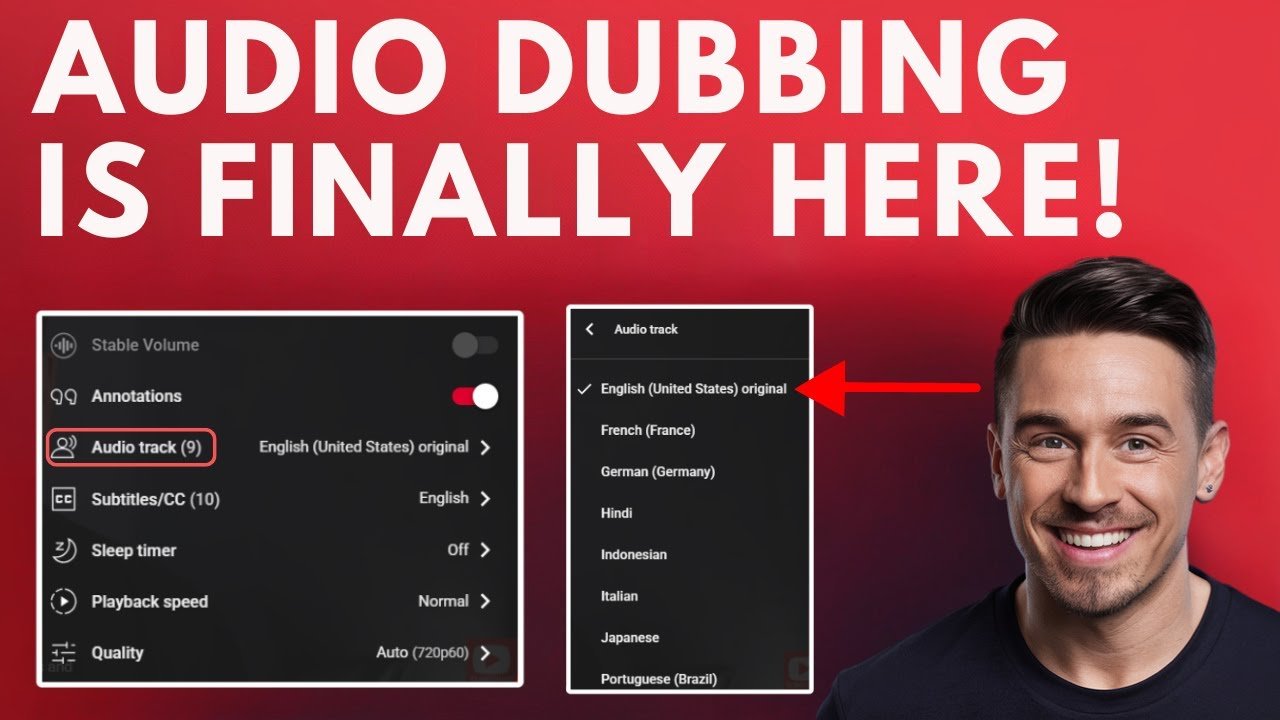Looking for a quick way to reach global audiences or enjoy videos in your language? YouTube’s auto dubbing feature has changed the way creators and viewers interact with content from across the world. Whether you’re managing a multi-language channel, expanding your content reach or hoping to watch videos in a new language, understanding how to enable and use YouTube auto dubbing can be a game-changer for you.
This guide walks you through how to turn on auto dubbing on YouTube, make the most of YouTube AI dubbing, and handle common issues or questions that come up. You’ll get step-by-step instructions, troubleshooting help and clear answers, with no fluff. Let’s dive in and make YouTube’s powerful dubbing work for you.
Understanding Auto Dubbing on YouTube
Auto dubbing on YouTube is an AI-powered tool that automatically translates and dubs the audio track of a video into other languages. This means viewers can watch videos in their preferred language, breaking down the language barrier that stops many people from enjoying or understanding new content.
YouTube auto dubbing uses advanced artificial intelligence that listens to the original audio, translates it, and then generates a dubbed version in a supported language. This opens the door for creators to reach new audiences around the world, and for viewers to experience content that might have been locked behind subtitles or unfamiliar languages.
It’s important to know that at this time, the auto dubbing feature is only available to YouTube partners. If you’re not part of the YouTube Partner Program, you won’t see the option to enable or use auto dubbing on your uploads yet.
Why does this matter?
- For content creators: You can grow your channel audience far beyond your home country. Video translation becomes automatic and keeps up with new uploads.
- For viewers: You get more choices. Enjoy videos in your language, hear familiar voices, and access a broader selection on YouTube.
Auto dubbing is part of YouTube’s move to make the platform more accessible for viewers everywhere.
Who Can Use Auto Dubbing? Eligibility Requirements
To enable YouTube auto dubbing on your uploaded videos, you must be part of the YouTube Partner Program. This is not available to everyone, and it’s not a feature given to viewers alone.
What does a YouTube partner mean?
A YouTube partner is someone who’s joined the YouTube Partner Program and has access to special tools like monetization features, advanced upload settings, and now, the auto dubbing feature. This is typically available to creators with an established track record, a minimum number of subscribers, and several other requirements.
Eligibility points for YouTube auto dubbing:
- Must be logged in with a YouTube partner account
- Only YouTube partners can see or use the auto dubbing upload defaults
- Non-partner accounts (personal or basic accounts) won’t see this option in their settings
To learn more about how to become a YouTube partner, visit the YouTube Partner Program overview.
How to Turn On Auto Dubbing on YouTube: Step-by-Step Guide for Creators
If you’ve checked your partner status and qualify, here’s how to enable YouTube auto dubbing on your channel using YouTube Studio.
1. Log In to YouTube and Access YouTube Studio
- Go to YouTube.com
- Click the Sign In button (top right) and log in with your YouTube partner account credentials
- Once logged in, click your channel icon (top right) and choose YouTube Studio from the dropdown
2. Open the Settings Menu in YouTube Studio
- In the left-hand navigation pane, scroll down to the bottom left
- Click Settings (gear icon) to open the settings menu
3. Navigate to Upload Defaults and Locate Auto Dubbing
- In the Settings popup, select Upload Defaults from the menu on the left
- Look for the option labeled Enable AutoDub (or something very similar), usually in the advanced upload defaults tab
- This option only appears for YouTube partner accounts with access to the feature. If you don’t see it, check your partner status or wait for wider rollout
4. Enable Auto Dubbing
- Click the checkbox or toggle next to Enable AutoDub
- Save your settings to confirm
- From now on, auto dubbing will apply automatically to any new videos you upload
Tip:
If you’re not seeing the option in your upload defaults, double-check that you’re signed in with the correct YouTube partner account and make sure your channel meets the eligibility criteria.
With these steps, you’ve now enabled YouTube automatic dubbing for your channel’s new uploads.
How to Use Auto Dubbing When Uploading Videos
Once auto dubbing is enabled in your upload defaults, each new video you upload will be eligible for automatic audio translation into other languages. Here’s how the process works and how you, as a creator or viewer, can use it.
What happens after enabling auto dubbing?
- New uploads will now include an auto dubbing option
- Viewers will be able to select different dubbed audio tracks when watching your videos
How to select an audio track language (as a viewer):
- Open the video page of a supported video
- Click on the Settings (gear icon) in the video control bar
- Find the Audio Track option
- Click Audio Track to see a list of available languages
- Select the language you want to listen to
The selection process is straightforward:
- If your desired language is shown, select it to listen to the dubbed version
- If your language isn’t listed, it might not be supported yet—YouTube is adding more options over time
Current auto dubbing supports nine languages by default. If your preferred language isn’t available, you may need to wait for upcoming updates as YouTube expands its language options.
Creators do not need to upload multiple versions—YouTube’s AI handles the dubbing automatically once enabled in the Upload Defaults.
List of steps for selecting your preferred auto dubbing language:
- Go to the video page on YouTube
- Click the Settings gear icon
- Choose Audio Track
- Browse the language options
- Select the desired audio track for instant translation
YouTube’s auto dubbing feature can help channels become more accessible on a global scale, promoting diversity in content reach and viewer inclusion.
Troubleshooting and Common Limitations
Even with YouTube automatic dubbing, some users may face issues turning on or finding the feature. Here’s what could be wrong:
Common reasons auto dubbing doesn’t appear or work:
- You’re not logged in with a YouTube Partner account
- Your channel hasn’t been granted access to the auto dubbing feature yet
- The desired language isn’t supported in auto dubbing’s default options
- Account settings haven’t been saved or updated
Quick troubleshooting tips:
- Make sure you are signed in as a YouTube partner
- Double-check the steps under Upload Defaults settings
- Confirm that the languages you need are currently available. If not, watch for future YouTube auto dubbing updates
- Changes may take a few minutes to apply to uploads
If problems continue, reviewing the YouTube Partner Program information can help confirm your eligibility.
Summary of Key Points and Tips for YouTube Auto Dubbing Users
Here’s a quick summary to help you get the most from the YouTube auto dubbing feature:
- YouTube auto dubbing and AI dubbing are available only to YouTube partners right now
- Enable auto dubbing in Upload Defaults under YouTube Studio Settings
- Upload new videos to have YouTube automatically create dubbed versions
- Viewers can select their preferred audio language by choosing the Audio Track in video settings
- Currently, nine default languages are supported for auto dubbing, with more coming soon
- If the feature is missing, check your account’s partner status or wait for additional rollouts
For anyone interested in multi-language content, the auto dubbing tool saves hours of manual work and opens up new audiences worldwide.
Final Thoughts: Make YouTube Work for You with Auto Dubbing
YouTube’s push into AI dubbing and instant language translation is changing the way creators grow their audience and how viewers find videos they can understand. If you’re ready to open your content to new regions or just want a better viewing experience, follow the steps above and stay on top of YouTube’s newest features.
Managing these settings is easier than it seems, and the rewards—more viewers, more engagement, and new fans—can be big. Keep your auto dubbing settings updated, check back for new language support, and always use these tools for the best results.
For more updates, step-by-step YouTube tutorials, and tips to get the most from your channel, check out other guides in the YouTube tips and tutorial section.
Make every video count—no matter what language your viewers speak.
Want To Learn How to Fix “This Version of YouTube is Out of Date” Error. Here’s a Step-by-Step Guide Article on how to do so.
How to Turn on Auto Dubbing on YouTube as a Viewer: Steps Made Simple
This guide explains how viewers can enable and use YouTube's AI-powered auto dubbing feature to watch supported videos in their preferred language using the built-in Audio Track option.
Total Time: 2 minutes
Open the YouTube Video You Want to Watch
Go to YouTube.com and navigate to the video that supports auto dubbing. Only creators in the YouTube Partner Program with auto dubbing enabled will have this feature available.
Click the Settings Icon on the Video Player
While watching the video, click the gear icon located at the bottom-right corner of the playback bar to open video settings.
Select the Audio Track Option
From the settings menu, look for the “Audio Track” option. This is where you’ll find the available language tracks for that video.
Choose Your Preferred Language
Browse through the list of available audio languages. Click on the one you want to hear, and the video will switch to the dubbed version instantly.
Enjoy the Dubbed Video
The video will now play in your selected language. If your language isn’t listed, YouTube may not support it yet, but more languages are being added over time.