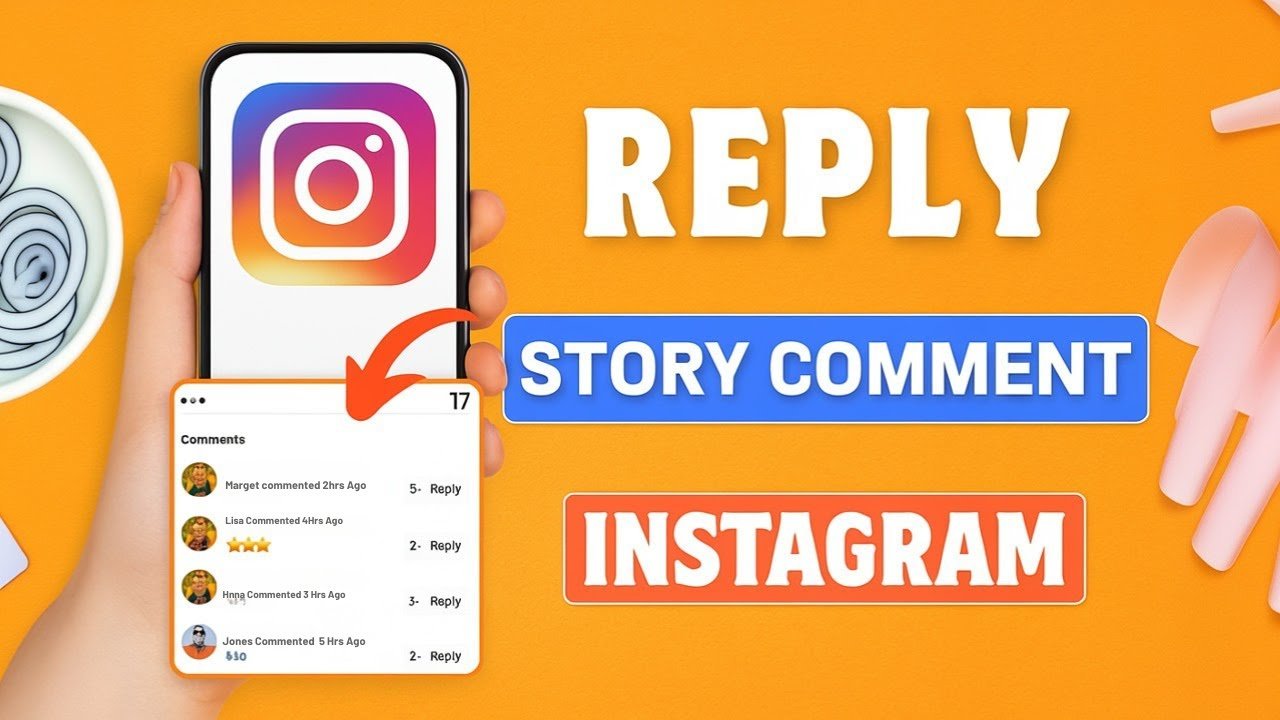Want to turn quick reactions on your story into real conversations? Replying to comments on your Instagram Story is a simple way to build trust, spark engagement, and keep your audience close. When you reply, your response goes straight to DMs, so you can chat privately without cluttering your feed. It is fast, personal, and perfect for your Social Media Strategy. This guide will also cover how to reply to comments on instagram story effectively.
In this instagram story reply guide, you will learn how to reply comment on Instagram Story step by step, how story comment response Instagram works inside your DMs, and what to do if you are not able to reply on Instagram Story comment. You will also see how to turn off comments on Instagram Story if things get too busy and pick up creative ideas for replying on Instagram that keep your style unique. Understanding how to reply to comments on instagram story can enhance your engagement.
By the end, you will have a smooth process for replying on Instagram and a few smart ways to Boost Instagram Engagement without adding extra work. Ready to make your stories work harder for you?
Step-by-Step Guide: How to Reply to a Comment on Your Instagram Story
Follow these steps to reply quickly and keep the conversation moving. Screens and labels can shift with updates, but the flow stays the same.
- Open Instagram and go to your story
- From the home screen, tap Your story at the top.
- If your story is active, it opens full screen.
- Reveal story comments
- Swipe up on your story to open the viewer and comment tray.
- You should see individual comments listed there.
- Pick a comment to reply to
- Find the comment you want to answer.
- On the right side of that comment, tap Reply.
- Type your message
- A message box opens for your response.
- Type your reply, add an emoji, or attach a quick sticker if you like.
- Send your reply
- Tap Send.
- Your reply is delivered privately to that user as a DM and the thread will include context from your story or comment.
- Check your conversation
- Open your inbox; you will see the DM conversation that includes your reply to their comment.
- Keep chatting there if you need to follow up with details, links, or next steps.
Tips to move faster:
- If you see small comment bubbles along the bottom of your story, tap them to view the comment panel. You can read, mention, or add a comment. If you do not see a direct reply option there, swipe up to access the full comment tray, then use the Reply button for an actual response that goes to DMs.
- For question stickers, respond from the sticker’s viewer panel. Your answer can stay in DMs or be shared in a new story, depending on your style.
Why this matters: replying on Instagram within a minute or two often doubles engagement. It feels personal and timely, which is key for Instagram Marketing.
Viewing and Accessing Comments on Your Active Story
- From Home, tap Your story.
- Swipe up on the story to open the viewer. This reveals comments, reactions, and viewers.
- Look for individual comments in the list. Tap into one to see the reply option.
- If comments do not appear, you might need to adjust your story comment settings.
Sending Your Reply and Managing the Conversation
- Tap Reply next to a comment, type your message, and send.
- Your reply shows up in the DM thread tied to that user, along with the original story comment context.
- Replies are private, so you can follow up comfortably without making it public.
- Pro tip for story comment response Instagram: use short, warm replies mixed with emojis to keep your tone friendly.
Troubleshooting Common Issues: Why Can’t You Reply to Story Comments?
Not seeing comments or the reply option? The most common cause is a setting that limits comments on your story. Use the checks below to fix it fast.
First, check Story settings from your story:
- Open your story.
- Tap the three dots at the bottom.
- Tap Story settings.
- Under Commenting, make sure comments are allowed.
- Choose who can comment: Everyone or People you follow. Pick what fits your comfort level.
Next, check your account-level comment controls from your profile:
- Go to your profile.
- Tap the three horizontal bars in the top right.
- Find Comments.
- Open Who can comment, then set your preferences for stories, such as Everyone or People you follow.
- Save your changes and return to your story.
If you are overwhelmed, you can turn off comments on Instagram Story temporarily:
- Open your story, tap the three dots, tap Story settings.
- Under Commenting, toggle off or restrict who can comment.
- This is handy during busy campaigns or when moderating a sensitive topic.
Pros and cons of open vs. restricted comments:
- Open to Everyone:
- Pros: more reach, more feedback, faster growth.
- Cons: higher moderation needs, occasional spam.
- Restricted to People you follow:
- Pros: safer environment, easier moderation.
- Cons: fewer comments, slower discovery.
If you still cannot reply after changing settings:
- Close and reopen the Instagram app.
- Log out and back in.
- Update the app to the latest version.
- Try on another device to rule out a device-specific glitch.
For official details about how story comments work, see Instagram’s guide: About comments on Instagram stories.
Quick Fixes for Disabled Comment Features
Use this short checklist to restore replies fast:
- Enable comments within Story settings: open story, tap three dots, Story settings, turn on Allow comments, choose Everyone or People you follow.
- Confirm account-level controls in Comments: profile, three bars, Comments, Who can comment, set for stories.
- Restart the app and update if needed.
- Test by asking a friend to comment and confirm you can tap Reply from the swipe-up comment tray.
These small steps often solve “not able to reply on Instagram Story comment” and help you get back to meaningful engagement.
Creative Tips and Best Practices for Instagram Story Replies
Great replies turn a quick comment into a real connection. Use these ideas to keep your responses fresh and on-brand.
- Personalize your tone:
- Use their name when appropriate.
- Mirror their energy. If they are excited, respond with upbeat language.
- Ask a follow-up question:
- “Want the link?” or “Should I post a mini tutorial?”
- Questions spark more replies and boost time in DMs, which helps engagement signals.
- Mix formats:
- Use text, emojis, or a quick voice note in DMs if that suits your style.
- When it fits, consider replying with a short reel later and tag them, if you are exploring how to reply to comments with reels on Instagram in a broader content strategy. Keep it tasteful and relevant.
- Use micro-CTAs in your reply:
- “Want a step-by-step?”
- “Should I post the recipe tomorrow?”
- “Want me to break this down in a reel?”
- Keep responses short and helpful:
- Aim for one to two lines.
- Add one key detail or resource, then invite the next step.
- Batch your replies:
- Reply during set windows to avoid constant switching.
- You will save time and keep your head clear.
- Move public interest into content:
- If the same question keeps coming up, answer once in a follow-up story or reel.
- This balances private DMs with scalable content.
- Moderate wisely:
- If spam appears, adjust who can comment.
- Quick filters keep your stories clean and your energy focused.
Crafting Fun and Effective Story Comment Responses
Try these simple formats to keep your story reply Instagram friendly and efficient.
- Thank and expand:
- “Thanks, Maya! The jacket is from Zara last season. Want similar links?”
- Quick help with a choice:
- “Great question. Do you want a 60-second reel or a carousel with steps?”
- Turn a negative into value:
- “I hear you. Here is what I was going for. Any ideas on how I could improve it next time?”
- Keep it playful:
- “You spotted it! Should I do a behind-the-scenes?”
- Close the loop with a resource:
- “I can share the full breakdown tomorrow. Want me to tag you?”
These small touches signal care, which is powerful for Instagram Marketing and Social Media Tips.
Conclusion
You now have a clear process for how to reply comment on Instagram Story and a toolkit to handle common hiccups. Swipe up to view comments, tap Reply next to the one you want, and send your message to DMs where the real connection happens. If you are not able to reply on Instagram Story comment, adjust Story settings and your Comments controls, then restart the app. When things get busy, you can always choose how to turn off comments on Instagram Story or limit who can comment.
Use these steps to keep replying on Instagram fast and friendly. Try a few creative touches, and test what earns the best responses. Ready to Boost Instagram Engagement today? Open your story, send a thoughtful reply, and keep building the conversations that grow your brand. If you want a refresher on comment controls or how to turn off Instagram comments more broadly, review your Comments settings and tune them to your comfort.
Frequently Asked Questions
Want To Learn How to Switch Back to a Personal Account on Instagram? Here’s a Step-by-Step Guide on how to do so.