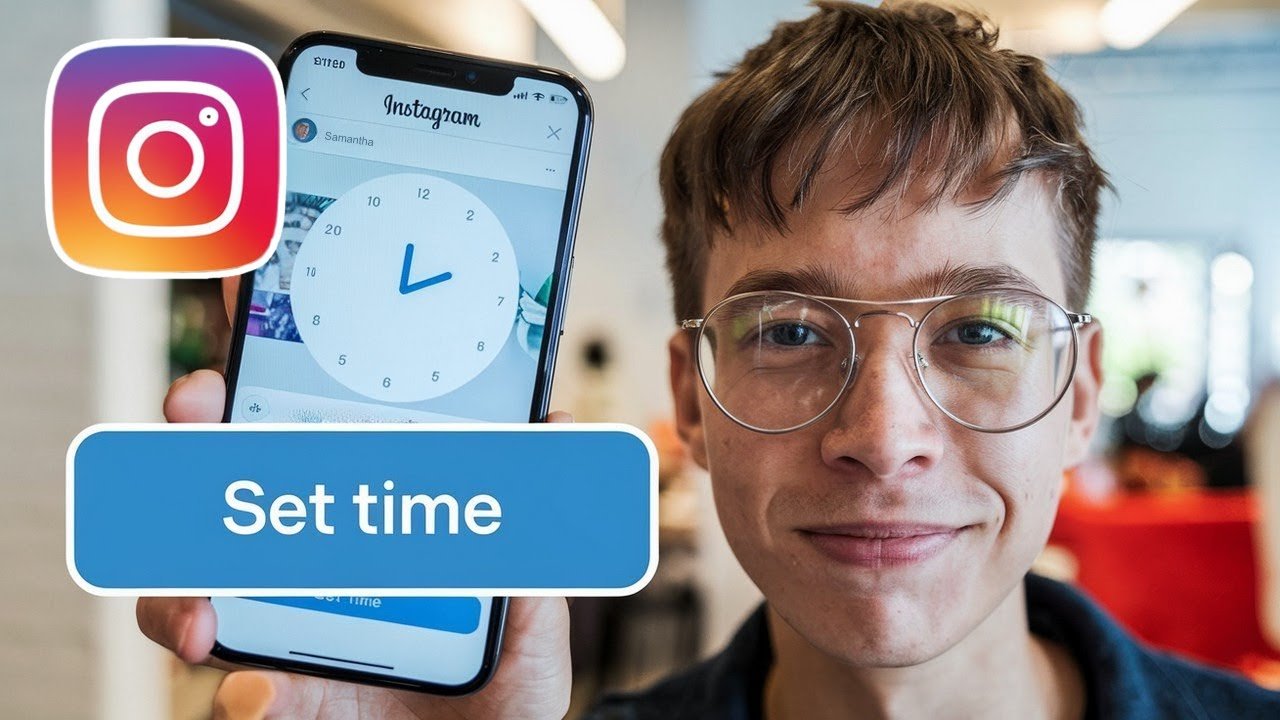Publishing regularly to Instagram can feel like a full-time job. If you’ve ever found yourself scrambling to post content from your phone at the last minute, you know how stressful that can be. Trying to stay consistent can quickly eat up your time, especially if you’re managing multiple accounts or want to plan posts and reels ahead. That’s where scheduling Instagram posts on PC becomes a game changer. In this guide, you’ll discover how to schedule instagram posts on pc seamlessly and efficiently.
With tools like Meta Business Suite, you can automate your Instagram schedule right from your computer—all for free. This lets you batch content, set posts to publish at the best times, and maintain a professional presence without being tied to your phone. In this guide, you’ll learn exactly how to schedule Instagram posts and reels from your PC, using tools that are both free and official.
Here’s what you’ll gain from this post:
- The real benefits of Instagram scheduling on desktop—beyond saving time
- A step-by-step walkthrough to schedule posts or reels with Meta Business Suite
- Alternative free Instagram schedulers with their pros and cons
- Practical tips for maximizing engagement with an Instagram content calendar
Whether you’re a business owner, a content creator, or just someone looking to post smarter, this guide covers everything you need. No paid software, no complicated hacks—just proven steps to schedule Instagram posts for free and keep your feed active without stress, including how to schedule instagram posts on pc effectively.
Why You Should Schedule Instagram Posts on PC
Managing your Instagram directly from a PC offers far more control and flexibility compared to using the mobile app. When you switch to desktop scheduling, you unlock powerful features that just aren’t possible on a tiny phone screen.
The advantages of desktop scheduling:
- Larger workspace: Editing photos, writing captions, and planning your feed is easier with a mouse and full keyboard.
- Batch content creation: Create and schedule several posts or reels at once, freeing up your week.
- Consistent presence: Automated scheduling means your audience always sees fresh content—never worry about forgetting to post.
- Totally free: Meta Business Suite gives you these features without monthly fees or hidden costs.
- Simple content management: Multitask easily by dragging, dropping, or copying content between posts.
Here’s an example to bring it home: Imagine you’re growing a photography business. You spend Sunday evenings lining up all your week’s posts, setting photos to go live at times when your audience is online. Instead of juggling reminders and phone notifications, you check your PC once—and let the scheduler do the rest. Your followers see a steady stream of curated content, and you get your evenings back.
Overcoming Mobile Limitations
Phones are convenient for snapping quick photos, but scheduling on mobile is a hassle. Small screens can make editing captions or previewing your feed tricky. Ever run out of battery or lose your draft halfway through creating a post?
PC scheduling solves these headaches. Edit in comfort, see your work clearly, and seamlessly integrate with other web-based tools. You can also quickly copy assets between your photo library, design apps, and the scheduler—keeping your workflow smooth and frustration-free.
Step-by-Step: How to Schedule Instagram Posts Using Meta Business Suite
Ready to start? Let’s walk through the process to schedule Instagram posts and reels from your PC using Meta Business Suite, Facebook’s official publishing tool. It’s completely free, works on both Windows and Mac, and supports both single-image posts and Instagram reels.
1. Access Meta Business Suite
- Open your web browser and type “Meta Business Suite” in Google.
- Click on the first link from Facebook to access the official Meta Business Suite dashboard. For reference, you can learn more about this process from Facebook’s own help article.
2. Log In With Your Instagram-Linked Account
- Log in using your Facebook credentials (make sure they’re connected to the Instagram account you want to manage).
- If you have multiple Instagram accounts, pick the one you’ll be scheduling posts for.
3. Connect Your Instagram Account (If Needed)
- If your Instagram isn’t yet linked, there will be a prompt on the dashboard. Don’t skip this step.
Connecting Your Instagram Account to Meta Business Suite
- Click “Connect Instagram.”
- Enter your Instagram username and password, then complete any on-screen prompts.
- You may see a request for permissions—grant them so Meta Business Suite can publish posts on your behalf.
- When you see “Instagram connected,” your accounts are linked. Click “Done.”
If you’re already connected, you’ll see your Instagram profile avatar or handle within Business Suite. If you encounter connection issues, try logging out and back in, or clear browser cache before reconnecting.
4. Create a New Post or Reel
- From the sidebar, click on “Create Post.”
- In the creation window, select “Instagram” as your destination (you can also pick Facebook if you want to cross-post).
Creating and Customizing Your Scheduled Post
- Click “Add Photo or Video” to upload your media.
- Type your caption in the text box. You can also:
- Add emojis for personality.
- Use relevant hashtags to boost reach (for example: #photographytips).
- Tag a location for events or storefronts.
- For reels, upload a vertical video and follow the same steps.
Example Caption:
“New behind-the-scenes from this week’s shoot! 📷 Which shot is your favorite? Let me know below. #StudioSession #BTS”
Set active times if you want to further control when users see your content.
5. Enable and Set the Scheduling Option
- Toggle the “Schedule” button.
- Choose the date and time you want your post or reel to go live.
- Review your setup to ensure everything is correct.
Finalizing the Schedule and Publishing
- Click “Schedule” to lock in your post.
- You’ll see a confirmation message that your post has been scheduled.
To check or edit scheduled posts, go to the “Planner” tab in Business Suite. Here you can reschedule, edit content, or delete unwelcome drafts before they publish.
Common Mistakes to Avoid:
- Forgetting to connect your Instagram yields errors when publishing.
- Accidentally scheduling on the wrong profile account.
- Skipping the confirmation step—always double-check.
Free Alternatives and Tips for Instagram Scheduling
Want to try other free tools before committing? Several solid options let you schedule Instagram posts without paying a cent.
Top alternatives to Meta Business Suite:
- Facebook Creator Studio: Supports Instagram scheduling with a simple interface and easy cross-posting to Facebook. Often favored by business users for its focus on analytics and ease of use.
- Later: Offers a visual planner and push notifications for free accounts. Great for laying out an aesthetic feed, but automated publishing is limited under the free plan.
- RecurPost: Another option for scheduling Instagram posts and managing your content calendar, with both free and paid plans that allow cross-platform posting. Here’s a good place to see how to automate and schedule Instagram posts.
- Buffer and Hootsuite: Both offer free versions with basic scheduling for a limited number of posts and profiles.
Here’s a quick comparison:
| Tool | Free Plan Available | Automated Posting | Visual Calendar | Limitations |
|---|---|---|---|---|
| Meta Business Suite | Yes | Yes | Yes | Requires Facebook account |
| Creator Studio | Yes | Yes | Limited | Facebook+Instagram only |
| Later | Yes | Partial (with push notification) | Yes | Limited auto-publishing |
| Buffer/Hootsuite | Yes | Yes | Yes | Low post/profile limits |
Tips for better Instagram scheduling:
- Post during peak engagement hours (like lunchtime or early evenings).
- Don’t over-schedule—leave room for timely or spontaneous content.
- Track which posts perform best and adjust your schedule accordingly.
- If you want to manage privacy, check out ways to hide Instagram highlights or limit visibility for specific content.
- If your account gets disabled while scheduling, see steps to recover a disabled Instagram account.
Want full step-by-step instructions for each scheduler? You can explore detailed guides and community discussion on multi-platform tools over on social media scheduling platforms on Reddit.
Conclusion
Scheduling your Instagram posts on PC doesn’t just save you time, it helps you build a consistent brand presence without stress. Using the free Meta Business Suite, you can plan out posts and reels to go live whenever you want—so you never miss a key moment or an engagement opportunity. Plus, with other free tools like Creator Studio and Later available, there are plenty of ways to schedule Instagram posts for free and experiment with what works for your style.
Now that you know how to schedule Instagram posts on PC, why not try scheduling your next week of content today? Stay one step ahead and let automation free up your creative energy. For even more tips on managing your Instagram presence—or if you need help recovering from issues—explore the practical guides across this site. Here’s to smarter posting and more time for what matters most!
Frequently Asked Questions
Want To Learn How to Switch Back to a Personal Account on Instagram? Here’s a Step-by-Step Guide on how to do so.