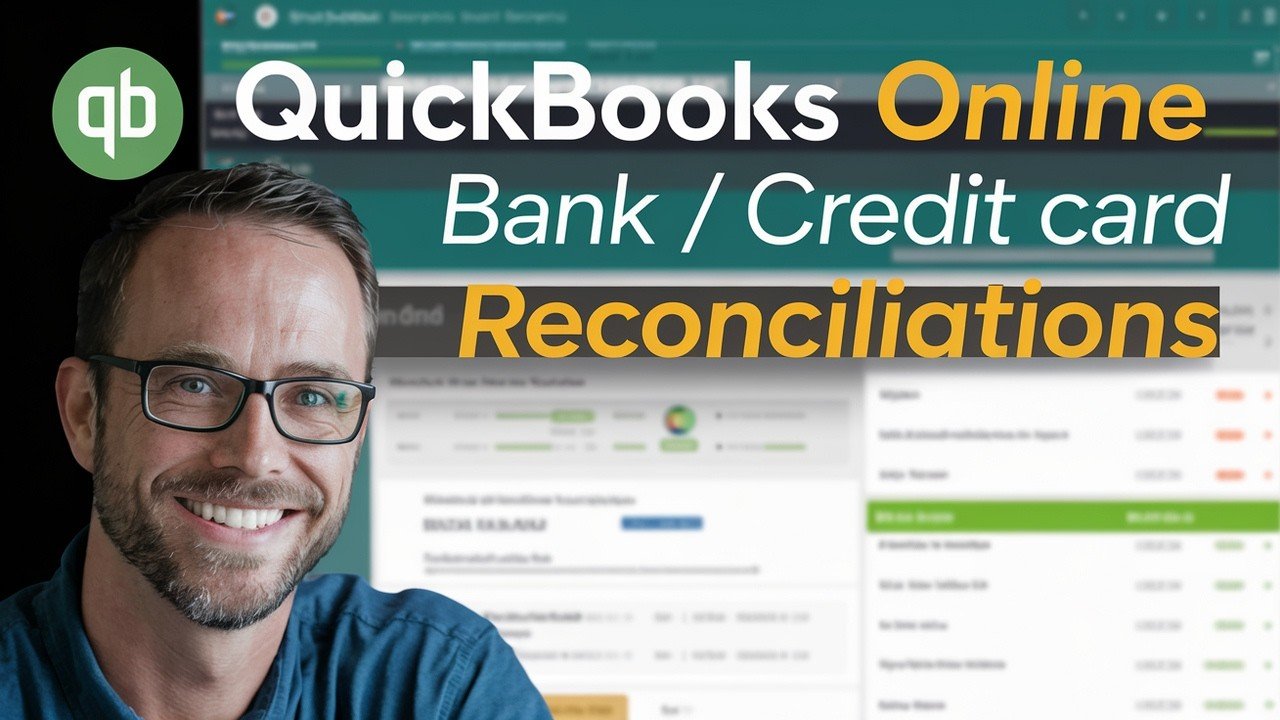You reconcile your accounts in QuickBooks Online, thinking everything is perfect. But then you spot a mistake—or worse, several of them. Maybe there’s a duplicate transaction, a lingering bank statement mismatch, or an accidental click that throws your reports off balance. Sound familiar? You’re not alone. Fixing reconciliation errors in QuickBooks can be stressful, especially when you depend on accurate books for business decisions, taxes, and peace of mind. In this guide, you will learn how to undo bank reconciliation in QuickBooks Online.
Bank reconciliation means checking your business’s records against your bank statement to make sure they match. It’s a simple idea, but small mistakes can creep in from data entry errors, missing transactions, or bank fees you forgot to record. The good news: QuickBooks gives you ways to fix these issues.
This easy-to-follow guide focuses on a QuickBooks tutorial for undoing bank reconciliation in QuickBooks Online, fixing account discrepancies, and understanding how to edit or clear the last reconciliation in QuickBooks Online. You’ll find help for both QuickBooks Online and QuickBooks Desktop users. Here’s what you’ll learn:
- Step-by-step instructions for undoing single or multiple reconciliations.
- When and how to make a reconciliation adjustment in QuickBooks.
- Key differences between QuickBooks Online and Desktop methods.
- Tips to fix a reconciliation confidently and avoid future headaches.
Every method here comes straight from official resources. No risky workarounds. Just clear, reliable fixes so you can keep your accounting clean.
Steps to Undo a Single Reconciliation in QuickBooks Online
If you catch a reconciliation error in QuickBooks Online, you can unreconcile an individual transaction. This is helpful if you only need to fix one or two mistakes—maybe a duplicate charge or a transaction you spotted after the fact. Here’s how you do it, step by step:
How to Manually Unreconcile a Transaction
- Open Settings: Click the gear icon in the top right of your QuickBooks dashboard.
- Go to Chart of Accounts: Select ‘Chart of Accounts’ from the menu.
- Locate the Account: Find the account that contains the transaction you need to fix. Click ‘View Register’ in the Action column.
- Find the Transaction: Scroll through the register to locate the entry you want to unreconcile.
- Click the R in the Checkmark Column: In the column with the checkmarks, click the box until it’s blank. You’ll see it cycle through ‘R’ (reconciled), ‘C’ (cleared), or blank (neither).
- Save Your Changes: Click ‘Save’ to confirm. The transaction is now unreconciled.
For a comprehensive understanding, follow these steps carefully to successfully undo bank reconciliation in QuickBooks Online.
Key tip: This method requires you to fix each transaction manually—there’s no shortcut to unreconciling all transactions at once unless you use an accountant tool or special access.
When Should You Use the Manual Method?
Use the manual approach to undo bank reconciliation when:
- You notice a simple mistake like an entry added twice.
- Only one or two transactions are out of place.
- You want to keep the rest of your reconciliation intact.
Warning: Unreconciling changes your financial reports, so keep a backup of your data or note your starting balances. For bigger fixes, you may want to consider undoing an entire reconciliation cycle.
If you want more detail, the official Intuit help article on how to undo past bank reconciliation in QB Online lays out the process in depth.
Example
Suppose you find a $75 charge recorded twice. Just go into the relevant bank account, find one of the duplicate entries, click the ‘R’ in the check column until it’s blank, and save. The next time you run a reconciliation report, the account will show the correct balance—assuming all other data is accurate.
Pro tip: Always double-check reconciled transactions before making any changes. Unreconciling the wrong entry could create a new reconciliation discrepancy.
Handling Reconciliation Adjustments
Sometimes, even after fixing individual transactions, your reconciled balance doesn’t match your bank statement. This is where a reconciliation adjustment comes in.
A reconciliation adjustment lets you account for small discrepancies—a missing bank fee, a rounding error, or interest income that didn’t get entered.
How to add a reconciliation adjustment:
- Go to the Gear Icon, then Tools, then Reconcile.
- Start a new reconciliation for the account.
- When the difference field isn’t zero, click ‘Finish Now’ or Add Adjustment.
- QuickBooks creates a journal entry for the difference.
Simple Example: If you’re off by $50 from a missed bank charge, QuickBooks records a journal entry so that your books match your statement.
Pros of making adjustments:
- Quick for small, hard-to-find discrepancies.
- Helps keep records tidy for minor errors.
Cons:
- Repeated adjustments may hide bigger issues.
- Too many adjustments can skew financials.
A good rule: Use adjustments rarely and only for small, genuine differences you can justify.
Undoing the Last or Multiple Reconciliations in QuickBooks Online
What if you need to clear not just one, but several reconciliations? Maybe you found a string of mistakes that go back a few months, or you imported a batch of incorrect transactions.
For more advanced fixes, you may need to undo the last completed reconciliation or even several months’ worth. Here’s how you can tackle this in QuickBooks Online:
How to Clear the Last Reconciliation
If you want to undo your most recent reconciliation (for example, last month’s), follow these steps:
- Go to Accounting.
- Choose the Reconcile Tab.
- Click History by Account.
- Find the Account and Reconciliation Period.
- Select Undo (if available).
Only accountants or users with specific privileges can use the ‘Undo’ button directly in History by Account. Standard users must rely on the manual, per-transaction method described earlier.
Warning: Undoing an entire reconciliation recalculates all dependent reports. It can impact your financial summaries, profit and loss statements, and even tax filings. Backup your data before making big changes.
Undoing Multiple Reconciliations
If errors go back across several periods, you’ll need to unreconcile each transaction individually or work with an accountant who can undo entire periods at once.
Single vs. Multiple Undo: Quick Comparison
| Undo Type | Who Can Do It | Best For | Main Downsides |
|---|---|---|---|
| Single Entry | All users | One-off fixes (typos, duplicates) | Time-consuming for many errors |
| Entire Period | Accountants/Advanced users | Major mistakes, incorrect opening balances | Impacts reports, needs backup |
When Should You Ask for Help?
Consider getting professional help if:
- You’re fixing errors from more than one reconciliation period.
- The errors involve large amounts or affect past tax returns.
- You’re not comfortable with adjusting reconciliations on your own.
A trusted accountant can use advanced tools to safely undo reconciliations and help keep your financials on track.
Reopening Closed Reconciliations
Did you close a reconciliation only to realize an older transaction was missed? Here’s how to reopen bank reconciliation in QuickBooks Online:
- Go to the Reconciliation screen.
- Click History by Account.
- Find the desired period and select ‘View’ or ‘Undo’ if your access allows.
Some accounts require accountant access for this feature. For business owners, it’s safer to reach out for help on complex or old reconciliations.
If you find a mistake months after the fact, reopening and correcting it now prevents bigger problems down the road. Regular review ensures future reconciliations run smoother and reports stay accurate.
How to Undo Reconciliation in QuickBooks Desktop
QuickBooks Desktop users have a slightly different process when it comes to unreconciling transactions. Here’s a step-by-step breakdown.
Undo a Single Transaction in QuickBooks Desktop
- Open Lists, then Chart of Accounts.
- Double-click the desired account.
- Look for the transaction in the register.
- In the CLR (cleared) column, click the ‘R’ until it’s blank.
- Save the transaction.
If you need to undo the most recent full reconciliation:
- Go to File, then Utilities, Reconcile.
- Select the account and either undo the last reconciliation or manually unreconcile each transaction in that period.
Unique to Desktop: You can sort or filter registers by date or reconciliation status, making it faster to find and fix multiple entries.
Pros of QuickBooks Desktop for Reconciliations
- More flexibility for advanced users.
- Batch undo options for accountants.
- Easier register filtering by status and date.
Common Mistake: Forgetting to refresh bank feeds before making reconciliation changes can accidentally re-import old transactions.
Desktop and Online workflows match closely for per-entry unreconciliation, but Desktop offers more sorting, filtering, and reporting features for deep-dives into your financials.
Fixing Issues Across Previous Reconciliations in Desktop
Sometimes, errors span several old reconciliation periods—like if a CSV import goes wrong or an old account was closed with missing transactions.
How you handle this:
- Filter your register by the relevant date range.
- For each entry to be unreconciled, set the CLR column to blank.
- Reconcile each period again, watching for new discrepancies or statement differences.
This process takes time, especially for messy or long-standing mistakes. But it pays off: you’ll catch hidden errors and bring your books up to date. Going forward, consider establishing a checklist to catch common import errors and mismatches early.
Conclusion
Knowing how to undo bank reconciliation and edit reconciled transactions in QuickBooks saves you from panicking over simple mistakes. Whether you use QuickBooks Online or Desktop, you now have clear steps for fixing single entries or entire reconciliation periods. Undoing reconciliations keeps your books accurate and ensures reports you can trust.
Use manual unreconciliation for quick fixes; for bigger errors, consider accountant-level tools or help. Always back up your data and double-check balances before and after making changes.
Take control of your reconciliations, avoid long-term discrepancies, and keep your financials simple and accurate. Practice these steps and you’ll handle QuickBooks reconciliation adjustments like a pro. For more quickbooks tutorials and troubleshooting guides, subscribe or check relevant resources linked above. You now have the tools to fix a reconciliation in QuickBooks with confidence.
Frequently Asked Questions
Want To Learn How to Install QuickBooks on Desktop? Here’s a Step-by-Step Guide on how to do so.