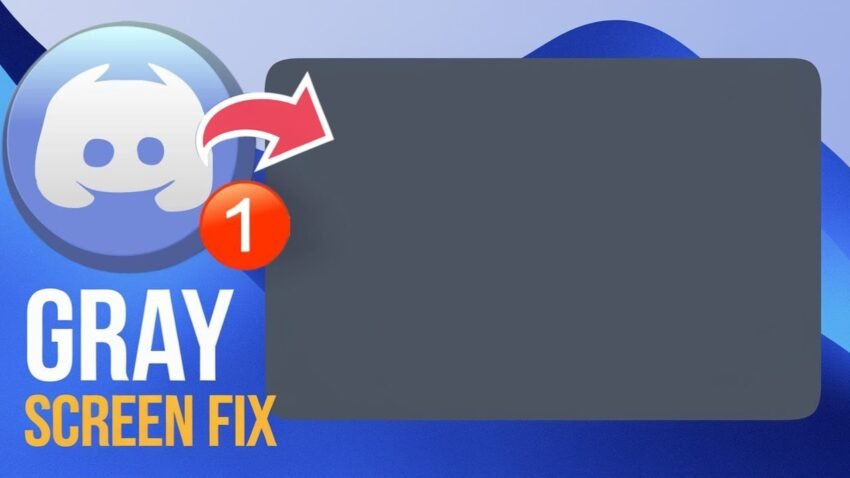Struggling because Discord won’t open or it’s stuck on that annoying gray or black loading screen? You’re not alone! Nothing’s more frustrating than wanting to chat with friends or join a server and seeing Discord frozen on startup. This guide will show you how to fix Discord not opening, stuck on starting, or showing a gray/black screen on Windows 10 or Windows 11. If you’re seeing errors like Discord not loading on PC or Discord not opening on startup, these step-by-step solutions will help you get back online fast.
You’ll also learn why these issues happen, which tips work best, and when it’s time to try a full reinstall. Let’s get your Discord back!
Why Discord Gets Stuck on Loading or Won’t Open
Before you jump into fixing Discord stuck on the starting or gray screen, it helps to know what’s going on.
Most of the time, Discord gets stuck because:
- It’s running in the background and needs a fresh start.
- Temporary files or app data are corrupted.
- Windows or network settings are causing conflicts.
- Your date and time are set incorrectly.
- The installation is outdated or corrupt.
The good news? Each of these issues is fixable—no tech degree required.
Quick Fix: End All Discord Processes
First things first, check if Discord is already running (and stuck). Sometimes, closing hidden Discord processes is the fastest way to fix Discord not opening.
Here’s how to do it:
- Right-click the taskbar. Select “Task Manager.”
- Find Discord in the Processes list. If you see more than one, select all of them.
- Click “End Task” (bottom right corner).
- Try opening Discord again.
Did that fix your Discord stuck on loading screen? Awesome! If not, don’t panic—move on to the next steps.
Delete Temporary Files and Discord App Data
Corrupted temp files and app data can cause Discord not to open. Cleaning them out gives Discord a fresh start.
Delete Temp Files
- Press Windows + R to open “Run.”
- Type
tempthen press Enter. - Select all files (Ctrl + A) and delete them.
Clear Discord App Data
- Press Windows + R again.
- Type
%appdata%and hit Enter. - Find the Discord folder, right-click it, and select Delete.
- Don’t worry, this doesn’t delete your account or servers.
- In the same window, click the AppData folder (near the top path).
- Go to Local, find the Discord folder, right-click, and delete it too.
Pro Tip: After deleting these files, always restart your PC before trying to open Discord again. This helps Windows make a clean start.
Flush DNS and Reset Network Settings
Network hiccups or DNS cache issues can stop Discord from loading properly. Flushing and resetting these settings can solve Discord not working problems, especially if you see a gray screen.
- Click the search icon and type Command Prompt.
- Right-click and select Run as administrator.
Type these commands, one by one, pressing Enter after each:
ipconfig /flushdnsipconfig /releaseipconfig /renewnetsh int ip resetnetsh winsock reset
Once done, restart your computer. Launch Discord. If Discord still doesn’t open or it’s stuck on the starting screen, try the next fix.
Correct Your Date and Time Settings
Discord sometimes refuses to start if your PC’s date and time are wrong. Make sure Windows is set to update time automatically.
- In the search bar, type Date & Time Settings.
- Open it and make sure “Set time automatically” and “Set time zone automatically” are both turned on.
Close the settings and try opening Discord again.
Reinstall Discord From Scratch
If all else fails, reinstalling Discord is your final move. This wipes out any corrupted files left behind and gives you a fresh install.
- Type Add or Remove Programs in the Windows search bar.
- Find Discord in the list.
- Click Uninstall and follow the prompts.
Go to discord.com and download the latest version. Run the installer and set up Discord again. Most users find this fixes even the toughest Discord stuck on starting or Discord black screen problems.
Table: Common Discord Not Opening Issues & Fixes
| Problem | Quick Fix |
|---|---|
| Discord not opening/windows 11 | End processes & delete temp files |
| Discord stuck on grey or black screen | Clear app data & app cache |
| Discord black screen fix | Flush DNS, reset network & restart PC |
| Discord not loading on startup | Adjust date & time, reinstall Discord |
| Discord not working/windows 10 | Follow all steps in order |
Pro Tips for Avoiding Future Discord Problems
- Keep Discord updated. Always use the latest version.
- Run as administrator. Right-click Discord and choose “Run as administrator” if it won’t load.
- Check antivirus or VPN. Sometimes these block Discord from starting.
- Disable hardware acceleration. If you get a black or gray screen after Discord opens, go to User Settings > Advanced > Hardware Acceleration and turn it off.
If you want more guides on Discord fixes and tweaks, check out these additional step-by-step Discord tutorials for related solutions.
Conclusion
You don’t have to live with Discord refusing to open or being stuck on a gray or black screen. With these simple yet powerful fixes for how to fix Discord not opening, stuck on loading screen, Discord gray screen, or Discord black screen on Windows 10/11, you can solve almost every stuck or not working error without stress. Remember, start from closing background processes, move on to clearing caches, flush your DNS, adjust your date and time, and as a last resort, reinstall Discord.
Getting Discord back up is easier than you think. Don’t let a slow or stuck Discord kill the vibe—jump back into your games and chats!
If you found this fix helpful, or you have questions about Discord not opening or stuck screens, leave a comment below or browse more Discord tutorials for tips and tricks.
Happy chatting!
Want To Learn How to Fix the Discord “Loading Chunk Failed” Error . Here’s a Step-by-Step Guide Article on how to do so.