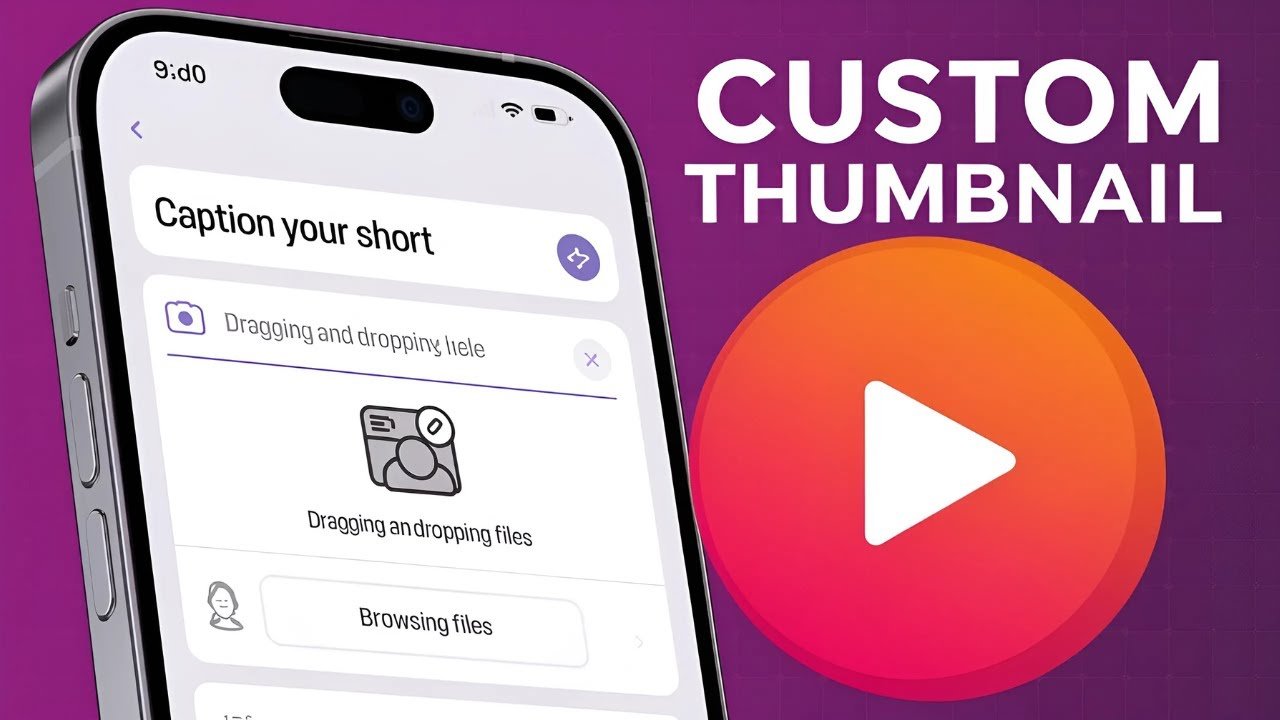Grabbing viewers’ attention on YouTube Shorts starts with a strong thumbnail. If you’ve wondered how to add thumbnail in YouTube Shorts, or you’re frustrated by confusing platform limits, you’re not alone. Many creators want to know how to change YouTube Shorts thumbnail, set a standout shot, and drive more clicks—all from their phone. Below is a step-by-step guide with clear instructions and practical tips, so your next Short will look its best right from the start.
In this guide, you’ll learn:
- Why thumbnails are so important for Shorts
- The exact process for adding or changing a YouTube Shorts thumbnail using only the mobile app
- Common issues and solutions for YouTube Shorts thumbnails
- Pro tips for picking and customizing the best thumbnail for your video
Let’s jump in and get your Shorts looking their best.
YouTube Shorts Thumbnail: What You Need to Know
A thumbnail is often the very first thing someone notices about your YouTube Short. In a feed that scrolls fast and is packed with eye-catching clips, a strong thumbnail can help your content stand out.
But here’s a key detail: Adding or changing a custom thumbnail for YouTube Shorts is currently only possible through the YouTube mobile app—not from your PC or desktop browser. If you’re trying to use your computer to set a Shorts thumbnail, you won’t see the right options. You need to use an Android or iOS device running the YouTube app.
So why does the thumbnail matter, even when Shorts often autoplay on mobile devices? While YouTube’s Shorts shelf and homepage may sometimes skip the thumbnail in autoplay, thumbnails are still shown in other places—like your channel page, YouTube search results, and recommendations. A clear, bold thumbnail can boost first impressions and increase clicks.
Key points to remember:
- Custom Shorts thumbnails only work on the YouTube mobile app (Android or iOS).
- There is no option for custom Shorts thumbnails on desktop/PC yet.
- Thumbnails appear in places like your channel tab, search results, and the Shorts tab.
If you want to create shorts that pop and draw more viewers to your content, learning how to add thumbnail to YouTube Shorts can make a big difference.
Step-by-Step Guide to Adding a Thumbnail in YouTube Shorts
Here is the full, updated process for how to add thumbnail in YouTube Shorts, how to change Shorts thumbnail before publishing, and what every step looks like on your phone.
Opening the YouTube App and Starting Upload
- Open the YouTube mobile app on your phone.
- At the bottom middle of the screen, tap the plus (+) button or the Upload button.
- You’ll see your device’s gallery or camera roll. Here, select the video you want to upload as your YouTube Short.
- Scroll and tap on the video you want to use.
Selecting and Editing Your Short
- With your Short loaded, you can trim it to just the length you want. Use the slider or trim handles to set the start and end points.
- Pick the section you want viewers to see.
- Once you’re happy with the video length, tap the Next button in the lower right corner to continue.
- On the next screen, you’ll see editing options like adding text, filters, or music. For this guide, you can skip heavy editing and just tap Next again.
Accessing and Setting the Thumbnail
- After you press Next, your video will process for a few seconds. Give it a moment if you see a brief wait.
- Now you’re on the Add details screen, where you enter a title, description, and visibility.
- Important: Do not tap “Upload Short” yet.
- In the top left corner, look for the pencil (edit) icon. Tap it to open the video editor for your Short.
- You’ll see a video scrubbing bar along the bottom. Drag the bar to scrub through your video. Pause on the frame you want to use as your custom thumbnail.
- This step lets you pick the best, most eye-catching moment as your Shorts thumbnail.
- Once you find your chosen frame, it will update as the thumbnail preview.
You can refer to this visual flow as similar to what’s described in guides on TubeBuddy, like their step-by-step YouTube Shorts thumbnail walkthrough, which helps creators with this process.
Customizing the Thumbnail with Text and Style
- To add text, tap the text icon (usually a capital letter “A” or “Text” label).
- Type your message for the thumbnail—for example, “Sample Thumbnail.” Choose a text color that stands out (like bright red or white).
- You can change the font style by tapping the font selector, often near the top middle of the screen.
- When your text looks good, tap Done in the top right corner to finish.
- If you want to adjust further, repeat these steps or change the placement, size, or colors until you’re happy.
Custom thumbnails with text work best for Shorts that need extra impact or to make the hook of your video crystal clear at a glance. 17. When you’re satisfied, tap the plus (+) icon in the top right corner to finalize your thumbnail edits. The thumbnail now saves as the frame you selected, with your text and changes.
Finalizing and Uploading Your YouTube Short with Thumbnail
- You’ll now see your new thumbnail displayed as the cover for your Short.
- Double-check your title, visibility, and details.
- Tap Upload Short to publish your video with your new thumbnail.
That’s it! You’ve now successfully learned how to add thumbnail in YouTube Shorts using the only working method—right from your phone.
Summary of the process:
- Open YouTube app → tap + → select video → trim and edit → Next → Add details → tap pencil icon → scrub to frame → add text/styles → save thumbnail → Upload Short.
If you’re looking for confirmation or want to check the latest updates, you can also review other creators’ experiences and insights, such as in the r/NewTubers Reddit thread discussing Shorts thumbnail selection.
Tips and Troubleshooting for YouTube Shorts Thumbnails
Even with a clear guide, issues pop up. If you’re struggling with the YouTube Shorts thumbnail change process, here are quick fixes and expert tips.
Common Problems and Fixes
- If you don’t see the edit/pencil icon, update your YouTube mobile app. New features may not appear on older versions.
- There is currently no method to add or change a Shorts thumbnail on PC or desktop. Only the mobile version supports custom thumbnails for YouTube Shorts.
- Sometimes, your chosen thumbnail won’t show right away in all places. Give YouTube some time—thumbnails can take a few minutes or longer to update across search, feeds, and your channel.
Best Practices for Shorts Thumbnails
- Select a clear, high-contrast frame as your thumbnail. Blurry or dark frames may be skipped in feeds.
- Add text if the frame alone doesn’t tell the story. Short, bold phrases or your channel branding can help.
- Use colors that pop. Red, yellow, and white often work well for visibility on both light and dark backgrounds.
- Make the main subject obvious. Faces with strong expressions draw attention.
Quick Tips for Better YouTube Shorts Thumbnails
- Make sure the thumbnail frame is free from clutter and distractions.
- Check how your thumbnail looks on both regular and dark modes.
- Don’t overcrowd with too much text; 2-4 words is usually enough.
- Stay consistent with your channel style so fans instantly recognize your content.
If you need a reminder of the process or want official guidance, the YouTube Support page for adding video thumbnails on Android covers more mobile uploading features.
Additional Resources and Related Content
Learning how to add thumbnail in YouTube Shorts is just one trick to boost your channel performance. Stay current with the latest YouTube updates and creative tips by following established guides and YouTube’s own resources.
For full details on Shorts, best practices for how to change Shorts thumbnail, and mobile video tips:
- Review in-depth guides like Add Thumbnails to YouTube Shorts: Step-by-Step.
- For YouTube’s official mobile help and additional uploading tips, see YouTube’s thumbnail help for Android devices.
Keep improving your channel by subscribing to “How To-ish” on YouTube or bookmarking trusted tutorial blogs. You’ll pick up more strategies for Shorts, thumbnails, editing, and channel growth.
Conclusion
Setting the right thumbnail can make a huge difference in how many people watch your Shorts. If you want to boost engagement, knowing how to set thumbnail for YouTube Shorts using your phone is vital. Remember that custom thumbnails for Shorts currently work only through the YouTube mobile app. Use these steps and quick tips every time you upload, and your Shorts will be primed for more clicks and growth.
If you found this guide useful for how to add thumbnail in YouTube Shorts, be sure to share it with other creators and stay tuned for more up-to-date video tips and tutorials. Start experimenting with your own thumbnails today—you might be surprised at how much your views can grow.
Want To Use Videos on YouTube but You are Afraid of Getting Copyrighted, Here’s How to Find Creative Commons Videos on YouTube
How to Add Thumbnail in YouTube Shorts: Steps Made Simple
Learn how to add or change a thumbnail in YouTube Shorts using only the YouTube mobile app. This guide covers the only working method, with practical steps and expert tips to help your Shorts stand out.
Total Time: 7 minutes
Launch the YouTube App and Begin Uploading
Open the YouTube mobile app and tap the plus (+) icon in the center of the screen to begin uploading your Short. From your gallery, select the vertical video you want to upload as a Short. Once chosen, you’ll enter the editing interface to trim and prepare your clip.
Trim the Short and Proceed to Details
Use the slider or trim tools to adjust the start and end points of your Short if necessary. When you're happy with the cut, tap “Next” to continue. On the editing screen, you can choose to add text or music, but for the purpose of setting a thumbnail, simply tap “Next” again to proceed to the final screen.
Access the Thumbnail Frame Selection Tool
On the Add Details screen—where you enter the title and visibility—do not hit upload yet. Instead, look for the pencil (edit) icon in the top-left corner of the video preview. Tap this icon to enter the thumbnail selector tool, where you can manually scroll through your video to find the perfect frame.
Choose and Lock in a Thumbnail Frame
Drag the timeline scrubber to locate a frame that’s visually strong and represents the theme or hook of your Short. Pause the video on that frame—it will automatically become your selected thumbnail. This frame will serve as the preview on your channel, search results, and recommended feeds.
Add Text and Styling to Your Thumbnail (Optional)
If you want to enhance your thumbnail, tap the “Text” icon to add a brief message such as “Top Tip” or “Must Watch.” Choose a bold font and bright color for visibility. You can resize, reposition, and customize the appearance to match your brand. Once done, tap “Done” to confirm your design.
Finalize and Upload Your Short
Return to the details page, double-check your video title, privacy settings, and thumbnail preview. Once everything looks good, tap “Upload Short” to publish your video with your new thumbnail. You’ve now successfully customized your Shorts thumbnail using the only working mobile method.