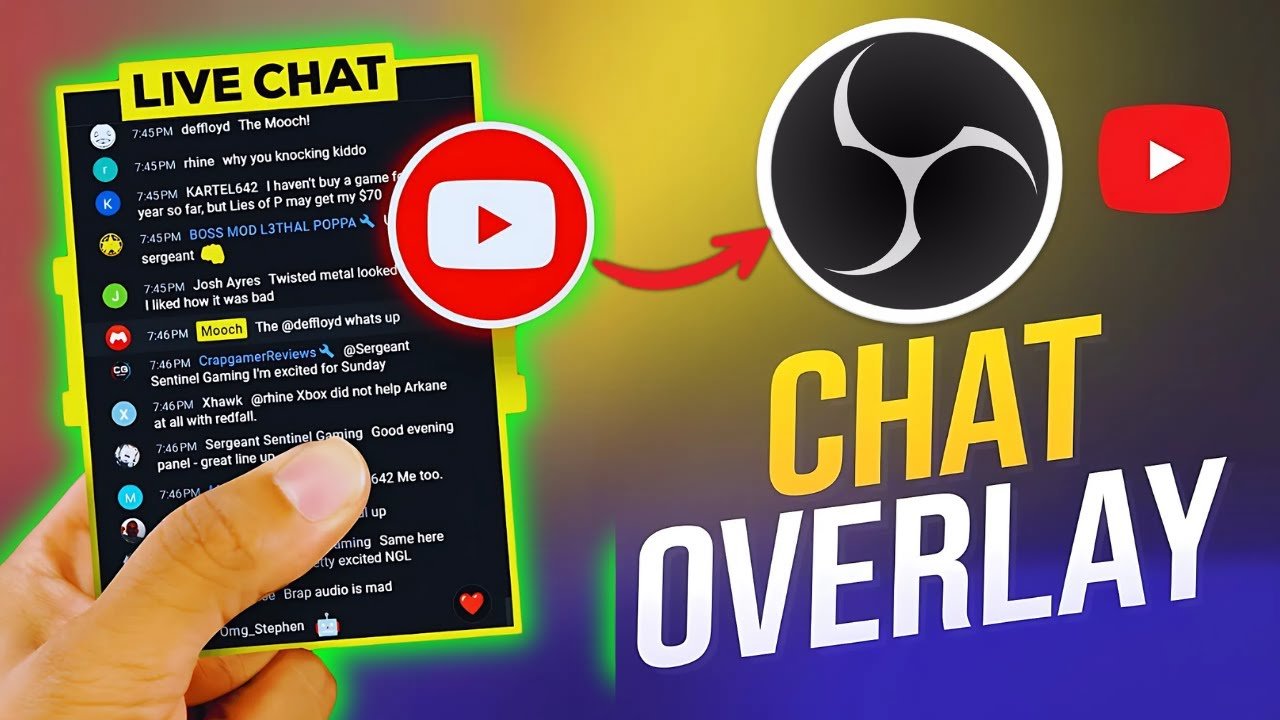Connecting your YouTube chat directly into OBS Studio is an important step for live streamers who want to boost engagement, manage conversations easily, and display chat for viewers. Whether you want a transparent chat overlay, need to monitor live comments, or just want to level up your workflow, this OBS tutorial breaks down the entire process. You’ll find actionable steps for adding YouTube chat as both a custom dock (great for monitoring) and as a visible overlay in your stream. This guide covers the essentials, from popping out your chat to customizing its look in OBS Studio.
Preparing Your YouTube Live Chat for OBS Integration
Making YouTube chat visible in OBS starts with a quick setup from your live stream page. Popping out the chat turns it into a standalone window, which makes linking with OBS Studio possible. Here’s how to start:
Navigating to Your YouTube Live Stream Chat
- Open YouTube and go to your channel’s live stream dashboard.
- Look for the live chat panel on the right side of your screen.
- Click on the chat area to make sure it’s active.
Using the Pop Out Chat Feature
To link your OBS chat overlay successfully, you need to access the special URL of the live chat:
- Find the three dots menu in the top-right corner of the chat box.
- Click on these dots to reveal more options.
- Select “Pop out chat” from the dropdown.
Quick tip: Popping out chat makes it easier to grab the direct chat URL you need for OBS integration.
Copying the Chat URL
After popping out chat, YouTube opens your chat in a new window.
- Click in the address bar of your browser.
- Right-click and choose “Copy” or press Ctrl+C (Command+C on Mac).
- This URL is essential—it’s the link you’ll add to OBS so it can display your live chat.
With these steps, you have the chat URL ready. Next, it’s time to add it directly into OBS Studio, creating a central hub for stream management.
Adding YouTube Chat as a Custom Dock in OBS Studio
Custom docks in OBS Studio allow you to keep everything in one place. You can place your YouTube chat right inside OBS, making it easy to monitor viewers’ reactions and questions without switching windows. Here’s how:
Opening OBS Studio and Locating Custom Browser Docks
- Launch OBS Studio.
- In the menu bar at the top, go to View.
- Select Docks, then choose Custom Browser Docks…
This opens a window where you can create new docks—panels that display web content alongside your streaming tools.
Creating and Naming Your Chat Dock
- In the “Custom Browser Docks” window, find the section for new docks.
- Enter a clear name like “YT Chat” in the name field.
- It’s best to use a short, clear name so you can find it quickly during busy streams.
Pasting the YouTube Chat URL
- In the URL field next to your dock name, paste the YouTube chat URL you copied earlier.
- Click Apply to add the dock.
Now, YouTube chat appears as a dedicated panel inside your OBS workspace.
Arranging and Resizing the Dock
- Drag your new chat panel to wherever it works best—side, bottom, or even full screen.
- Use the mouse to resize the dock for easy reading.
- Prefer a big chat during busy streams? Go full screen. Want it out of the way? Tuck it on the side.
A larger chat view makes it easy to keep up with viewers and ensures you never miss an important question or comment during a stream.
Adding YouTube Chat as a Browser Source for Stream Display
Displaying chat for your viewers (not just yourself) adds a layer of engagement to your stream. This method brings the chat window right into the camera feed, gameplay scene, or any other source your audience sees.
Accessing the “Add Source” Menu in OBS
- In OBS Studio, look for the Sources box.
- Click the + button at the bottom to add a new source.
- Choose Browser as the source type.
This feature lets you pull in web-based content—like the YouTube chat—directly into your stream’s visual output.
Setting Up the Browser Source for YouTube Chat
- Give your browser source a name (“YT Chat” or similar).
- Hit OK to continue.
- In the next window, find the URL field and paste the YouTube chat URL once again.
- Adjust the size (height and width) if needed—default is usually fine for now.
- Click OK.
This adds an interactive chat overlay on your actual stream, so your audience can see chat messages as they happen.
Customizing the Chat Overlay for Your Stream
- Click and drag the new chat source to position it on your canvas.
- Use the bounding box to resize it—make sure it’s readable but doesn’t block important content.
- Want a clean look? Place it in a corner or along the edge.
You can even experiment with transparency or crop your browser source for a tailored look, ensuring the overlay matches your stream’s style.
Custom Dock vs Browser Source: Which Should You Use?
Here are the main differences:
| Feature | Custom Dock | Browser Source |
|---|---|---|
| Visibility | Only you see it in OBS | Shown on the live stream |
| Purpose | Monitor chat off-camera | Let viewers see live chat |
| Customization | Dock it, resize for yourself | Resize, move for layout |
| Impact on Stream | No effect on broadcast itself | Visible in final stream |
For most creators, use the custom dock to keep up with the chat, and use browser source if you want your chat visible during gameplay, presentations, or group calls.
Tips for Managing YouTube Chat in OBS
Unlocking features like custom docks and overlays takes your OBS setup to the next level, but a few best practices make a real difference.
Choosing the Right Method for Your Stream
- Custom dock: Ideal for keeping tabs on the chat without showing it to viewers. Less cluttered workspace, better focus.
- Browser source: Best for interactive streams or when chat needs to be visible to the audience.
Resizing and Positioning
- Keep overlays out of the main action area (like your camera or key visuals).
- Test your layout before going live to see how the chat appears on different devices.
Maintaining Stream Quality
- Don’t make chat overlays too large or intrusive.
- Monitor performance—browser sources generally don’t slow OBS down, but lots of overlays can use more resources.
Exploring Advanced OBS Features
- Advanced users can set up transparent YouTube chat overlays for a sleeker look.
- Test different layouts, fonts, and backgrounds for the chat window for added personalization.
Trying out these options ensures your stream remains clear, easy to follow, and welcoming to everyone who joins.
Summary Checklist: Steps to Add YouTube Chat to OBS
Quick Reference: Add YouTube Chat to OBS Studio
- Open your YouTube live stream and find the chat panel
- Click the three dots in the chat, then choose “Pop out chat”
- Copy the chat URL from your browser’s address bar
- In OBS Studio, go to View > Docks > Custom Browser Docks
- Paste the copied URL and name your dock, then click Apply
- Drag and resize the dock within OBS for the perfect fit
- Optional: Add chat as a browser source to show it on your stream
- Adjust size and position for best viewer experience
- Finalize your setup by checking visibility and ensuring smooth stream performance
With these steps, your live chats on YouTube will blend seamlessly with your OBS workflow, making your streams more engaging and professional.
Conclusion
Integrating YouTube chat into OBS Studio is simple and powerful. Whether you need a clean OBS chat overlay for your viewers, want to monitor chat activity, or are experimenting with different layouts, using the pop out chat and browser sources will get you there. Following these methods gives you a professional, flexible streaming setup and helps you connect more naturally with your audience during live events. Stay curious, keep testing new OBS Studio settings, and enjoy smoother, more interactive streams every time you go live.
Want To Use Videos on YouTube but You are Afraid of Getting Copyrighted, Here’s How to Find Creative Commons Videos on YouTube
How to Add YouTube Chat to OBS: Step Made Simple
Learn how to add YouTube live chat into OBS Studio for better stream engagement. This 2025 tutorial explains how to display chat using a custom dock or browser source with clear, professional results.
Total Time: 15 minutes
Open Your YouTube Live Chat and Pop It Out
Start by visiting your YouTube live stream dashboard and locating the live chat panel on the right side of the screen. Click the three-dot menu in the upper-right corner of the chat box and select “Pop out chat.” This opens the chat in a new browser window, making it easier to work with in OBS.
Copy the Chat URL for OBS Integration
Once your chat is popped out, go to the address bar of your browser and highlight the full URL. Right-click and select “Copy,” or press Ctrl+C (Command+C on Mac) to copy it. This URL is what you’ll use to display chat inside OBS, either in a dock or directly in your stream.
Add the Chat as a Custom Dock in OBS Studio
Open OBS Studio and navigate to the top menu. Click on View, then Docks, and select “Custom Browser Docks.” A window will appear. In this window, enter a name like “YT Chat” and paste the chat URL you copied into the URL field next to the name. Click Apply, and the YouTube chat will now appear as a dock within OBS. You can drag it anywhere on your workspace and resize it to your liking for easier monitoring.
Add YouTube Chat as a Browser Source for Viewers
If you want your audience to see the chat on the stream, add it as a browser source. In the OBS Sources box, click the plus (+) button and choose “Browser.” Name the source something like “YT Chat Overlay,” then click OK. In the settings window that appears, paste the same YouTube chat URL, adjust the width and height as needed, and press OK. This embeds the chat into your stream scene.
Position and Style Your Chat Overlay in OBS
Once the chat appears in your scene, you can click and drag it to position it anywhere on the screen—typically along an edge or corner. Resize it using the bounding box to make sure it’s readable without interfering with your visuals. You can even apply filters, transparency, or cropping for a cleaner, branded appearance.
Tools:
- Computer with OBS Studio installed
- Internet browser (Chrome, Firefox, etc.)
Materials: YouTube channel with live streaming enabled. Live chat access from a scheduled or active stream.