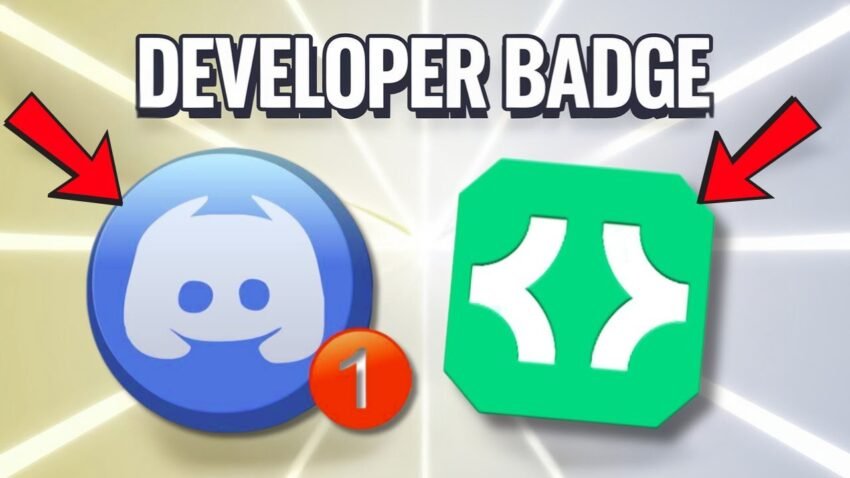Discord is more than just chat rooms and game nights. If you want your profile to pop or show off your skills, earning badges is the way to go. The Discord developer badge—especially the shiny active developer badge—says you’re not just hanging out, but actually shaping the Discord experience. This guide will walk you through every step of how to get active developer badge Discord, spotlight tips, and answer your burning questions about the entire process in clear, simple terms.
Looking to boost your status? You’re in the right place. Let’s break down how to get Discord badges and become one of those members with a Discord badge people actually ask about.
What Is the Active Developer Badge on Discord?
The active developer badge is a special profile badge awarded by Discord to those who actively maintain or contribute to Discord bots. It’s a mark that shows you’re invested in the platform—not just as a user, but as a creator or builder. If you’ve wondered how users get that little “active developer” ribbon next to their name, this is how.
Discord offers various badges, like HypeSquad, Discord Partner, and Moderator. However, the active developer Discord badge stands out because it directly recognizes technical contribution. It rewards anyone who runs a qualifying app (bot) and maintains its active status by processing commands monthly.
Why Get the Discord Developer Badge?
- Instant Credibility: Let people know you’re not just another member.
- Community Respect: Fellow developers respect and recognize the badge.
- Better Opportunities: If you’re building bots for clients or businesses, this badge proves you’re legit.
What You Need to Qualify for the Active Developer Badge
Before you get started, make sure you meet these Discord requirements:
- Active Discord account: Your account must be verified.
- Ownership of a Discord bot: Don’t worry—coding knowledge isn’t essential; no-code options are available.
- Bot must be in at least one server: It must process a command at least once in the last 30 days.
Quick tip: Even if you’re not a coder, there are simple tools to help you create and host a bot that qualifies. Stay tuned for those details.
Step-by-Step: How to Get the Active Developer Badge Discord
Let’s jump in. Here’s the fastest way to earn your Discord active developer badge even if you’re starting from scratch.
1. Enable Community Features on Your Discord Server
Discord’s active developer badge unlock requires your server to have “Community” features enabled:
- Go to your server and click the server name at the top left.
- Open Server Settings and look for “Enable Community.”
- Click “Get Started” and follow the on-screen instructions.
- Verify your email, set basic rules, and agree to Discord’s community guidelines.
- Finish setup by following the prompts. Your server is now community-enabled.
2. Create a Developer Application and Your Discord Bot
Next, go to Discord’s developer portal, where you’ll create the app and bot needed for the badge.
- Sign in to discord.com/developers/applications using your Discord account.
- Click “New Application” and name your project (for example, “Sample Dev Badge”).
- Check the relevant box and click “Create.”
- Discord might ask you to prove you’re human—complete that step.
- Go to the Bot section on the left and create a bot user.
3. Configure Bot Permissions and Settings
You’ll need to enable some settings for your bot to work properly and meet the requirements:
- Scroll to the Privileged Gateway Intents section.
- Enable all three options (Presence Intent, Server Members Intent, and Message Content Intent).
- Click Save Changes.
- Click the Reset Token button, confirm, and enter your password if prompted.
- Copy the new token—it’s important for the next phase.
4. Set Up the Bot with a No-Code Tool
You don’t have to be a developer wizard to get the badge. Tools like BotGhost, BotGo, or similar platforms let you host a simple bot without touching code. Here’s how it typically works:
- Go to a no-code Discord bot platform (e.g., BotGo).
- Authorize the app to access your Discord account.
- Paste the bot token you copied from the developer portal.
- Create your bot and follow the steps to get it up and running.
- Click through prompts like Next and Get Started.
5. Add Your Bot to Your Discord Server
Now it’s time to add your bot to the server where you want the badge:
- Invite the bot to your server when prompted.
- Select the server from the list.
- Click Continue and Authorize.
- Wait for success notification.
6. Enable the Active Developer Badge in the Bot Platform
Some no-code tools will have a section labeled “Active Developer Batch” or similar:
- Navigate to the “Active Developer Badge” menu.
- Click Enable and then Save Changes.
7. Claim and Verify Your Active Developer Discord Badge
The final stretch:
- Go to your Discord server.
- In a server text channel, type /active dev badge (Discord will help you autofill it).
- Run the command.
- Discord may take up to 24 hours to review and approve your eligibility.
You can check your badge status from time to time by running the command again. Once Discord approves it, the badge is yours to keep as long as your bot stays active.
Common Questions About the Active Developer Badge
Here are answers to the most common concerns about the Discord active developer badge:
- How long does it take?
Usually under 24 hours after you’ve run the command. - Do I need to know how to code?
No! No-code tools make it easy. - Will my badge disappear if my bot is inactive?
Yes, Discord checks if your bot is still responding to commands monthly. - Does this work on mobile?
You can manage most steps on a browser, even on your phone.
Other Discord Badges You Might Want
Discord offers more than just the active developer badge:
- Discord Partner Badge: For active, large communities.
- HypeSquad House Badges: Join HypeSquad and complete challenges.
- Bug Hunter Badge: Report valid Discord bugs.
- Moderator Badge: For members moderating large, active servers.
If you’re going for a well-decorated profile, consider earning as many badges as you can. Each shows off a different aspect of what you bring to the table in the Discord community.
Troubleshooting and Pro Tips for Badges
Ran into trouble? Here’s what to check:
- Double-check your bot’s token and make sure it hasn’t been reset again.
- Confirm that your server has “Community” features enabled.
- Make sure your bot responded to at least one command in your server.
- Wait a little—approval really can take a full day.
Bonus Tips:
- Stay active! Keep your bot running and processing commands so you don’t lose the badge.
- Rotate server roles if you run multiple projects. Each bot can count toward your eligibility.
- If you want to show off your badge, head to your profile settings and enable badge display.
Conclusion
Now you know exactly how to get the active developer badge Discord users talk about, even if you’re not a developer by trade. The process might seem long, but once you break it down, it’s just a series of simple steps. With this Discord badge tutorial, you have everything you need to claim your spot as a recognized developer on Discord.
Badge up, show the community your skills, and keep your bot alive so you stay visible. Discord’s developer badge isn’t just for hardcore coders anymore—it’s open to all who keep the platform running and fun. Now is the best time to stand out.
Ready to see that Discord developer badge next to your name? It’s your turn. Set up your bot, follow the steps, and get your badge. Your profile—and your reputation—will thank you.
Want To Learn How to Find Your Discord ID. Here’s a Step-by-Step Guide Article on how to do so.