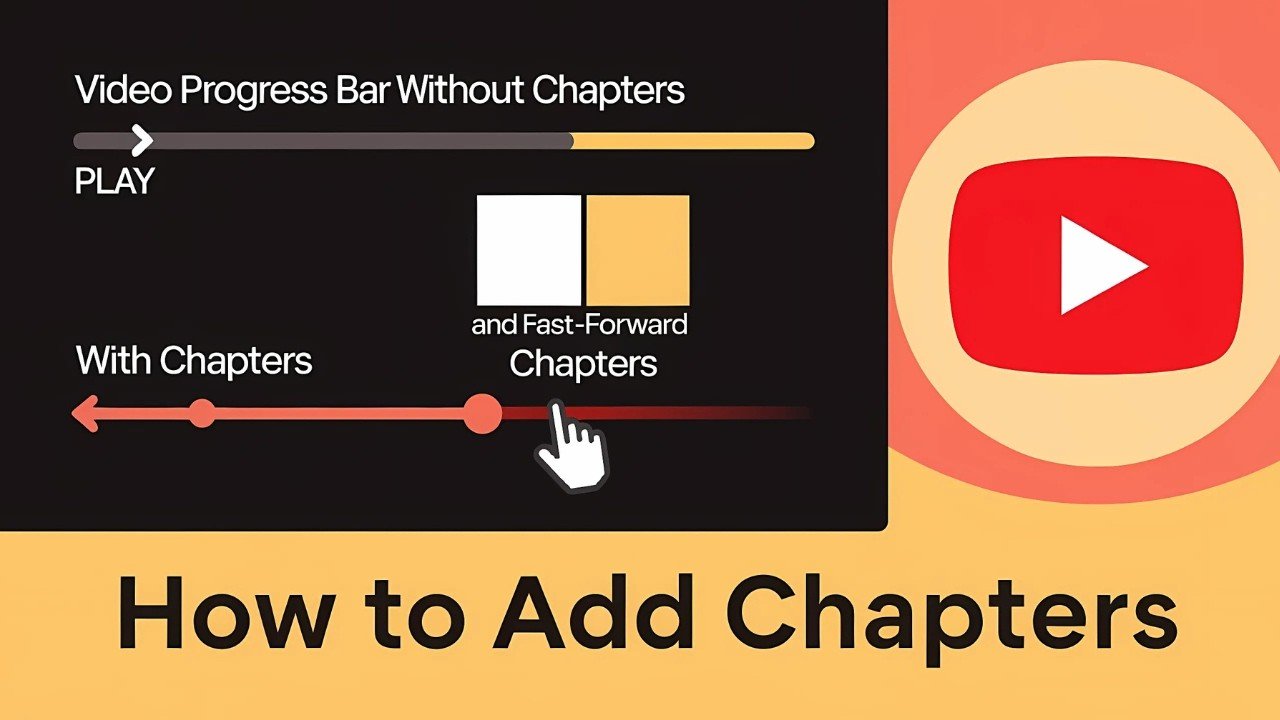Adding chapters to YouTube videos is one of the simplest ways to improve your content’s quality, keep viewers engaged, and make your videos easier to navigate. Whether you’re a new YouTuber or have been uploading videos for a while, using YouTube chapters or timestamps can help your audience skip to the most relevant parts of your video. In this step-by-step guide, you’ll learn how to add chapters to YouTube videos, either automatically or manually, and troubleshoot common issues creators face when adding chapters and timestamps.
What Are YouTube Video Chapters?
YouTube video chapters are clickable, time-stamped segments that break up your videos into clear, labeled sections. These chapters appear both in the progress bar under your video and in the video description. When viewers hover over the video bar, they’ll see chapter titles at each segment, making it much easier to jump directly to what interests them.
There are real benefits to using chapters:
- Better viewer experience: Your audience can find what they need without scrubbing through the whole video.
- Longer watch time: When viewers can navigate easily, they’re more likely to stay.
- Higher retention: Clear chapters help your videos stand out and look professional.
- Easier content navigation: Large videos become more approachable with labeled sections.
If you’ve ever watched a lengthy tutorial or a product review, you know how handy it is to jump right to “Unboxing” or “Final Thoughts” with a simple click. Chapters turn a long video into an easily navigable resource.
Two Methods to Add YouTube Video Chapters
There are two ways to add chapters to your YouTube videos:
- Automatic chapters (YouTube detects sections itself)
- Manual chapters (you add timestamps in your description)
Both methods have advantages, which you’ll learn right here.
How to Add Automatic Chapters to Your YouTube Video
YouTube can split your video into automatic chapters if you let it. This is perfect if you want the process to be quick and easy. Here’s how to enable automatic chapters in just a few steps.
Accessing YouTube Studio
- Sign in to your YouTube account at youtube.com.
- Click your profile icon in the top right corner.
- From the drop-down menu, select YouTube Studio.
You can add chapters to both existing videos and to new uploads. The process is nearly identical in both cases.
Enabling Automatic Chapters on a Single Video
- In YouTube Studio, go to the Content tab on the left sidebar.
- Find the video you want to edit. Click the pencil icon (edit) beside the video.
- Scroll down the details page and click Show More.
- Look for the section labeled Automatic Chapters.
- Make sure the checkbox next to “Allow automatic chapters” is checked.
Don’t forget to save your changes before exiting. This tells YouTube to try and detect chapters in your video based on the natural structure of your content.
Setting Automatic Chapters as Default for All Videos
If you want every video you publish to support automatic chapters by default:
- In YouTube Studio, click Settings in the left menu.
- Choose Upload Defaults then click the Advanced Settings tab.
- Ensure the Automatic Chapters option is checked.
- Click Save to apply the change.
This shortcut applies automatic chapters for all future uploads, saving valuable setup time.
Reasons Why Automatic Chapters Might Not Appear
Automatic chapters sometimes fail to show up in your video, even if you’ve enabled the feature. Here are the most frequent causes:
- Video is less than 30 seconds long: YouTube needs enough content to analyze.
- Channel or video is set as “Made for Kids”: These do not support automatic chapters.
- Manual timestamps exist: If you’ve added timestamps in the video’s description, YouTube disables automatic chapters for that video.
- Content lacks clear structure: Videos with unclear audio or visuals may not be recognized.
Check the above factors if you don’t see chapters after enabling them. Making simple changes can often resolve the issue.
How to Manually Add Chapters to Your YouTube Video
If you want full control over your video chapters, or if automatic chapters aren’t accurate, you can add them manually in your video description. Here’s exactly how to do it.
Editing Video Description for Manual Chapters
Manual chapters work by placing a list of timestamps with titles in your video’s description. Each timestamp marks the start of a new chapter. The standard format looks like this:
00:00 Intro
00:30 Section One
01:20 Section Two
Start with 00:00 and make sure each timestamp increases as the video progresses.
Step-by-Step Manual Chapter Addition
Follow these steps to add manual chapters to your YouTube video:
- Open YouTube Studio and find the video you want to edit.
- Click the pencil icon to enter the video’s details.
- Scroll down to the Description box.
- Add your chapters using the following format:
00:00 Introduction 01:15 Tips and Tricks 03:45 Conclusion - Use short, clear titles for each chapter, describing what the viewer will see.
- Click Save to update your video.
Pro tips:
- Always start with
00:00. This tells YouTube these are chapters, not just regular timestamps. - Order your chapters chronologically. Don’t skip around.
- Make titles concise but descriptive.
Here’s a numbered example to use as a starting template:
- In your description, start with:
00:00 Introduction - Add more chapters with increasing times, for example:
01:00 Step One 02:15 Step Two 03:30 Q&A - Save and check your video. Chapters will now be visible below your progress bar and in your description.
Manual chapters always take priority. If you add timestamps manually, YouTube disables automatic chapter creation for that video.
Best Practices for Manual Chapters
- Use clear titles: Viewers should instantly know what each chapter covers.
- Keep timestamps accurate: Each chapter should begin at the moment listed.
- Start with 00:00: This is mandatory for chapters to work.
- Don’t overlap timestamps: Each chapter start time must be unique.
- Keep titles short: Longer titles may get cut off on smaller screens.
These habits keep chapters readable and user friendly.
Troubleshooting Tips for YouTube Chapters
You may run into problems when trying to add chapters. These tips will help identify and solve the most common issues:
- No chapters after enabling automatic chapters:
- Confirm the video is over 30 seconds.
- Make sure it isn’t marked as Made for Kids.
- Remove manual timestamps if you want automatic chapters.
- Make sure your video has clear segments, both visually and in the audio.
- Manual chapters not working:
- Double-check that your first timestamp starts at
00:00. - Ensure all timestamps increase in chronological order.
- Use a consistent format without extra text in between.
- Save changes after editing the description.
- Double-check that your first timestamp starts at
- Chapters disappeared on an existing video:
- Only one method (automatic or manual) works at a time. If you add or remove timestamps, chapters may be updated or removed by YouTube.
- Still having trouble?
- Revisit your video structure. For automatic chapters, clearer visuals and spoken content help YouTube detect sections. If manual chapters are failing, check for formatting problems.
A little extra attention to detail can resolve most difficulties quickly.
Summary of Automatic vs. Manual Chapter Methods
Here’s a quick comparison to help you choose the best method.
| Method | Pros | Cons | Best for |
|---|---|---|---|
| Automatic Chapters | Fast, easy, no extra work, saves time | Not always accurate, subject to restrictions | Beginners, quick edits |
| Manual Chapters | Complete control, custom titles, precise | Takes more time, requires attention | Advanced users, accuracy |
Use automatic chapters when you want quick results and your video has clear sections.
Choose manual chapters if you want to customize every detail or if YouTube’s automatic detection isn’t getting it right.
Additional Tips & Final Notes
- Adding chapters increases viewer engagement and boosts watch time. Most viewers love being able to skip to the section they need.
- Experiment with both automatic and manual chapters, especially if you want the best possible viewing experience.
- Manual chapters come in handy when automatic chapters miss the mark or fail to break up your content properly.
- Always double-check your settings and format. These small details have a big impact.
- If you found this guide helpful, consider subscribing to the How To-ish channel for more straightforward YouTube tips and practical tutorials.
Remember, better usability means more satisfied viewers and more views on your content.
Adding YouTube video chapters and timestamps is a smart move for any creator who wants their content to stand out. With a little practice, you’ll master both the automatic and manual chapter methods. Start adding chapters to your next video and see the difference in your audience’s engagement and satisfaction!
If you’re trying to solve issues like How to add a thumbnail to your YouTube Shorts, check out this complete step-by-step guide that walks you through the only working method—simple, effective, and up-to-date.
How to Add Chapters to YouTube Video: Steps Made Simple
Learn how to add chapters to YouTube videos using both automatic and manual methods in 2024. This guide helps creators increase engagement and viewer retention by making their content more navigable.
Total Time: 10 minutes
Access YouTube Studio to Begin Chapter Setup
Sign in to your YouTube account and go to YouTube Studio. From the left-hand menu, click on “Content” to access your list of videos. Choose the video you want to edit by clicking the pencil icon next to it. This opens the video details panel where you'll configure chapters.
Enable Automatic Chapters for Fast Segmentation
In the video details section, scroll down and click on “Show More” to reveal additional settings. Find the checkbox labeled “Allow automatic chapters (when available and eligible)” and make sure it's checked. YouTube will now attempt to generate chapters automatically based on your video’s audio and visual structure. Don’t forget to hit “Save” after enabling this option.
Set Automatic Chapters as the Default for All Future Videos
To apply automatic chapters to every future upload, go to the left-hand menu and click “Settings,” then choose “Upload Defaults.” Under the “Advanced Settings” tab, ensure the automatic chapters option is checked. Click “Save” to confirm, so you don’t need to enable it manually for every video.
Add Manual Chapters Using Timestamps in the Description
If you want full control over the chapter titles and timestamps, scroll to the video description and manually enter them using the proper format. Start with “00:00” as your first line, followed by short titles and increasing timestamps. For example: 00:00 Introduction 01:10 Main Tip 03:30 Final Thoughts Each timestamp should clearly mark the beginning of a new section. Keep the format clean and use short, descriptive labels.
Save and Verify That Chapters Are Visible
After entering your timestamps or enabling automatic chapters, click “Save” in YouTube Studio. Open your video in a new browser tab and check whether chapters appear in the video progress bar and description. If manual chapters were added, YouTube disables automatic detection for that video.